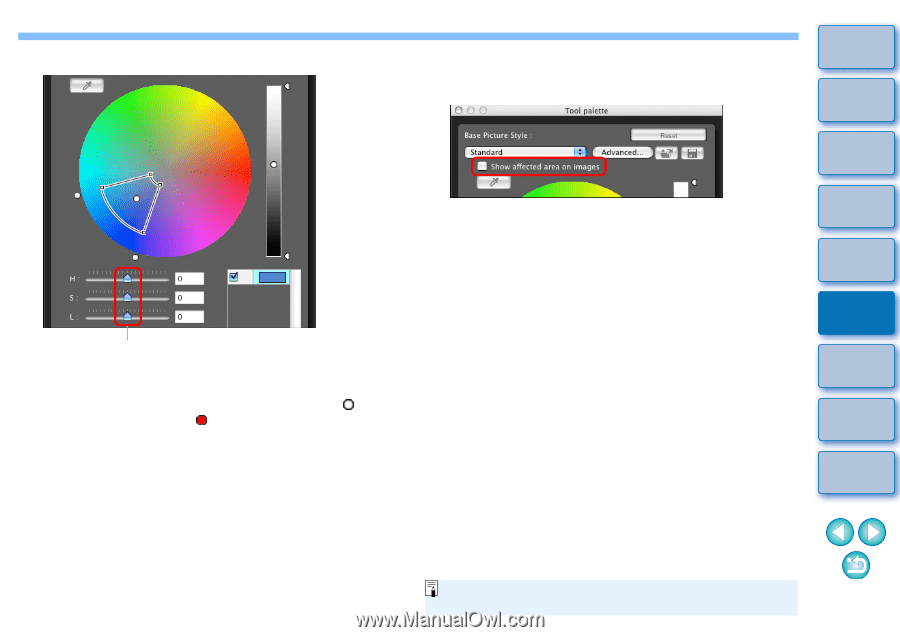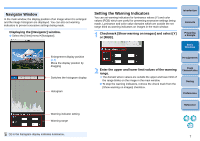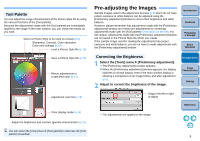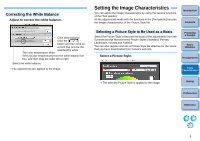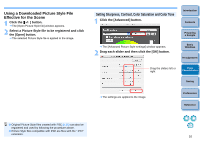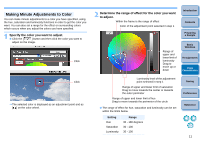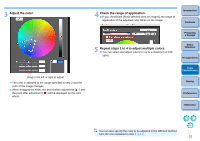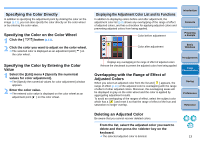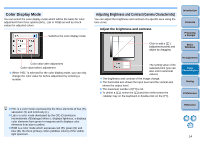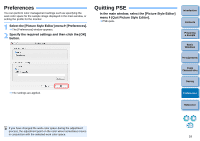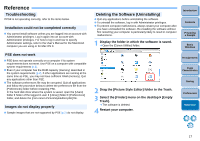Canon EOS Rebel T1i Picture Style Editor 1.5 for Macintosh Instruction Manual - Page 13
Adjust the color., Check the range of application., Repeat steps 1 to 4 to adjust multiple colors.
 |
View all Canon EOS Rebel T1i manuals
Add to My Manuals
Save this manual to your list of manuals |
Page 13 highlights
3 Adjust the color. Drag to the left or right to adjust ¿ The color is adjusted to the range specified in step 2 and the color of the image changes. O When dragging the slider, the point before adjustment [ ] and the point after adjustment [ ] will be displayed on the color wheel. 4 Check the range of application. O If you checkmark [Show affected area on images], the range of application of the adjusted color blinks on the image. Introduction Contents 5 Repeat steps 1 to 4 to adjust multiple colors. O You can select and adjust colors for up to a maximum of 100 spots. Preparing a Sample Basic Windows Pre-adjustments Image Characteristics Saving Preferences Reference You can also specify the color to be adjusted in the different method from the one explained in step 1 (p.13). 12