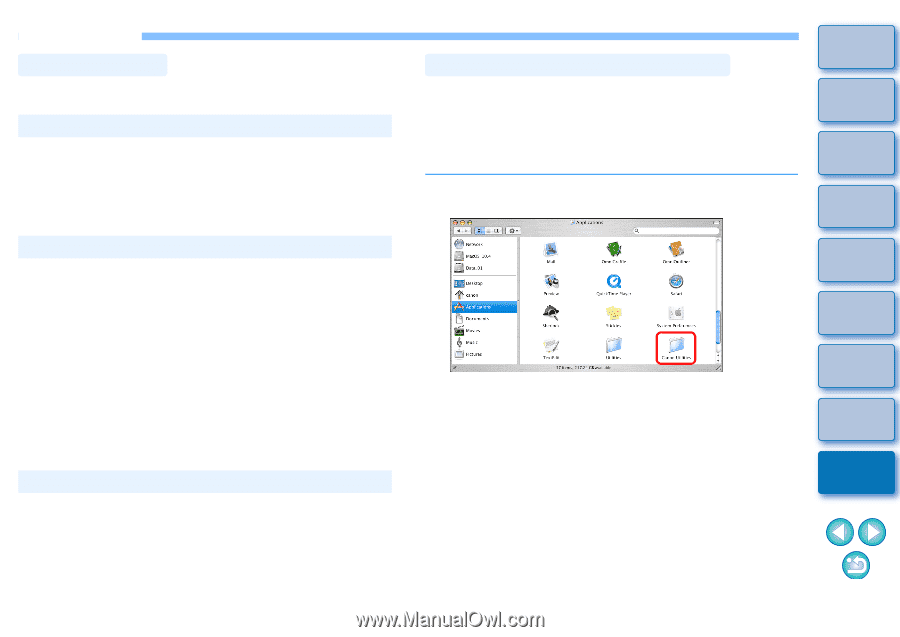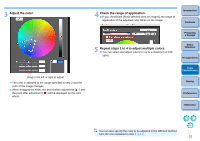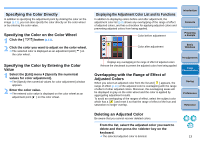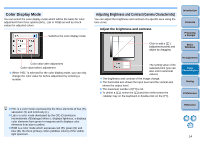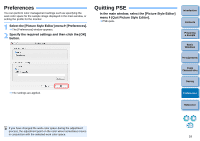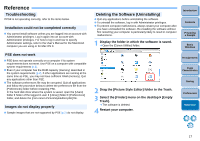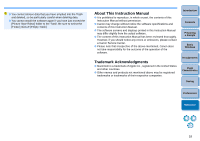Canon EOS Rebel T1i Picture Style Editor 1.5 for Macintosh Instruction Manual - Page 18
Reference, Troubleshooting, Deleting the Software Uninstalling
 |
View all Canon EOS Rebel T1i manuals
Add to My Manuals
Save this manual to your list of manuals |
Page 18 highlights
Reference Troubleshooting If PSE is not operating correctly, refer to the items below. Installation could not be completed correctly O You cannot install software unless you are logged into an account with Administrator privileges. Log in again into an account with Administrator privileges. For how to log in and how to specify Administrator settings, refer to the User's Manual for the Macintosh computer you are using or for Mac OS X. PSE does not work O PSE does not operate correctly on a computer if its system requirements does not meet. Use PSE on a computer with compatible system requirements (p.2). O Even if your computer has the RAM capacity (memory) described in the system requirements (p.2), if other applications are running at the same time as PSE, you may not have sufficient RAM (memory). Quit any applications other than PSE. O The software preferences file may be corrupted. Quit all applications and follow the procedure below to delete the preferences file from the [Preferences] folder before restarting PSE. In the hard disk drive where the system is saved, open the [Users] folder ` folder of the logged in user ` [Library] folder ` [Preferences] folder, and delete the [com.canon.PictureStyleEditor.plist] file. Images do not display properly O Sample images that are not supported by PSE (p.2) do not display. Deleting the Software (Uninstalling) O Quit any applications before uninstalling the software. O To uninstall the software, log in with Administrator privileges. O To prevent computer malfunctions, always restart your computer after you have uninstalled the software. Re-installing the software without first restarting your computer is particularly likely to result in computer malfunctions. 1 Display the folder in which the software is saved. ¿ Open the [Canon Utilities] folder. Introduction Contents Preparing a Sample Basic Windows Pre-adjustments Image Characteristics 2 Drag the [Picture Style Editor] folder to the Trash. 3 Select the [Finder] menu on the desktop ` [Empty Trash]. ¿ The software is deleted. 4 Restart your computer. Saving Preferences Reference 17