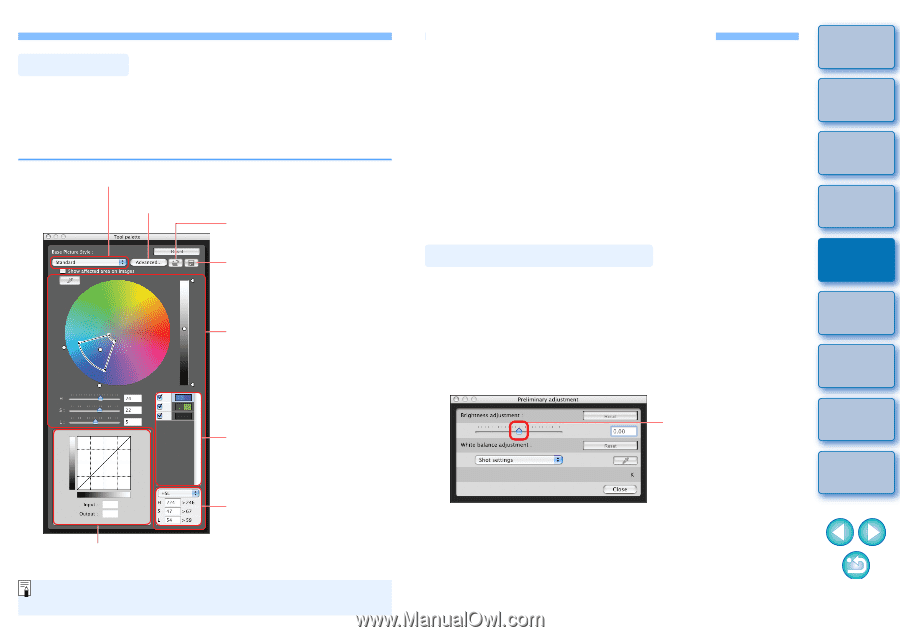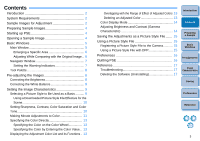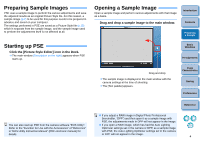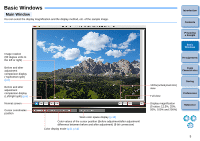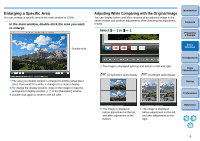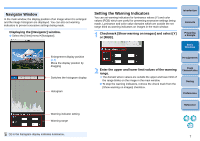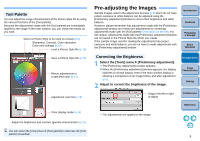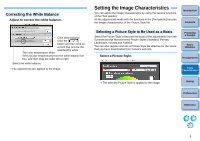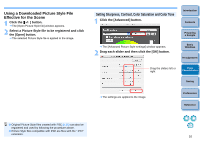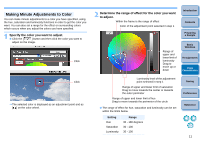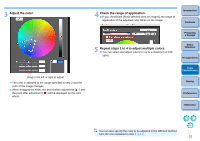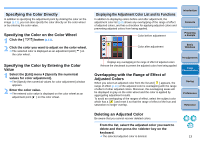Canon EOS Rebel T1i Picture Style Editor 1.5 for Macintosh Instruction Manual - Page 9
Pre-adjusting the Images, Tool Palette, Correcting the Brightness
 |
View all Canon EOS Rebel T1i manuals
Add to My Manuals
Save this manual to your list of manuals |
Page 9 highlights
Tool Palette You can adjust the image characteristics of the Picture Style file by using the various functions of the [Tool palette]. Because the adjustments made with the [Tool palette] are immediately applied to the image in the main window, you can check the results as you work. Select a Picture Style to be used as a basis (p.9) Sharpness, Contrast, Color saturation, Color tone settings (p.10) Load a Picture Style file (p.10) Save a Picture Style file (p.15) Minute adjustments to a specified color (p.11) Adjustment color list (p.13) Color display mode (p.14) Adjust the brightness and contrast (gamma characteristic) (p.14) You can select the [View] menu ` [Tool palette] to alternate the [Tool palette] show/hide. Pre-adjusting the Images Sample images used in the adjustment process (p.2) which do not have proper exposure or white balance can be adjusted using the [Preliminary adjustment] window to correct their brightness and white balance. However, please remember that adjustments made with the [Preliminary adjustment] window are merely pre-adjustments for correcting adjustments made with the [Tool palette] (Description on the left). For this reason, adjustments made with the [Preliminary adjustment] window are not saved in the Picture Style file which you create. If the sample image used for making the adjustments has proper exposure and white balance, you do not have to make adjustments with the [Preliminary adjustment] window. Introduction Contents Preparing a Sample Basic Windows Correcting the Brightness 1 Select the [Tools] menu ` [Preliminary adjustment]. ¿ The [Preliminary adjustment] window appears. O When the [Preliminary adjustment] window appears, the display switches to normal display, even if the main window display is showing a comparison of an image before and after adjustment (p.6). 2 Adjust to correct the brightness of the image. Drag to the left or right to adjust Pre-adjustments Image Characteristics Saving Preferences Reference ¿ The adjustments are applied to the image. 8