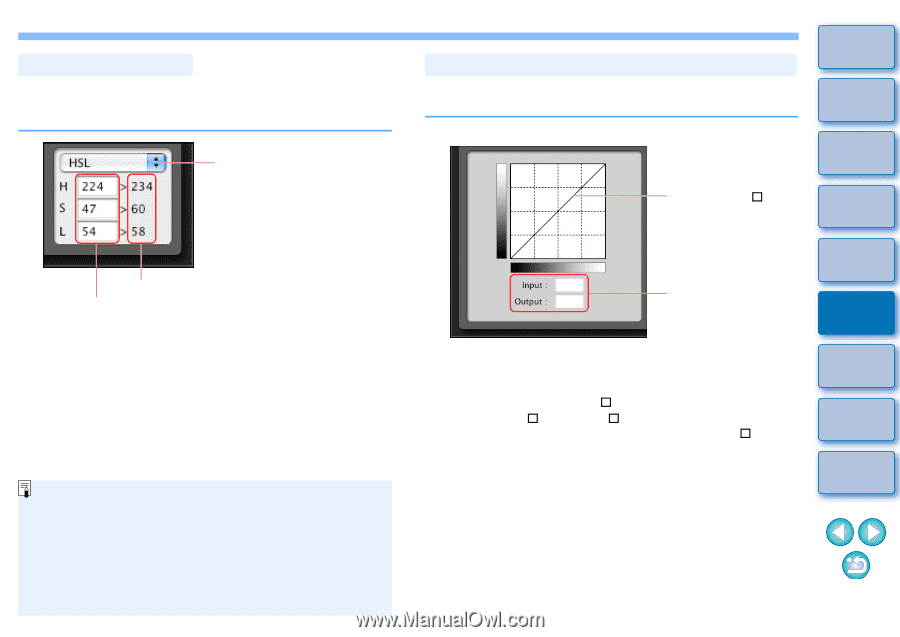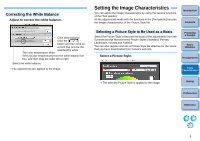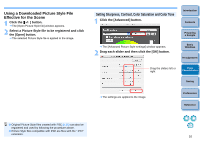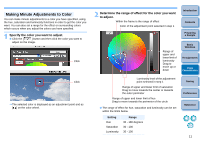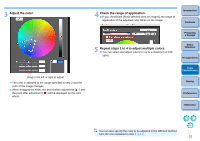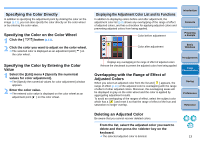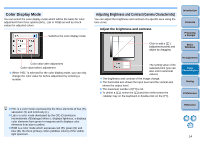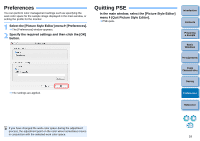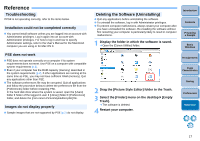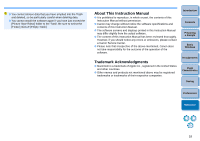Canon EOS Rebel T1i Picture Style Editor 1.5 for Macintosh Instruction Manual - Page 15
Color Display Mode, Adjusting Brightness and Contrast Gamma Characteristic
 |
View all Canon EOS Rebel T1i manuals
Add to My Manuals
Save this manual to your list of manuals |
Page 15 highlights
Color Display Mode You can select the color display mode which will be the basis for color adjustment from three options (HSL, Lab or RGB) as well as check values for adjusted colors. Switches the color display mode Color value after adjustment Color value before adjustment O When "HSL" is selected for the color display mode, you can only change the color value for before adjustment by entering a number. O HSL is a color mode expressed by the three elements of hue (H), saturation (S) and luminosity (L). O Lab is a color mode developed by the CIE (Commission Internationale d'Eclairage) where L displays lightness, a displays color elements from green to magenta and b displays color elements from blue to yellow. O RGB is a color mode which expresses red (R), green (G) and blue (B), the three primary colors (additive colors) of the visible light spectrum. Adjusting Brightness and Contrast (Gamma Characteristic) You can adjust the brightness and contrast of a specific area using the tone curve. Adjust the brightness and contrast. Introduction Contents Preparing a Sample Click to add a [ ] (adjustment point) and adjust by dragging Basic Windows The setting value of the selected point (you can also enter numerical values) ¿ The brightness and contrast of the image change. O The horizontal axis shows the input level and the vertical axis shows the output level. O The maximum number of [ ] is 10. O To delete a [ ], select the [ ] and then either press the key on the keyboard or double-click on the [ ]. Pre-adjustments Image Characteristics Saving Preferences Reference 14