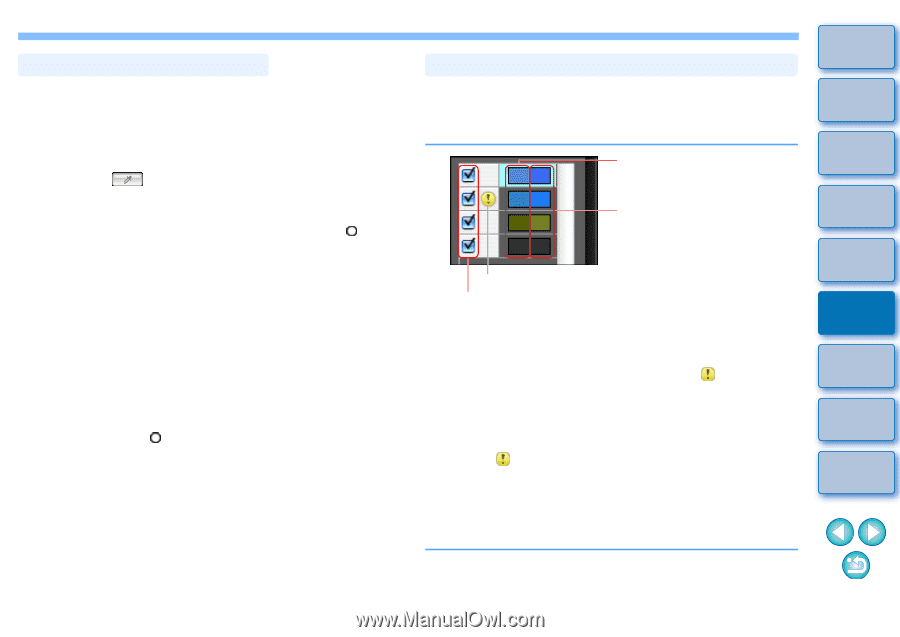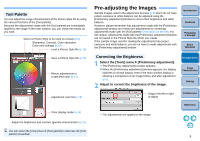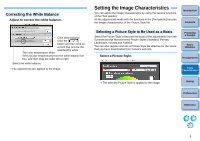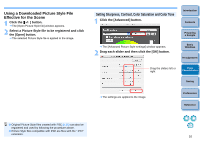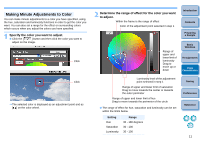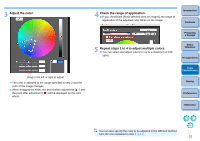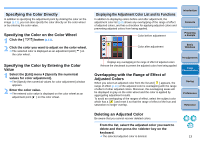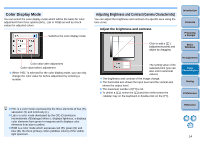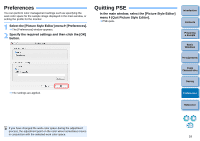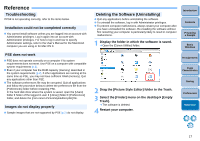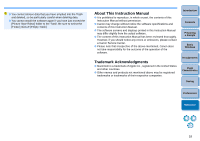Canon EOS Rebel T1i Picture Style Editor 1.5 for Macintosh Instruction Manual - Page 14
Displaying the Adjustment Color List and its Functions, Specifying the Color by Entering the Color
 |
View all Canon EOS Rebel T1i manuals
Add to My Manuals
Save this manual to your list of manuals |
Page 14 highlights
Specifying the Color Directly In addition to specifying the adjustment point by clicking the color on the image (p.11), you can also specify the color directly on the color wheel or by entering the color value. Specifying the Color on the Color Wheel 1 Click the [ ] button (p.11). 2 Click the color you want to adjust on the color wheel. ¿ The selected color is displayed as an adjustment point [ ] on the color wheel. Specifying the Color by Entering the Color Value 1 Select the [Edit] menu ` [Specify the numerical values for color adjustment]. ¿ The [Specify the numerical values for color adjustment] window appears. 2 Enter the color value. ¿ The entered color value is displayed on the color wheel as an adjustment point [ ] on the color wheel. Displaying the Adjustment Color List and its Functions In addition to displaying colors before and after adjustment, the adjustment color list (p.8) shows any overlapping of the range of effect of adjusted colors, and has a checkbox for applying adjusted colors and preventing adjusted colors from being applied. Color before adjustment Introduction Contents Preparing a Sample Color after adjustment Basic Windows Displays any overlapping in the range of effect of adjusted colors Remove the checkmark to prevent the adjusted colors from being applied Overlapping with the Range of Effect of Adjusted Colors When you select an adjusted color from the list and [ ] appears, the range of effect (p.11) of the adjusted color is overlapping with the range of effect of other adjusted colors. Moreover, the overlapping areas will be displayed in gray on the color wheel and the color is applied by aggregating adjustment results. To avoid an overlapping of the ranges of effect, select the subject color which has a [ ] and reset it so that the range of effect of the hue and saturation no longer overlap. Pre-adjustments Image Characteristics Saving Preferences Reference Deleting an Adjusted Color Be aware that you cannot recover deleted colors. From the list, select the adjusted color you want to delete and then press the key on the keyboard. ¿ The selected adjusted color is deleted. 13