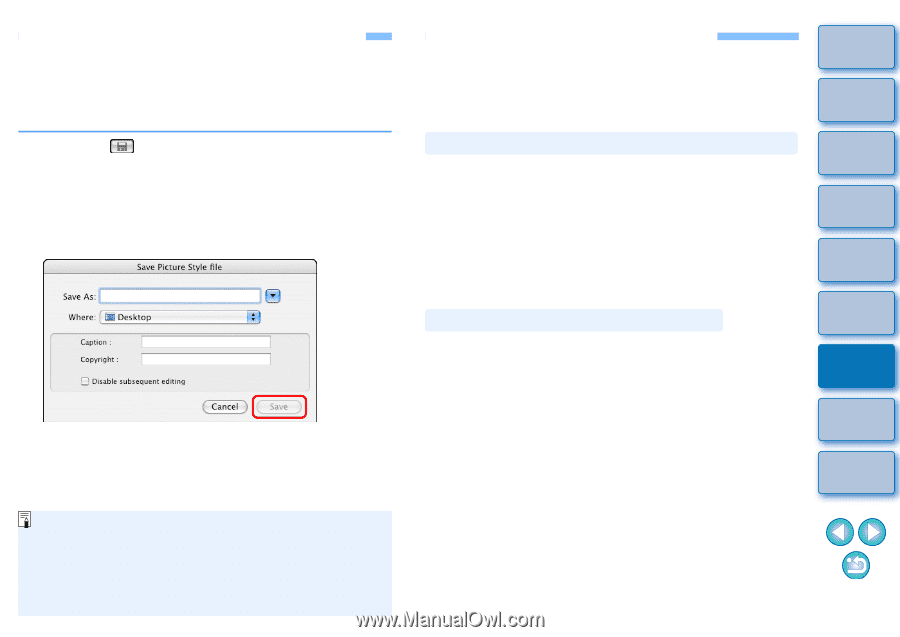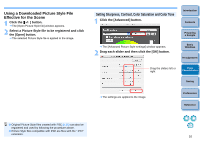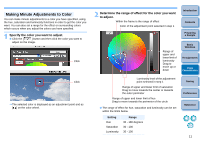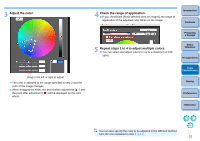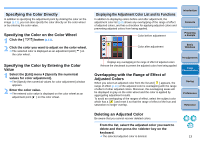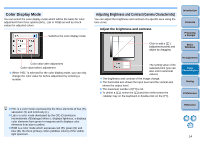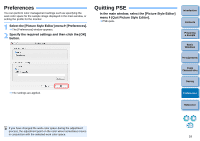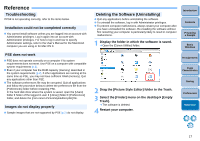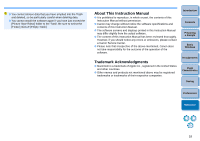Canon EOS Rebel T1i Picture Style Editor 1.5 for Macintosh Instruction Manual - Page 16
Saving the Adjustments as a Picture Style File, Using a Picture Style File
 |
View all Canon EOS Rebel T1i manuals
Add to My Manuals
Save this manual to your list of manuals |
Page 16 highlights
Saving the Adjustments as a Picture Style File Adjustments specified in the [Tool palette] (p.9 to p.14) are saved on your computer as an original Picture Style file (extension ".PF2"). The adjustments are saved as a Picture Style file which is separate from the sample image, and the sample image used to perform the adjustments itself is not affected at all. 1 Click the [ ] button. ¿ The [Save Picture Style file] window appears. 2 Specify the name and destination and then click the [Save] button. O If you do not want to show the settings adjusted in PSE, checkmark [Disable subsequent editing] and save, so that the file cannot be opened again in PSE. Using a Picture Style File Saved Picture Style files can be registered in the camera and applied to shot images. They can also be applied to RAW images using Digital Photo Professional (hereinafter, "DPP"). Introduction Contents Registering a Picture Style File to the Camera Picture Style files saved on your computer can be registered to the "Camera that has a Picture Style function settings" (For information on whether your camera is equipped with the Picture Style function, refer to the camera's Instruction Manual.) using EOS Utility and applied to shot images. Refer to "Applying Picture Style Files to the Camera" of "Chapter 2 Setting the Camera from Your Computer" in "EOS Utility Instruction Manual" (PDF electronic manual) for details on operation. Preparing a Sample Basic Windows Pre-adjustments ¿ The file is saved as a Picture Style file in the specified save destination. Using a Picture Style File with DPP Picture Style files saved on your computer can be applied to RAW images using DPP. Refer to "Using a Picture Style File" of "Chapter 3 Advanced Image Editing and Printing" in "Digital Photo Professional Instruction Manual" (PDF electronic manual) for details on operation. Image Characteristics Saving Preferences Reference Even if you checkmark [Disable subsequent editing] and save, you can use the Picture Style file the same way as the Picture Style file without chekmarking and saved (Description on the right). However, you will no longer be able to open the Picture Style file in PSE. For this reason, we recommend that you save separately beforehand the Picture Style file without checkmarking [Disable subsequent editing]. 15