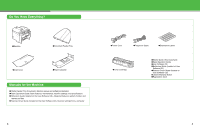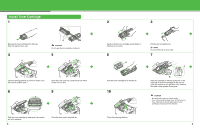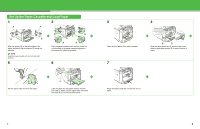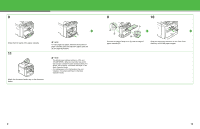Canon MF4690 imageCLASS MF4690 Starter Guide
Canon MF4690 - ImageCLASS B/W Laser Manual
 |
UPC - 013803076820
View all Canon MF4690 manuals
Add to My Manuals
Save this manual to your list of manuals |
Canon MF4690 manual content summary:
- Canon MF4690 | imageCLASS MF4690 Starter Guide - Page 1
Starter Guide Please read this guide before operating this product. After you finish reading this guide, store it in a safe place for future reference. ENG - Canon MF4690 | imageCLASS MF4690 Starter Guide - Page 2
lift it carefully, as shown in the illustration right. ● The shapes of your machine and supplies may differ slightly from those illustrations listed in this manual. 1 2 - Canon MF4690 | imageCLASS MF4690 Starter Guide - Page 3
the User Software CD): Scanner settings from a computer 3 ●Power Cord ●Telephone Cable ●Destination Labels ●Toner Cartridge ●Starter Guide (This Document) ●Basic Operation Guide ●User Software CD ●Reference Guide (located on User Software CD) ●Scanner Driver Guide (located on User Software CD - Canon MF4690 | imageCLASS MF4690 Starter Guide - Page 4
out. NOTE Do not pull the seal out at an angle. 7 Hold the toner cartridge by its handle (A). 10 Close the scanning platform. Insert the cartridge so that the protrusion on the right side of the toner cartridge (A) fits into the guide (B) located on the right side of the machine and slide it down - Canon MF4690 | imageCLASS MF4690 Starter Guide - Page 5
Set Up the Paper Cassette and Load Paper 1 2 A A B B Align the guides (B) on the both edges of the paper cassette to the protrusions (A) inside the machine. NOTE Install the paper cassette with the front end tilted upwards. 5 B B A A Push the paper cassette down until the hooks (A) on - Canon MF4690 | imageCLASS MF4690 Starter Guide - Page 6
-size paper, leave the front panel of paper cassette open and adjust the paper guide rail (A) for Legal-size paper. NOTE - The default paper size/type setting multi-purpose tray, see Chapter 2, "Document and Paper," in the Basic Operation Guide. 9 10 A B A B Connect the edge of dust cover (A) - Canon MF4690 | imageCLASS MF4690 Starter Guide - Page 7
cover and scanning platform are closed properly. (See "Install Toner Cartridge," on p. 5.) ● is displayed: Make sure that the toner cartridge is installed properly. (See "Install Toner Cartridge," on p. 5.) ● is displayed: Make sure that - Canon MF4690 | imageCLASS MF4690 Starter Guide - Page 8
OFF>, see Chapter 1, "Before Using the Machine," in the Basic Operation Guide. 13 Set the Telephone Line Type 1 Press [Additional Functions]. 2 Press , then press [OK]. 4 Press [ ] or [ ] to select , then press [OK]. 5 Press [ ] or [ ] to select - Canon MF4690 | imageCLASS MF4690 Starter Guide - Page 9
page received by your recipient. Date and time Fax/telephone number Unit name Page number/ Number of pages 12/31 2007 10:50 FAX 123XXXXXXX CANON 0001/0001 NOTE Before sending a fax, you MUST register your fax number, unit name, and the current date and time in the machine. Entering - Canon MF4690 | imageCLASS MF4690 Starter Guide - Page 10
[ ] to select , then press [OK]. 9 Press [ ] or [ ] to select , then press [OK]. 4 Press [ ] or [ ] to select , then press [OK]. 5 Press [ ] or [ ] to select , then press [OK]. 6 Use the numeric keys to enter your fax - Canon MF4690 | imageCLASS MF4690 Starter Guide - Page 11
- The external telephone must be connected to the machine for or to work. (See "Connect Telephone Cables," on p. 12.) By default, is not supported with . - The mode requires subscription to a DRPD (Distinctive Ring Pattern Detection) service. Contact Guide. 19 20 - Canon MF4690 | imageCLASS MF4690 Starter Guide - Page 12
machine has a USB connector and LAN connector. If the machine is connected to a network using a LAN cable, you can print the documents sent printer, connect the machine directly to a computer using a USB cable. (See "Installing/Uninstalling Software," on p. 25.) Specify the IP Address Manually - Canon MF4690 | imageCLASS MF4690 Starter Guide - Page 13
4 Press [ ] or [ ] to select , then press [OK]. 5 Press [ ] or [ ] to select , then press [OK]. 6 Press [ ] or [ ] to select , then press [OK]. via e-mail, specify the E-MAIL settings. (See Chapter 6, "Network," in the Reference Guide.) 23 24 - Canon MF4690 | imageCLASS MF4690 Starter Guide - Page 14
Installing/Uninstalling Software Installation Procedure Perform the following procedure to install the printer, fax, and scanner drivers. If you install these drivers, you can print and send faxes from your computer, and scan documents into your computer. Printer drivers are divided into two types - Canon MF4690 | imageCLASS MF4690 Starter Guide - Page 15
your computer, connect the machine and your computer with a USB cable (A). When you install Presto! PageManager, follow the onscreen instructions. NOTE If you are using Windows 98/Me, Version Conflict messages may appear during the installation. In this case, click [YES] and continue. 17 You - Canon MF4690 | imageCLASS MF4690 Starter Guide - Page 16
98/Me/ 2000: double-click [My Computer] on the Windows desktop. Open the CD-ROM icon, then double-click [MInst] ([MInst.exe]). 7 8 12 13 17 You have now completed installation. While installing the software on a computer running Windows Server 2003, the display in this step does not appear - Canon MF4690 | imageCLASS MF4690 Starter Guide - Page 17
- For uninstallation in Windows 2000/XP/Server 2003/Vista, you must be the user with administrative privileges. - For uninstallation, first uninstall the MF Toolbox, and then the MF drivers. - If you want to remove the manuals installed from [Easy Installation], you can manually uninstall them by - Canon MF4690 | imageCLASS MF4690 Starter Guide - Page 18
the User Software CD into a computer, click on the [Easy Installation] or [Custom Installation] button on the CD-ROM Setup (Software Programs) screen, then follow the instructions that appear on the screen. If the CD-ROM Setup (Software Programs) screen is not displayed, click [Start] on the Windows - Canon MF4690 | imageCLASS MF4690 Starter Guide - Page 19
Using Help The user software CD includes programs (driver software and application software) which the supplied instruction guides do not cover. When you utilize such programs, refer to online help and context sensitive help following the instructions below. Online Help You can locate additional - Canon MF4690 | imageCLASS MF4690 Starter Guide - Page 20
on Saturday. Canadian customer support is available on-line at www.canon.ca or by calling 1-800-652-2666 Monday through Friday from 9 am to 8 pm EST. Trademarks Canon, the Canon logo, imageCLASS, and NetSpot are trademarks of Canon Inc. Microsoft, Windows and Windows Server are registered trademarks - Canon MF4690 | imageCLASS MF4690 Starter Guide - Page 21
of paper used when copying. Copying regularly Copying with features combined ■ Collate Copying (See the Reference Guide.) AAAA ABABABAB ABACBACBACBC ABBACCCBB1ADDDCCC2BBADDDCCCBBDDDCCCDDD DD3 DD 4 AAAA AAAAAAAA AAAAAAAAAAAA AAAA1AAAAAAA1AAAAAAAAAAAAAAAAAAAAAAAAA A1 AAA 1 ■ Two-Sided Copying - Canon MF4690 | imageCLASS MF4690 Starter Guide - Page 22
3-chome, Ohta-ku, Tokyo 146-8501, Japan CANON U.S.A., INC. One Canon Plaza, Lake Success, NY 11042, U.S.A. CANON CANADA INC. 6390 Dixie Road Mississauga, Ontario L5T 1P7, Canada CANON EUROPA N.V. Bovenkerkerweg 59-61 1185 XB Amstelveen, The Netherlands CANON FRANCE S.A.S. 17, quai du Président Paul
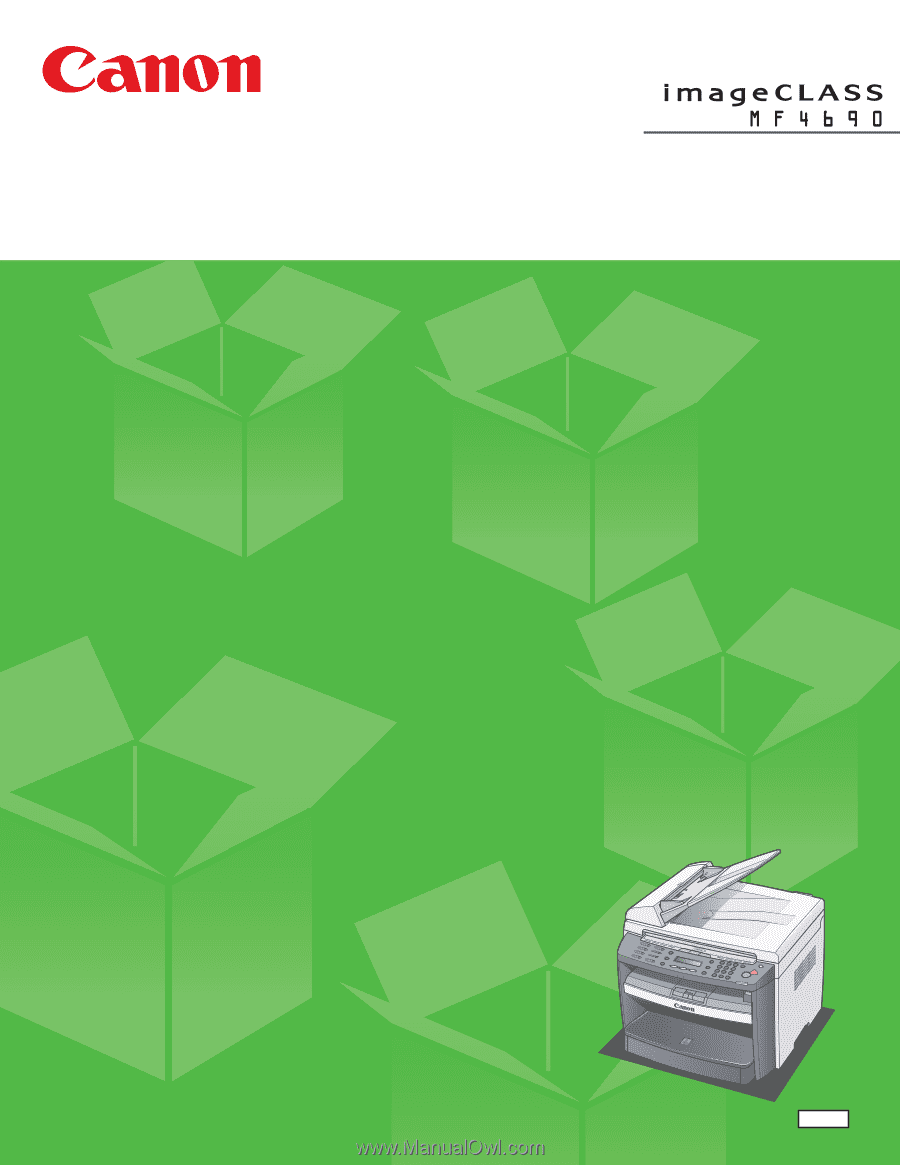
ENG
Starter Guide
Please read this guide before operating this product.
After you finish reading this guide, store it in a safe place for future reference.