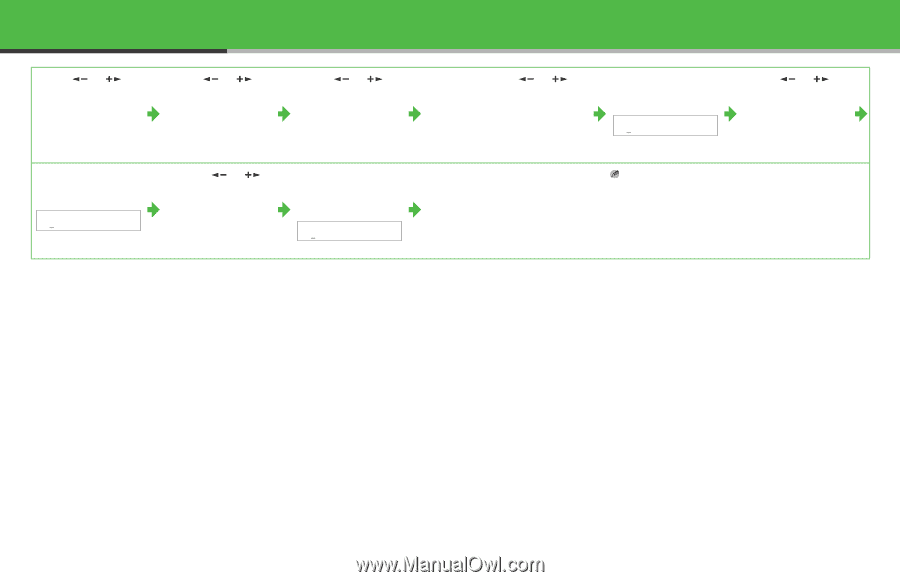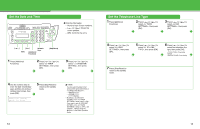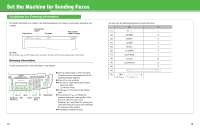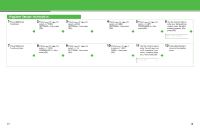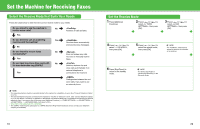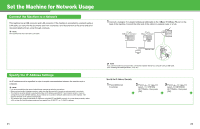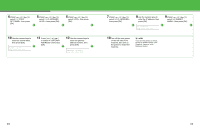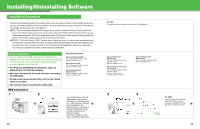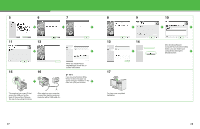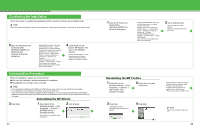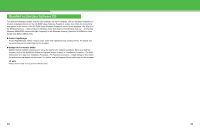Canon MF4690 imageCLASS MF4690 Starter Guide - Page 13
to select <4. GATEWAY, ADDRESS>, then press
 |
UPC - 013803076820
View all Canon MF4690 manuals
Add to My Manuals
Save this manual to your list of manuals |
Page 13 highlights
4 Press [ ] or [ ] to select , then press [OK]. 5 Press [ ] or [ ] to select , then press [OK]. 6 Press [ ] or [ ] to select , then press [OK]. 10 Use the numeric keys to enter the subnet mask, then press [OK]. Ex. SUBNET MASK 000.000.000.000 11 Press [ ] or [ ] to select , then press [OK]. 12 Use the numeric keys to enter the gateway address number, then press [OK]. Ex. GATEWAY ADDRESS 000.000.000.000 7 Press [ ] or [ ] to select , then press [OK]. 8 Use the numeric keys to enter the IP address, then press [OK]. Ex. IP ADDRESS 000.000.000.000 9 Press [ ] or [ ] to select , then press [OK]. 13 Turn off the main power on the left side of the machine, then turn on the power to restart the machine. NOTE If you send documents via e-mail, specify the E-MAIL settings. (See Chapter 6, "Network," in the Reference Guide.) 23 24