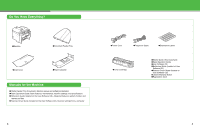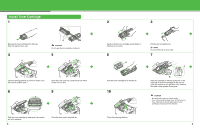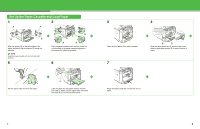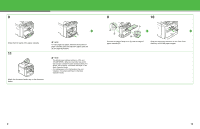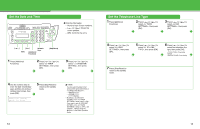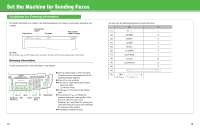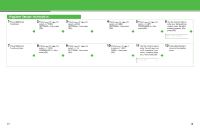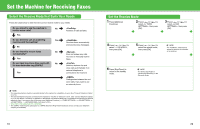Canon MF4690 imageCLASS MF4690 Starter Guide - Page 6
Document and Paper, in the Basic, machine, and lift the paper stopper.
 |
UPC - 013803076820
View all Canon MF4690 manuals
Add to My Manuals
Save this manual to your list of manuals |
Page 6 highlights
8 Close the front panel of the paper cassette. 11 Attach the document feeder tray on the document feeder. NOTE To load Legal-size paper, leave the front panel of paper cassette open and adjust the paper guide rail (A) for Legal-size paper. NOTE - The default paper size/type setting is and . When you load other size and/or type of paper, change the paper size/type setting. For details, see Chapter 2, "Document and Paper," in the Basic Operation Guide. - For loading paper in the multi-purpose tray, see Chapter 2, "Document and Paper," in the Basic Operation Guide. 9 10 A B A B Connect the edge of dust cover (A) and the edge of paper cassette (B). Slide the output tray extension on the front of the machine, and lift the paper stopper. 9 10
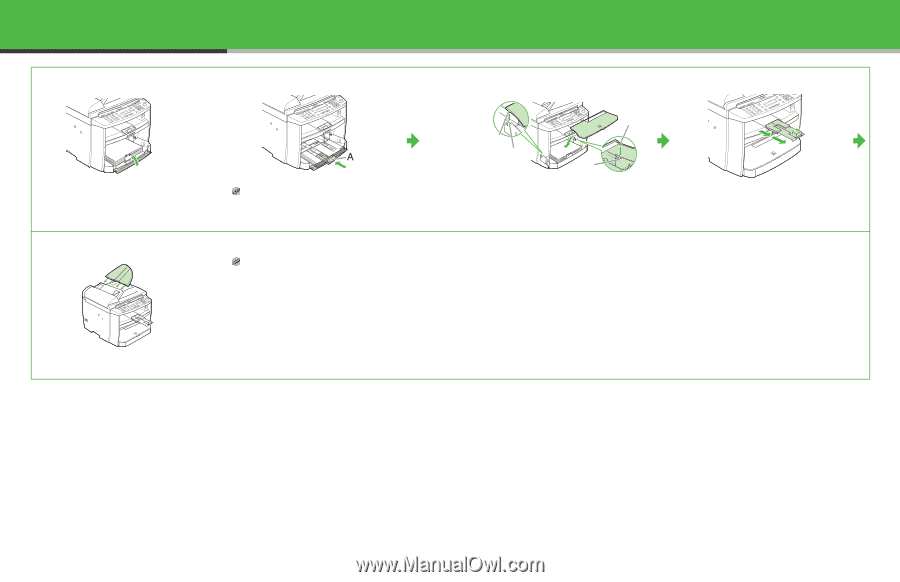
9
8
Close the front panel of the paper cassette.
NOTE
To load Legal-size paper, leave the front panel of
paper cassette open and adjust the paper guide rail
(A) for Legal-size paper.
9
Connect the edge of dust cover (A) and the edge of
paper cassette (B).
10
Slide the output tray extension on the front of the
machine, and lift the paper stopper.
11
Attach the document feeder tray on the document
feeder.
NOTE
–
The default paper size/type setting is <LTR> and
<PLAIN PAPER>. When you load other size and/or
type of paper, change the paper size/type setting. For
details, see Chapter 2, “Document and Paper,” in the
Basic Operation Guide.
–
For loading paper in the multi-purpose tray, see
Chapter 2, “Document and Paper,” in the Basic
Operation Guide.
A
B
A
B
10