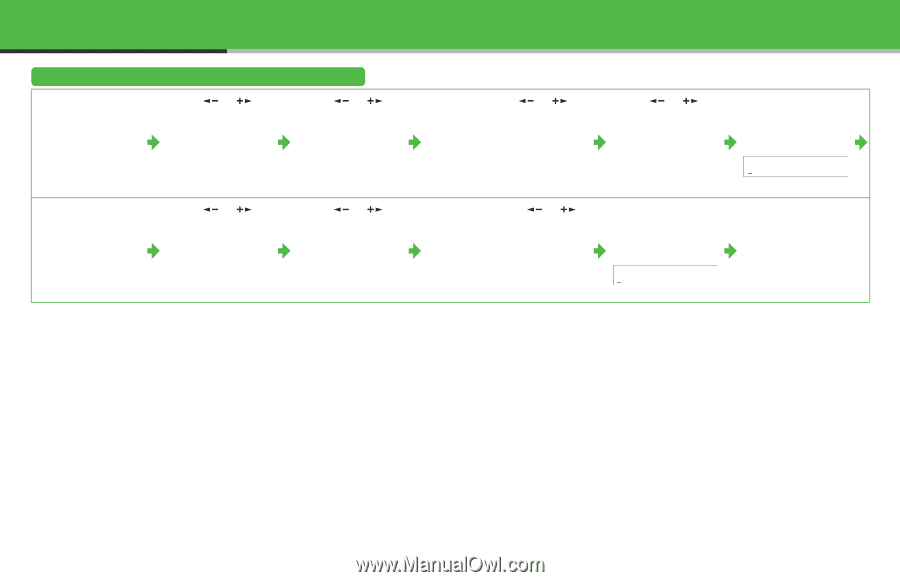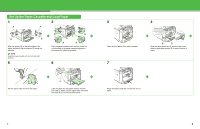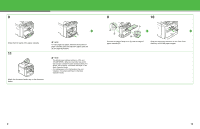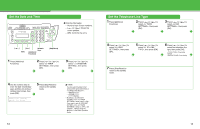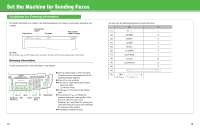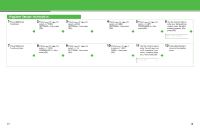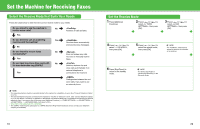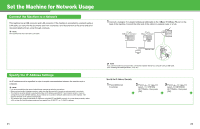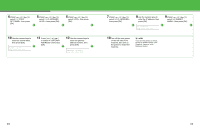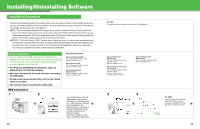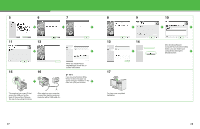Canon MF4690 imageCLASS MF4690 Starter Guide - Page 10
Register Sender Information, Press [Stop/Reset]
 |
UPC - 013803076820
View all Canon MF4690 manuals
Add to My Manuals
Save this manual to your list of manuals |
Page 10 highlights
Register Sender Information 1 Press [Additional Functions]. 2 Press [ ] or [ ] to select , then press [OK]. 3 Press [ ] or [ ] to select , then press [OK]. 7 Press [Additional Functions] twice. 8 Press [ ] or [ ] to select , then press [OK]. 9 Press [ ] or [ ] to select , then press [OK]. 4 Press [ ] or [ ] to select , then press [OK]. 5 Press [ ] or [ ] to select , then press [OK]. 6 Use the numeric keys to enter your fax/telephone number (max. 20 digits, including spaces), then press [OK]. Ex. UNIT TELEPHONE # 10 Press [ ] or [ ] to select , then press [OK]. 11 Use the numeric keys to enter the unit name (up to 24 characters) (your name, company name, etc.), then press [OK]. Ex. UNIT NAME :a 12 Press [Stop/Reset] to return to the standby mode. 17 18