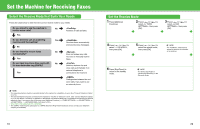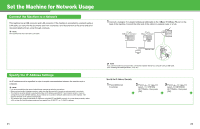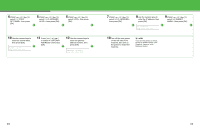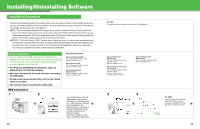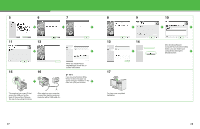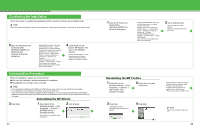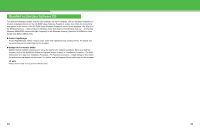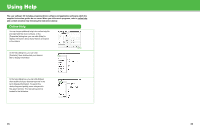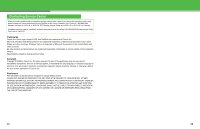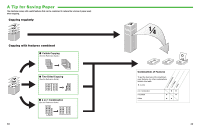Canon MF4690 imageCLASS MF4690 Starter Guide - Page 16
Network Connection, If the MF4600 Series CD-ROM - driver windows 7
 |
UPC - 013803076820
View all Canon MF4690 manuals
Add to My Manuals
Save this manual to your list of manuals |
Page 16 highlights
Network Connection 1 2 4 5 10 11 Repeat this step for each driver that you have selected. 15 16 29 If the MF4600 Series CD-ROM Setup screen is not displayed, click [start] on the Windows task bar → [My Computer]. 6 3 Windows Vista: click [start] on the Windows task bar → [Computer]. Windows 98/Me/ 2000: double-click [My Computer] on the Windows desktop. Open the CD-ROM icon, then double-click [MInst] ([MInst.exe]). 7 8 12 13 17 You have now completed installation. While installing the software on a computer running Windows Server 2003, the display in this step does not appear. 9 14 30
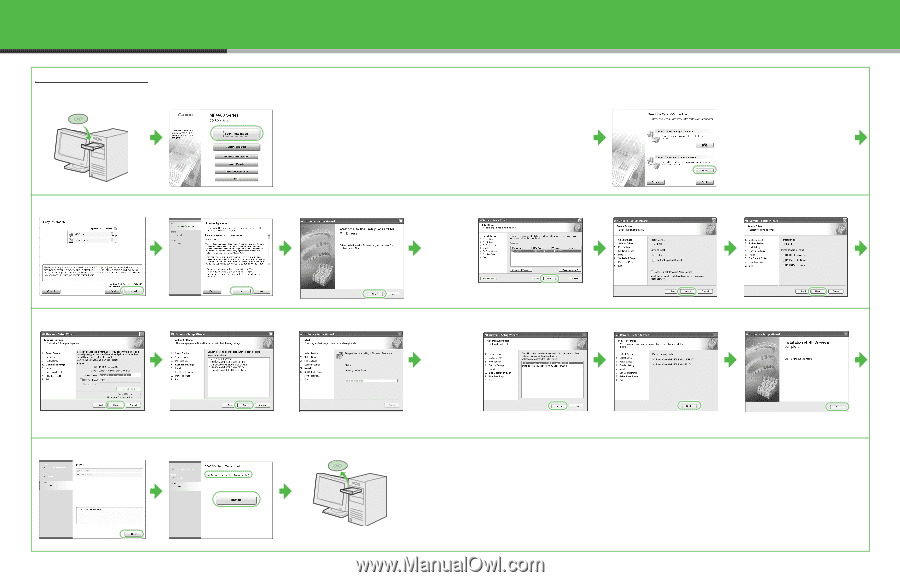
29
Network Connection
1
2
If the MF4600 Series CD-ROM
Setup screen is not displayed,
click [start] on the Windows task
bar
→
[My Computer].
Windows Vista: click [start] on
the Windows task bar
→
[Computer]. Windows 98/Me/
2000: double-click [My
Computer] on the Windows
desktop.
Open the CD-ROM icon, then
double-click [MInst]
([MInst.exe]).
3
While installing the software on
a computer running Windows
Server 2003, the display in this
step does not appear.
4
5
6
7
8
9
10
Repeat this step for each driver
that you have selected.
11
12
13
14
15
16
17
You have now completed
installation.
30