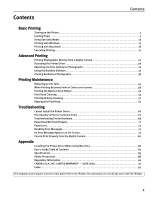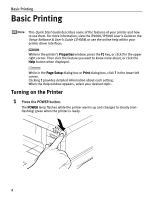Canon PIXMA iP4000 iP4000 Quick Start Guide - Page 10
Basic Printing, Load the paper. - not printing
 |
View all Canon PIXMA iP4000 manuals
Add to My Manuals
Save this manual to your list of manuals |
Page 10 highlights
Basic Printing 3 Load the paper. Load Limit Mark Do not load beyond this Load Limit Mark. (3) Slide the paper guide against the left side of the paper stack. (1) Load the paper into the Sheet Feeder with the print side facing UP. (2) Align the paper stack against the right side of the Sheet Feeder. z You can use general copy paper or Canon's Super White Paper SW-201. z You can load up to 150 sheets of plain paper (64 gsm or 17 lb, 13 mm or 0.52 inches in height) in the Sheet Feeder. However, do not stack more than 50 sheets in the Paper Output Tray. 6

Basic Printing
6
3
Load the paper.
You can use general copy paper or Canon’s Super White Paper SW-201.
You can load up to 150 sheets of plain paper (64 gsm or 17 lb, 13 mm
or 0.52 inches in height) in the Sheet Feeder. However, do not stack
more than 50 sheets in the Paper Output Tray.
(2) Align the paper
stack against the
right side of the
Sheet Feeder.
(3) Slide the
paper guide
against the
left side of the
paper stack.
Load Limit Mark
Do not load beyond this Load Limit Mark.
(1) Load the paper
into the Sheet
Feeder with the
print side facing
UP.