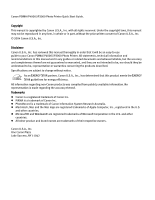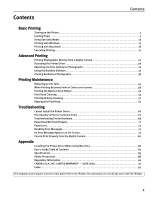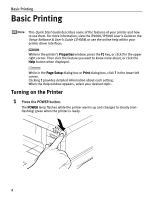Canon PIXMA iP4000 iP4000 Quick Start Guide - Page 9
Loading Plain Paper in the Sheet Feeder - printer driver
 |
View all Canon PIXMA iP4000 manuals
Add to My Manuals
Save this manual to your list of manuals |
Page 9 highlights
Basic Printing „ Loading Plain Paper in the Sheet Feeder z For detailed information on the specialty media Canon provides for use with its various printers, refer to "Using Specialty Media" on page 13. z See "Printing Media" in the User's Guide for detailed instructions on how to load envelopes and specialty media into the printer. 1 Flatten the four corners of the paper before loading it. When paper is curled, hold the opposing curled corners and gently bend them in the opposite direction until the paper becomes completely flat. 2 Prepare to load paper. 2 (1) 1 Open the Paper Support. 2 Pull out the Paper 1 Support Extension to support the paper. Sheet Feeder Lamp 1 2 (2) 1 Push the upper center ( ) of the Front Cover to open the Paper Output Tray. 2 Pull out the Paper Output Tray Extension completely. (3) Press the Paper Feed Switch so that the Sheet Feeder Lamp lights. Support the Front Cover with your hand when opening the tray. You can also select the paper source with the printer driver. For details, refer to "Changing the Paper Source" in the User's Guide. 5