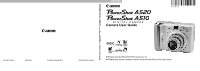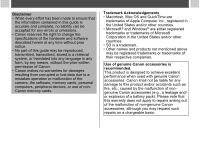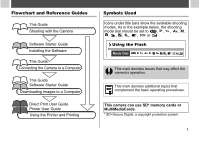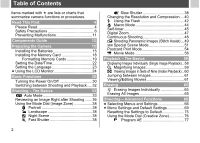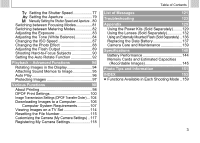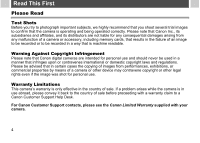Canon PowerShot A510 PowerShot A520/A510 Camera User Guide
Canon PowerShot A510 Manual
 |
View all Canon PowerShot A510 manuals
Add to My Manuals
Save this manual to your list of manuals |
Canon PowerShot A510 manual content summary:
- Canon PowerShot A510 | PowerShot A520/A510 Camera User Guide - Page 1
DIGITAL CAMERA ENGLISH Camera User Guide Camera User Guide CDI-E175-010 XXXXXX © 2004 CANON INC. PRINTED IN JAPAN z Please read the Read This First section (p. 4). z Please also see the Software Starter Guide and the Direct Print User Guide. - Canon PowerShot A510 | PowerShot A520/A510 Camera User Guide - Page 2
the camera, the software, memory cards, personal computers, peripheral devices, or use of nonCanon memory cards. Trademark Acknowledgements • Macintosh, Mac OS and QuickTime are trademarks of Apple Computer Inc., registered in the United States and/or other countries. • Microsoft® and Windows® are - Canon PowerShot A510 | PowerShot A520/A510 Camera User Guide - Page 3
Flowchart and Reference Guides This Guide Shooting with the Camera Software Starter Guide Installing the Software This Guide Connecting the Camera to a Computer This Guide Software Starter Guide Downloading Images to a Computer Direct Print User Guide Printer User Guide Using the Printer and - Canon PowerShot A510 | PowerShot A520/A510 Camera User Guide - Page 4
First 4 Please Read 4 Safety Precautions 6 Preventing Malfunctions 11 Components Guide 12 Preparing the Camera 15 Installing the Batteries 15 Installing the Memory Card 18 Formatting Memory Cards 19 Setting the Date/Time 22 Setting the Language 23 Using the LCD Monitor 24 - Canon PowerShot A510 | PowerShot A520/A510 Camera User Guide - Page 5
Separately 132 Using an Externally Mounted Flash (Sold Separately) .. 136 Replacing the Date Battery 137 Camera Care and Maintenance 139 Specifications 140 Battery Performance 144 Memory Cards and Estimated Capacities (Recordable Images 145 Photo Tips and Information 151 INDEX 153 - Canon PowerShot A510 | PowerShot A520/A510 Camera User Guide - Page 6
arising from any malfunction of a camera or accessory, including memory cards, that results in the failure of an image to be recorded or to be recorded in a way that is machine readable. Warning Against Copyright Infringement Please note that Canon digital cameras are intended for personal use and - Canon PowerShot A510 | PowerShot A520/A510 Camera User Guide - Page 7
Please be aware of this and take care when operating the camera for an extended period. About the LCD Monitor The LCD effect on the recorded image and does not constitute a malfunction. Video Format Please set the camera's video signal format to the one used in your region before using it with a TV - Canon PowerShot A510 | PowerShot A520/A510 Camera User Guide - Page 8
(see the System Map for power supply accessory details). Storing memory cards Store the memory card out of the reach of children and infants. It may be swallowed accidentally. If this occurs, consult a doctor immediately. WARNINGS z Do not aim the camera directly into the sun or at other intense - Canon PowerShot A510 | PowerShot A520/A510 Camera User Guide - Page 9
not expressly described in this guide. Disassembly or alteration may result in high-voltage electrical shock. Internal inspections, alterations and repairs should be conducted by qualified service personnel authorized by your camera distributor or a Canon Customer Support Help Desk. z To avoid the - Canon PowerShot A510 | PowerShot A520/A510 Camera User Guide - Page 10
dust that collects around the plug over long periods of time may become saturated with humidity and short-circuit, leading to . z Use only the recommended power accessories. Use of power sources not expressly Do not place the batteries near a heat source or expose them to direct flame or heat. Neither - Canon PowerShot A510 | PowerShot A520/A510 Camera User Guide - Page 11
Use only recommended batteries and accessories. Use of batteries not expressly recommended for this equipment may cause explosions or leaks, resulting in fire, injury and damage to the surroundings. z If using AA-size NiMH batteries, use only Canon AA-size NiMH batteries and the charger recommended - Canon PowerShot A510 | PowerShot A520/A510 Camera User Guide - Page 12
batteries. z Do not store the equipment in humid or dusty areas. Storage in such areas could lead to fire, electrical shock or other damage. z Be careful not to bang the camera not touch the surface of the flash after taking several pictures in rapid succession. Either action could result in burns. - Canon PowerShot A510 | PowerShot A520/A510 Camera User Guide - Page 13
the memory card, batteries, and compact power adapter from the camera and store it at room temperature until the moisture evaporates completely before resuming use. Extended Storage When not using the camera for extended periods of time, remove the batteries from the camera or battery charger - Canon PowerShot A510 | PowerShot A520/A510 Camera User Guide - Page 14
following cables are used to connect the camera to a computer or printer. Computer (p. 106) Interface Cable IFC-400PCU (supplied with the camera) Direct Print Compatible Printers (sold separately) • Compact Photo Printers (SELPHY CP series), Card Photo Printers: Interface Cable IFC-400PCU (supplied - Canon PowerShot A510 | PowerShot A520/A510 Camera User Guide - Page 15
15) Battery Cover Lock (p. 15) Memory Card Slot Cover (p. 18) DISP. (Display) Button (p. 24, 27) The following operations are accessible through one easy press of the (Print/Share) button. • Printing: See the Direct Print User Guide (separate from this guide) • Downloading images (Windows only - Canon PowerShot A510 | PowerShot A520/A510 Camera User Guide - Page 16
to memory card/ Reading memory card/Erasing from memory card/Transmitting data (during a computer connection) Orange: Ready to shoot (flash on) Blinking Orange: Ready to shoot (camera shake warning)/Flash is charging Lower Indicator Yellow: Macro mode/Manual Focus mode/AF Lock Blinking Yellow - Canon PowerShot A510 | PowerShot A520/A510 Camera User Guide - Page 17
direction of the arrow, and open the cover. 3 Insert the batteries as shown. Positive end (+) Negative end (-) When the upper indicator blinks green, do not turn off the power or open the battery cover. The camera is writing, reading, erasing or transmitting an image to or from the memory card - Canon PowerShot A510 | PowerShot A520/A510 Camera User Guide - Page 18
camera. z Camera operating time may shorten at low temperatures when alkaline batteries are used. Also due to their specifications, alkaline batteries may expire faster than NiMH batteries. If you are using the camera in cold areas or for a long time, we recommend using Canon AA-size NiMH Battery - Canon PowerShot A510 | PowerShot A520/A510 Camera User Guide - Page 19
Status Indications The LCD monitor displays an icon or message to let you know when batteries are low or depleted. Batteries are beginning to run low. Replace or recharge the batteries if you wish to continue using the camera. If the LCD monitor is off, this icon will appear when you press any of - Canon PowerShot A510 | PowerShot A520/A510 Camera User Guide - Page 20
Preparing the Camera Installing the Memory Card 1 Be sure that the camera is turned off. 2 Slide the memory card slot cover in the direction of the arrow, and open it. 3 Insert the memory card. z Push the memory card in until it clicks into place. z Do not touch or allow metal objects to contact the - Canon PowerShot A510 | PowerShot A520/A510 Camera User Guide - Page 21
data may be lost or corrupted: • Subject the camera body to vibration or shocks. • Turn the camera's power off, or open the memory card slot cover. z Please note that memory cards formatted with other manufacturers' cameras or a computer, or formatted or edited with application programs, may slow - Canon PowerShot A510 | PowerShot A520/A510 Camera User Guide - Page 22
does not work properly, the inserted memory card may be malfunctioning. Reformatting the memory card may solve the problem. z When a non-Canon brand memory card is malfunctioning, reformatting it may solve the problem. z Memory cards formatted in another camera, computer or peripheral device may not - Canon PowerShot A510 | PowerShot A520/A510 Camera User Guide - Page 23
between temperature extremes will cause condensation to form in the card and lead to a malfunction. To avoid condensation, place the memory card in a sealed plastic bag before moving it into a Preparing the Camera different temperature zone and allow it to adjust slowly to the new temperature - Canon PowerShot A510 | PowerShot A520/A510 Camera User Guide - Page 24
to page 55. z To set the camera so that the date and time will not appear on the image when it is being shot but only when it is printed, see Setting the Print Style (p. 103), the Direct Print User Guide or the Software Starter Guide supplied with the camera. Replacing the Date Battery (p. 137) 22 - Canon PowerShot A510 | PowerShot A520/A510 Camera User Guide - Page 25
the MENU button and select the [ (Set up)] menu using the button. 3 Select (Language) using the or button and press the SET button. Preparing the Camera 4 Select a language using the , , or button and press the SET button. z The Set up menu will reappear without changing the language setting if you - Canon PowerShot A510 | PowerShot A520/A510 Camera User Guide - Page 26
Preparing the Camera Using the LCD Monitor The LCD monitor can be used to Off DISP. Button Aperture Value • Still images: Shots Remaining • Movies (seconds): - Remaining Movie Time - Elapsed Time When the shutter button is pressed halfway, the AF frame will display as follows (when the LCD - Canon PowerShot A510 | PowerShot A520/A510 Camera User Guide - Page 27
43 Macro Mode p. 44 Manual Focus p. 91 Auto Rotate Function p. 92 Movie Recording Mode p. 56 Preparing the Camera PowerShot A520: 5.7x 7.1x 8.9x 11x 14x Digital Zoom PowerShot A510: Setting*2 5.1x 6.4x 8.0x 9.8x 13x p. 47 Camera Shake Warning p. 26 Low Battery p. 17 *1: Each mode - Canon PowerShot A510 | PowerShot A520/A510 Camera User Guide - Page 28
the LCD monitor. Set the flash to or , or affix the camera to a tripod to shoot. z After you shoot an image by fully pressing the shutter button, the image displays on the LCD monitor for approximately three seconds (if the review duration is changed, the image is displayed for the selected number - Canon PowerShot A510 | PowerShot A520/A510 Camera User Guide - Page 29
, Basic Function Playback Mode Standard Preparing the Camera File Number No Display DISP. Button Displayed image Total number number of images DISP. Button Shooting Date/Time Detailed* Histogram Aperture Value Shutter Speed DISP. Button Compression p. 40 Resolution (Still image - Canon PowerShot A510 | PowerShot A520/A510 Camera User Guide - Page 30
Manual Focus p. 91 Metering Mode p. 82 Resolution (Movies) p. 40 *2 Low Battery p. 17 In addition to the above, the shutter speed, aperture value, histogram and recorded movie time the batteries" message appears, the LCD monitor may not automatically turn on the next time the camera is - Canon PowerShot A510 | PowerShot A520/A510 Camera User Guide - Page 31
z Please note that image information recorded by this camera may not display correctly on other cameras and image information recorded by other cameras may not display correctly on this camera. About the Histogram z The histogram is a graph that allows you to judge the brightness of the shot image. - Canon PowerShot A510 | PowerShot A520/A510 Camera User Guide - Page 32
approximately 6 seconds when the LCD monitor is set to Standard (No Information) or Off (p. 24). Playback Mode z The LCD monitor displays an image. Turning the Camera Off 1 Press the Power button again to turn the power off. z You will hear a start-up sound and see the start-up image when the - Canon PowerShot A510 | PowerShot A520/A510 Camera User Guide - Page 33
monitor automatically shuts off approximately 1 minute* after the last time a camera control is accessed. * This time can be changed (p. 72). When the Display Off Function of the camera. The power saving function will not activate during Auto Play or during a computer connection (p. 96, 106). . 31 - Canon PowerShot A510 | PowerShot A520/A510 Camera User Guide - Page 34
to . • When a printer (sold separately) is connected, images can be printed (see the Direct Print User Guide). • When the camera is connected to a computer, recorded images can be downloaded to and viewed with a computer (p. 106). When a printer (sold separately) is properly connected, the , or icon - Canon PowerShot A510 | PowerShot A520/A510 Camera User Guide - Page 35
this manual to camera do everything else. 1 Check that the camera is in Shooting mode (p. 32). 2 Turn the shooting mode dial to . 3 Aim the camera digital zoom and optical zoom enables magnified shooting up to the following magnification (Digital Zoom (p. 47)). PowerShot A520: approx. 14x PowerShot - Canon PowerShot A510 | PowerShot A520/A510 Camera User Guide - Page 36
memory card. z The picture appears for approximately three seconds on the LCD monitor, if it is on. 34 z See page 159 for settings that can be changed in this mode. z With the Review function, you can change the length of time the camera's internal memory before being recorded onto the memory card, - Canon PowerShot A510 | PowerShot A520/A510 Camera User Guide - Page 37
appears in the center of the frame in the viewfinder (autofocus range). Viewfinder window Shows approximate center of the image Shooting - The Basics About the Autofocus Function This camera employs AiAF (artificial intelligence autofocus) technology, which uses a broad metering field to calculate - Canon PowerShot A510 | PowerShot A520/A510 Camera User Guide - Page 38
the AF-assist beam is turned off, it may become more difficult for the camera to focus in dark conditions. - The red-eye reduction lamp may emit when function and the AF-assist beam to [Off] in the Shooting menu. 36 Reviewing an Image Right after Shooting Mode Dial Right after a shot is taken, the - Canon PowerShot A510 | PowerShot A520/A510 Camera User Guide - Page 39
The Basics Changing the Image Display Duration The image review time can be set to [Off], any time in the range of 3 to 10 seconds, or [Hold]. 1 Press the MENU button. z The [ (Rec.)] menu appears. 2 Select (Review) using the or button. 3 Select a duration setting using the or button and press the - Canon PowerShot A510 | PowerShot A520/A510 Camera User Guide - Page 40
mode to shoot landscape scenes. Use this mode to capture human subjects against the backdrop of an evening sky or night scene. The flash is directed at the person and the shutter speed is slow, so both the person and the background can be beautifully shot. Use this mode to shoot - Canon PowerShot A510 | PowerShot A520/A510 Camera User Guide - Page 41
the mode you wish to use to . z Shooting procedures are the same as for the mode (p. 33). and Shooting Modes Always use a tripod to prevent camera shake. z See page 159 for settings that can be changed in each mode. z Tips for each function: Portrait Mode • You can achieve a better blurring - Canon PowerShot A510 | PowerShot A520/A510 Camera User Guide - Page 42
Print larger than A4 size* High 210 x 297 mm (8.3 x PowerShot A520: 11.7 in.) prints 2272 x 1704 pixels z Print larger than size 119 x 89 mm (4.7 x 3.5 in.) prints M2 (Medium 2) 1024 x 768 pixels z Print card size 86 x 54 mm (3.4 x 2.1 in.) prints S (Small) 640 x 480 pixels z Send - Canon PowerShot A510 | PowerShot A520/A510 Camera User Guide - Page 43
or button. * The current setting is displayed. Example: PowerShot A510 3 Select the Excluding resolution you wish to set Press the FUNC. button. z Image Data Size (Estimated) (p. 146) z Memory Cards and Estimated Capacities (Recordable Images) (p. 145) The Basics Number of recordable images - Canon PowerShot A510 | PowerShot A520/A510 Camera User Guide - Page 44
guidelines below. Auto with red-eye reduction The flash fires automatically as required by the lighting level, and the red-eye reduction lamp fires each time the main flash fires. Auto The flash fires automatically as required by the lighting level. Flash on with red-eye reduction The red-eye - Canon PowerShot A510 | PowerShot A520/A510 Camera User Guide - Page 45
fires with the manually set adjustments (p. 89). z The fastest shutter speed for flash synchronization is 1/500 second. The camera automatically resets the charging time will vary depending on usage and remaining battery power. Shooting - The Basics z The flash setting is saved when the camera is - Canon PowerShot A510 | PowerShot A520/A510 Camera User Guide - Page 46
-eye Reduction For this mode to be effective, the subject must be looking right at the red-eye reduction lamp. Try asking them to look directly at the lamp. Even better results can be obtained by shooting with the lens set to a wide angle, increasing the lighting in indoor settings or - Canon PowerShot A510 | PowerShot A520/A510 Camera User Guide - Page 47
z The exposure may not be optimal when the flash is used in macro mode. *1 Closest focal distance. *2 Maximum optical telephoto setting. Shooting - The Basics Self-timer Mode Dial * The cannot be set in and modes. 1 Press the FUNC. button and select *(Drive Mode) using the or button. * The current - Canon PowerShot A510 | PowerShot A520/A510 Camera User Guide - Page 48
timer Sound] in the [ (My Camera)] menu (p. 74). z When is selected and the number of [shot] is set to two or more, - if the internal memory is full, the interval between shots may lengthen. - if the flash is to be used, the interval between shots will lengthen to accommodate the flash recharge time - Canon PowerShot A510 | PowerShot A520/A510 Camera User Guide - Page 49
optical and digital zoom functions as follows. PowerShot A520: Approx. 5.7x, 7.1x, 8.9x, 11x and 14x PowerShot A510: digital zoom cannot be used when the LCD monitor is off. z Images become coarser the more they are digitally zoomed. z Since camera shake may become a factor when using the digital - Canon PowerShot A510 | PowerShot A520/A510 Camera User Guide - Page 50
PowerShot A520: Approx. 1.9 shots per second PowerShot A510: Approx. 2.3 shots per second * Large/Fine mode with LCD monitor off (These figures reflect Canon . 4 Press the shutter button halfway to lock the focus. 5 Press the shutter button internal memory becomes full. z The flash - Canon PowerShot A510 | PowerShot A520/A510 Camera User Guide - Page 51
them. When shooting, try to include a distinctive item (landmark) in the overlapping portions. The Basics To merge the images on a computer, use PhotoStitch, one of the supplied software programs. z Compose each frame so that it overlaps 30 to 50% of the adjoining image. Try to keep the vertical - Canon PowerShot A510 | PowerShot A520/A510 Camera User Guide - Page 52
axis. z To shoot close-ups, slide the camera over the subject, keeping it parallel to the subject can also press the shutter button directly to shoot without pressing the SET button. 3 Shoot the first image. z The exposure and white balance settings are set and locked with the first image. 4 - Canon PowerShot A510 | PowerShot A520/A510 Camera User Guide - Page 53
set in mode. To use a custom white balance setting, first set it in another Shooting mode. z The settings in place for the first image are locked in and cannot be changed for subsequent shots. z A TV cannot be used as the monitor for shooting in this mode. See page 159 for settings - Canon PowerShot A510 | PowerShot A520/A510 Camera User Guide - Page 54
Prevents camera shake against twilight or night backgrounds to reduce the effects of camera shake even without using a tripod. 1 Turn the shooting z The name of the Scene mode is displayed for approximately six seconds each time you change the mode. z Shooting procedures are the same as for the - Canon PowerShot A510 | PowerShot A520/A510 Camera User Guide - Page 55
Shooting - The Basics Fireworks The Basics Night Snapshot Kids & Pets Indoor Underwater z In mode, the shutter speed slows down. Use a tripod to avoid camera shake. z In , , and modes, the ISO speed may increase and cause noise in the image. z In mode, shoot subjects in the following range - Canon PowerShot A510 | PowerShot A520/A510 Camera User Guide - Page 56
digital zoom. z This setting is not available with certain Shooting modes. Please refer to Functions Available in Each Shooting Mode (p. 159). z When [Date Stamp] (p. 55) is set to [Date] or [Date & Time], icon appears in the LCD monitor. z For printing instructions, refer to the Direct Print User - Canon PowerShot A510 | PowerShot A520/A510 Camera User Guide - Page 57
on image data when (Postcard Print mode) is selected. The date will be printed on your images even if it has not been set with a computer or printer. z Ensure that the camera's date/time is set beforehand (p. 22). z You cannot embed the date on image data when (Postcard Print mode) is not selected - Canon PowerShot A510 | PowerShot A520/A510 Camera User Guide - Page 58
or filming may stop unexpectedly with the following types of memory cards. - Slow recording cards - Cards formatted on a different camera or a computer - Cards which have had images recorded and erased repeatedly Although recording time may not display properly during shooting, the movie will be - Canon PowerShot A510 | PowerShot A520/A510 Camera User Guide - Page 59
required to playback movies (File type: AVI/ Compression method: Motion JPEG) on a computer. (QuickTime (for Windows) is bundled on the supplied Canon Digital Camera Solution Disk. On the Macintosh platform, QuickTime 3.0 or later is generally bundled with Mac OS 8.5 or later operating system.) 57 - Canon PowerShot A510 | PowerShot A520/A510 Camera User Guide - Page 60
the images will not appear as clearly. You may not be able to play back images that have been shot with another camera or edited on a computer with other software applications. 58 z Press the DISP. button to show the information of the displayed image (p. 27). z Press the button to quickly delete - Canon PowerShot A510 | PowerShot A520/A510 Camera User Guide - Page 61
The Basics Magnifying Images Images can be magnified up to approximately 10 times in single image playback. 1 Slide the mode switch to . 2 Press the zoom lever toward . Playback - The Basics Canceling the Magnified Display 1 Press the zoom lever - Canon PowerShot A510 | PowerShot A520/A510 Camera User Guide - Page 62
Playback - The Basics Viewing Images in Sets of Nine (Index Playback) Up to 9 images can be viewed at once in index playback. 1 Slide the mode switch to . 2 Press the zoom lever toward . z 9 images appear at once (index playback). 3 Change the image selection using the , , or button. Pressing the - Canon PowerShot A510 | PowerShot A520/A510 Camera User Guide - Page 63
of 9 images. Jump Bar 3 Press the zoom lever toward . z The jump bar disappears and the camera returns to index playback. z If you press the zoom lever once more toward , the camera returns to single image playback. Playback - The Basics Viewing/Editing Movies Viewing Movies You can playback - Canon PowerShot A510 | PowerShot A520/A510 Camera User Guide - Page 64
last frame. If the SET button is pressed in this state, the camera will revert to the movie playback panel. If the SET button is may experience frame dropping and audio breakup when playing back a movie on a computer with insufficient system resources. z The volume at which movies play back can also - Canon PowerShot A510 | PowerShot A520/A510 Camera User Guide - Page 65
SET button. z When is selected, the edited movie is not saved and the camera reverts to the movie playback panel. 7 Select [Overwrite] or [New File] using . z When there is not enough space left on the memory card, only the overwrite function is available. If this happens, a small appears on - Canon PowerShot A510 | PowerShot A520/A510 Camera User Guide - Page 66
out partway through, edited movie clips cannot be saved. When editing movies, it is recommended to use new AA size alkaline batteries or fully charged AA-size NiMH batteries (sold separately), or the AC Adapter Kit ACK800 (sold separately) (p. 131). Movies with an original length of 1 second or more - Canon PowerShot A510 | PowerShot A520/A510 Camera User Guide - Page 67
button. z To cancel instead of erasing, select [Cancel] and press the SET button. z The [Erase all] function erases all the image data recorded on the memory card. z Protected images cannot be erased with this function (p. 97). z To erase the images and all other data recorded on the - Canon PowerShot A510 | PowerShot A520/A510 Camera User Guide - Page 68
. 6 Shoot the image. White Balance( ) (p. 84) Drive Mode ( ) (p. 45, 48) ISO Speed ( ) (p. 87) Photo Effect ( ) (p. 88) Metering Mode ( ) (p. 82) Example: PowerShot A510 Resolution (Movies) ( ) (p. 40) Compression ( ) (p. 40) Items in ( ) show default settings. 5. 6. Shoot the image 66 - Canon PowerShot A510 | PowerShot A520/A510 Camera User Guide - Page 69
4 Shooting Mode Playback Mode Use the or button to select the setting contents. 5 Press the MENU button. Rec. Menu Play Menu Set up Menu My Camera Menu Advanced Functions z For items with [...] next to them, press the SET button and select the settings from the next displayed menu. Once the - Canon PowerShot A510 | PowerShot A520/A510 Camera User Guide - Page 70
a desired image and sound to and in the My Camera menu. For details, see the Registering My Camera Settings (p. 118) or the Software Starter Guide. z The default of all the settings changed by the menu and button operations except for [Date/Time], [Language] and [Video System] can be restored all at - Canon PowerShot A510 | PowerShot A520/A510 Camera User Guide - Page 71
MF-Point Zoom AF-assist Beam Digital Zoom Review Date Stamp * Default setting Setting Content Sets the camera so that it will either automatically On*/Off Sets whether or not the focusing point is magnified when using the manual focus. • On*/Off Sets whether or not the AF-assist beam is activated - Canon PowerShot A510 | PowerShot A520/A510 Camera User Guide - Page 72
images from a memory card (excluding protected images). Plays images automatically one after the other. Sets which images and how many copies will be printed on a printer with the direct print function or at a photo lab service. Specifies images before downloading to a computer. Reference Page 97 - Canon PowerShot A510 | PowerShot A520/A510 Camera User Guide - Page 73
• (3) • (5) Start-up Vol. Adjusts the Start-up Sound volume when the camera powers up. Operation Vol. Adjusts the Operation Sound volume when any button except the is operated. Selftimer Vol. Adjusts the volume of the self-timer sound played 2 sec. before the shutter is released. Shutter Volume - Canon PowerShot A510 | PowerShot A520/A510 Camera User Guide - Page 74
sec. • 20 sec. • 30 sec. • 1 min.* • 2 min. • 3 min. Sets the date, time and date format. Formats (initializes) memory cards. Sets how file numbers are assigned to images. • On/Off * Sets whether or not images shot with the camera held vertically are automatically rotated in the display. • On*/Off - Canon PowerShot A510 | PowerShot A520/A510 Camera User Guide - Page 75
Menu Item Language Video System Shooting - Advanced Functions Setting Content Sets the language used in the menus and messages on the LCD monitor. • English* (English) • Deutsch (German) • Français (French) • Nederlands (Dutch) • Dansk (Danish) • Suomi (Finnish) • Italiano (Italian) • - Canon PowerShot A510 | PowerShot A520/A510 Camera User Guide - Page 76
sound, self-timer sound and shutter sound used on this camera. These are called My Camera settings. You can also customize the and options for each item with images recorded on the memory card and newly recorded sounds or by using the supplied software. See the Software Starter Guide for details - Canon PowerShot A510 | PowerShot A520/A510 Camera User Guide - Page 77
following settings do not reset to default. - [Date/Time], [Language] and [Video System] in the [ (Set up)] menu (p. 72, 73) - The custom white balance (p. 85) - Newly registered My Camera settings (p. 117) z When the camera is connected to a computer or a printer, this operation does not work. 75 - Canon PowerShot A510 | PowerShot A520/A510 Camera User Guide - Page 78
(p. 33). See Functions Available in Each Shooting Mode (p. 159) at the end of this manual to find out which settings can be changed in which shooting modes. How to Use the Mode Dial 1 Check that the camera is in Shooting mode. 2 Turn the shooting mode dial and set the icon of the - Canon PowerShot A510 | PowerShot A520/A510 Camera User Guide - Page 79
the camera automatically • Photo Effects • Continuous Shooting • Manual Focus • Metering Mode z For the correlation shutterspeed priority AE mode, the camera automatically selects an aperture value to increases at slow shutter speeds. This camera, however, applies special processing to images - Canon PowerShot A510 | PowerShot A520/A510 Camera User Guide - Page 80
(seconds) 15 to 1/1250 15 to 1/2000 15 to 1/1250 15 to 1/2000 z The fastest shutter speed for flash synchronization is 1/500 second. The camera automatically resets the shutter speed to 1/500 second if a faster speed is selected. Shutter Speed Display The numbers in the table below indicate the - Canon PowerShot A510 | PowerShot A520/A510 Camera User Guide - Page 81
The aperture adjusts the amount of light that passes through the lens. When you set the aperture in the aperture-priority AE mode, the camera automatically selects a shutter speed to match the brightness. Selecting a lower aperture value (opening the aperture) allows you to fade the background and - Canon PowerShot A510 | PowerShot A520/A510 Camera User Guide - Page 82
Setting the Shutter Speed and Aperture You can manually set the shutter speed and aperture to shoot images. You can select settings such as a long exposure to suit your purpose. z When you press the - Canon PowerShot A510 | PowerShot A520/A510 Camera User Guide - Page 83
when the LCD monitor is turned on (p. 24). On (Auto Selection) The camera automatically selects between 9 AF frames to focus on according to the shooting conditions. AF frame is set to center-point when using the digital zoom. z When [On] is selected, pressing the shutter button halfway will display the - Canon PowerShot A510 | PowerShot A520/A510 Camera User Guide - Page 84
for standard shooting conditions, including backlit scenes. The camera divides images into several zones for light metering. It , such as the position of the subject, the brightness, the background, the direct light, and the backlighting, and adjusts the settings to the correct exposure for - Canon PowerShot A510 | PowerShot A520/A510 Camera User Guide - Page 85
Advanced Functions Adjusting the Exposure Mode Dial Adjust the exposure compensation setting to avoid making the subject too dark when it is backlit or shot against a bright background, or to avoid making lights appear too bright in night shots. 1 Select *(+/- (Exp.)) in the FUNC. menu. z See - Canon PowerShot A510 | PowerShot A520/A510 Camera User Guide - Page 86
under daylight fluorescent, or daylight fluorescent-type 3-wavelength fluorescent lighting For recording with the optimal white balance data memorized in the camera from a whitecolored object, such as white paper or cloth 1 Select *(Auto) in the FUNC. menu. z See Selecting Menus and Settings (p. 66 - Canon PowerShot A510 | PowerShot A520/A510 Camera User Guide - Page 87
current setting is displayed. 2 Select (Custom) using the or button. 3 Aim the camera at a piece of white paper or cloth, or gray card and press the SET button. z Aim the camera so that the white paper or cloth, or gray card, completely fills the frame at the center of the LCD monitor or completely - Canon PowerShot A510 | PowerShot A520/A510 Camera User Guide - Page 88
not be obtained when the exposure is incorrect (image is completely black or white). - The zoom is positioned to the telephoto end setting. Set the digital zoom to [Off]. - The flash is set to (Flash On) or (Flash Off). Use the same flash setting as the one that will be used - Canon PowerShot A510 | PowerShot A520/A510 Camera User Guide - Page 89
By raising the ISO speed, you can shoot bright images even in poor lighting conditions. This function is convenient when you want to prevent camera shake, shoot without the flash or shoot with a faster shutter speed in dark conditions. 1 Select *(ISO Speed) in the FUNC. menu. z See Selecting Menus - Canon PowerShot A510 | PowerShot A520/A510 Camera User Guide - Page 90
Shooting - Advanced Functions Changing the Photo Effect Mode Dial You can shoot with different saturation and contrast color effects. Effect Off Records normally with this setting. Vivid Emphasizes the contrast and color saturation to record in bold color. Neutral Tones down the contrast - Canon PowerShot A510 | PowerShot A520/A510 Camera User Guide - Page 91
Adjusting the Flash Output Mode Dial In M mode, the flash output can be controlled in three steps when shooting. 1 Select (Flash Output) in the FUNC. menu. z See Selecting Menus and Settings (p. 66). 2 Adjust the flash output using the or button. z A shot can be taken immediately by pressing the - Canon PowerShot A510 | PowerShot A520/A510 Camera User Guide - Page 92
the glass. z Subject with horizontal stripes To shoot these subjects, first aim the camera at an object at a similar distance, lock the focus and recompose the image with the desired subject, or use manual focus. Shooting with Focus Lock 1 Aim the AF frame at an object at a similar distance to the - Canon PowerShot A510 | PowerShot A520/A510 Camera User Guide - Page 93
of the shutter button to recompose the image. Moreover, the focus stays locked after the shot is taken, so the same focus is used in subsequent shots. Shooting - Advanced Functions Shooting in Manual Focus Mode The focus can be manually set. 1 Press the MF button until appears. z The indicator - Canon PowerShot A510 | PowerShot A520/A510 Camera User Guide - Page 94
the LCD monitor. z Pressing the MF button again cancels the manual focus mode. z You can use manual focus in the macro focal distance 5 to 45 cm (2.0 in this function is [On], an icon showing the orientation of the camera appears at the upper right corner of the LCD monitor (when information display is - Canon PowerShot A510 | PowerShot A520/A510 Camera User Guide - Page 95
is pointing in the right direction and if it is not, then set the Auto Rotate function to [Off]. z Even if the Auto Rotate function is set to [On], the orientation of images downloaded to a computer will depend upon the software used to download the images. When the camera is held vertically to - Canon PowerShot A510 | PowerShot A520/A510 Camera User Guide - Page 96
again returns to the playback screen. z Movies cannot be rotated. z When images are downloaded to a computer, the orientation of images rotated by the camera will depend upon the software used to download the images. z Rotated images can be magnified (p. 59). z Images taken vertically with the - Canon PowerShot A510 | PowerShot A520/A510 Camera User Guide - Page 97
Memo Panel Playback - Advanced Functions 3 Select (Record) using the or button and press the SET button z Recording starts and the elapsed recording time and remaining recording time is displayed. z To stop recording, press the SET button. To resume recording, press the SET button again. z Up to 60 - Canon PowerShot A510 | PowerShot A520/A510 Camera User Guide - Page 98
card. z You cannot record or play back sound memos for images that already have an incompatible sound memo attached. If you attempt to record or play such images the "Incompatible WAVE format" message will display. Incompatible sound data can be deleted with this camera in the memory card (Auto time - Canon PowerShot A510 | PowerShot A520/A510 Camera User Guide - Page 99
may vary for some images. z Movies play for the length of time that they were recorded. z The power saving function is disabled during to the playback screen. Please note that formatting (initializing) a memory card (p. 19) erases all data, including protected images. Please check the contents of - Canon PowerShot A510 | PowerShot A520/A510 Camera User Guide - Page 100
the camera to a direct print compatible printer*1 with a cable and then pressing the camera's button. z You can select images and specify the number of print copies (DPOF*2 Print Settings) with the camera before sending the image (memory card) to a photo developing service. *1 As this camera - Canon PowerShot A510 | PowerShot A520/A510 Camera User Guide - Page 101
Lab Direct Print Compatible Printers (Canon) Compact Photo Printer Card Photo Printer Bubble Jet Printer Direct Print Compatible Printing J For details, see the Direct Print User Guide. J Also, refer to your printer's manual. „ Printers that Can Be Used with this Camera Canon Direct Print - Canon PowerShot A510 | PowerShot A520/A510 Camera User Guide - Page 102
on a memory card for printing and specify the number of print copies in advance using the camera. This is extremely convenient for sending the images to a photo developing service that supports DPOF, or for printing on a direct print compatible printer. Refer to the Direct Print User Guide for - Canon PowerShot A510 | PowerShot A520/A510 Camera User Guide - Page 103
. Pressing the MENU button again returns to the Play menu. Press it again to go back to the Playback screen. Selecting All Images on the Memory Card at a Time 1 In the [ (Play)] menu, select (Print Order) and press the SET button. z See Selecting Menus and Settings (p. 66). Various Functions 101 - Canon PowerShot A510 | PowerShot A520/A510 Camera User Guide - Page 104
Playback screen. z Images are printed in order from oldest to newest by the shooting date. z A maximum of 998 images can be set. z When [Print Type] to images with the bundled software programs (ZoomBrowser EX or ImageBrowser) on a computer. z Do not set the date in the DPOF print settings when - Canon PowerShot A510 | PowerShot A520/A510 Camera User Guide - Page 105
Index Prints the selected images together at a reduced size in an index format. Prints the images in both Both the standard and index formats. Date Adds the date to the print. File No. Adds the file number to the print. 1 In the [ (Play)] menu, select (Print Order) and press the SET button - Canon PowerShot A510 | PowerShot A520/A510 Camera User Guide - Page 106
] is set to [Off]. The date prints in the format specified in the Date/Time menu (p. 22). Image Transmission Settings (DPOF Transfer Order) You can use the camera to specify settings for images before downloading to a computer. Refer to the Software Starter Guide for instructions on how to transfer - Canon PowerShot A510 | PowerShot A520/A510 Camera User Guide - Page 107
the MENU button again returns to the Play menu. Press it again to go back to the Playback screen. Selecting All Images on the Memory Card at a Time 1 In the [ (Play)] menu, select (Transfer Order) and press the SET button. z See Selecting Menus and Settings (p. 66). 2 Select [Mark all] using the or - Canon PowerShot A510 | PowerShot A520/A510 Camera User Guide - Page 108
a Camera to Computer Connection Windows Windows Windows Windows Mac 98 SE Me 2000 XP OS X z With this method, you download images using computer commands after you have installed the appropriate software. See Connecting the Camera to a Computer (p. 107) and the separate Software Starter Guide - Canon PowerShot A510 | PowerShot A520/A510 Camera User Guide - Page 109
Installing the Software (p. 113). z Downloading from a Memory Card See Downloading from a Memory Card (p. 113). Various Functions Connecting the Camera to a Computer Computer System Requirements z Windows Windows 98 Second Edition (SE) Windows ME OS Windows 2000 Service Pack 4 Windows XP - Canon PowerShot A510 | PowerShot A520/A510 Camera User Guide - Page 110
or more Display 1,024 x 768 pixels/32,000 Colors or better IMPORTANT You must install the software and driver bundled on the supplied Canon Digital Camera Solution Disk onto your computer before connecting the camera to a computer. The camera will not operate correctly if you connect it to your - Canon PowerShot A510 | PowerShot A520/A510 Camera User Guide - Page 111
the driver and the software applications bundled on the Canon Digital Camera Solution Disk (first time only). z Please see the Software Starter Guide for the installation procedures. z With a Macintosh, it is next necessary to set the ImageBrowser auto start settings. Please see the Software Starter - Canon PowerShot A510 | PowerShot A520/A510 Camera User Guide - Page 112
Various Functions Windows J Proceed to step 5. Macintosh J Refer to the Software Starter Guide and download images. 5 Select [Canon CameraWindow] in the event dialog that appears on the computer and click [OK] (first time only). If the events dialog fails to appear, click the [Start] menu, followed - Canon PowerShot A510 | PowerShot A520/A510 Camera User Guide - Page 113
Transfer Function): J See Downloading Images by Direct Transfer (p. 111). Downloading Images by Direct Transfer Use this method to download images using camera operations. Install the supplied software and adjust the computer settings before using this method for the first time (p. 109). All - Canon PowerShot A510 | PowerShot A520/A510 Camera User Guide - Page 114
can be downloaded as wallpaper for the computer. After images are transferred, they are automatically converted to BMP images. The option selected with the button is retained even when the camera's power is turned off. The previous setting will be in effect the next time the Direct Transfer - Canon PowerShot A510 | PowerShot A520/A510 Camera User Guide - Page 115
Windows® XP and Mac OS X Users. 1 Use the supplied interface cable to connect the computer's USB port to the camera's DIGITAL terminal. z See steps 2 to 4 on page 109. 2 Follow the onscreen instructions to proceed with downloading. Various Functions Downloading from a Memory Card 1 Eject the memory - Canon PowerShot A510 | PowerShot A520/A510 Camera User Guide - Page 116
Various Functions Viewing Images on a TV Set You can use a video-compatible television as a monitor to shoot or play back images when it is connected to the camera with the supplied AV Cable AVC-DC300. 1 Turn off the camera (p. 30) and the TV. 2 Attach the AV cable to the A/V Out terminal on the - Canon PowerShot A510 | PowerShot A520/A510 Camera User Guide - Page 117
camera manual for details. z A TV set cannot be used in mode. Various Functions Resetting the File Number The images you shoot are automatically assigned file numbers. You can select how the file number is assigned. The file number is reset to the start (100-0001) On each time a new memory card - Canon PowerShot A510 | PowerShot A520/A510 Camera User Guide - Page 118
are downloaded to a computer. About File and Folder Numbers Images are assigned file number from 0001 to 9900, and folders are assigned folder numbers from 100 to 998 (Folder numbers cannot contain 99 in the last two digits from a computer or images shot with other cameras. Please note - Canon PowerShot A510 | PowerShot A520/A510 Camera User Guide - Page 119
can be closed by pressing the shutter button halfway. z If you select [Theme] in step 2, you can select a consistent theme for each of the My Camera settings. z If [Mute] in the [ (Set up)] menu is set to [On], no sound is reproduced except for the warning signal regardless of the selected - Canon PowerShot A510 | PowerShot A520/A510 Camera User Guide - Page 120
z Shutter Sound z Start-up Sound z Self-timer Sound A computer is required to restore the My Camera Settings to the defaults. Use the supplied software (ZoomBrowser EX/ ImageBrowser) to add the default settings to the camera. 118 Registering the Memory Card Images and Sounds 1 Slide the mode - Canon PowerShot A510 | PowerShot A520/A510 Camera User Guide - Page 121
and press the SET button. z Recording starts. z Recording stops when the time is exceeded (p. 120). Various Functions 7 Select (Register Sound) using the and press the SET button. z Select (Exit) to return to the My Camera menu without registering. z Select (Play) to play the recorded sound. 8 - Canon PowerShot A510 | PowerShot A520/A510 Camera User Guide - Page 122
Camera Settings My Camera settings should conform to the below data types. However, memory card images shot with this camera can be registered as My Camera can customize your camera by creating and adding new My Camera settings. See the supplied Software Starter Guide for more information on creating - Canon PowerShot A510 | PowerShot A520/A510 Camera User Guide - Page 123
the images you wish to retain onto a computer, format the memory card (p. 19). Please note that formatting will erase all the existing images and other data. Battery charge is insufficient to operate the camera. Replace both batteries at the same Change the batteries time with new AA-size alkaline - Canon PowerShot A510 | PowerShot A520/A510 Camera User Guide - Page 124
-shoot or play back. If the same message recurs frequently, the camera may be damaged. Note the error number [xx] and take the camera to a Customer Support Help Desk. If this message appears immediately after you have taken a shot, the camera may not have shot the image. Switch to the Playback mode - Canon PowerShot A510 | PowerShot A520/A510 Camera User Guide - Page 125
Troubleshooting Problem Cause The camera will not Power is not turned on. operate Memory card slot cover or battery cover is open. Batteries are loaded in the wrong direction. Batteries are depleted. Batteries are not the right type. Poor contact between camera and battery terminals. The - Canon PowerShot A510 | PowerShot A520/A510 Camera User Guide - Page 126
Software User Guide (PDF). File name was changed with a computer or file location was changed. z Set the file name or file number according to the Design rule for Camera File system standards. (See About File and Folder Numbers (p. 116).) Lens will not retract Battery cover or memory card - Canon PowerShot A510 | PowerShot A520/A510 Camera User Guide - Page 127
Troubleshooting Batteries consumed Batteries are not the right type. quickly z Use only unused AA-size alkaline batteries or Canon AA-size NiMH batteries. (For information about alkaline batteries, see Proper Battery Handling (p. 16).) Battery capacity drops due to low ambient temperatures. z If - Canon PowerShot A510 | PowerShot A520/A510 Camera User Guide - Page 128
Troubleshooting Sounds come from The camera's vertical and horizontal z The mechanism for detecting the camera's the camera interior orientation has changed. orientation is functioning. This is not a malfunction. Image is blurred or Camera moved out of focus z Hold the camera steady while - Canon PowerShot A510 | PowerShot A520/A510 Camera User Guide - Page 129
the background (-) value or use the spot metering function. Light is shining directly or reflected z Adjust the camera angle. off subject into the camera. Flash is set to On z Set the flash to any other mode still photos, but it will be recorded when shooting movies.) Troubleshooting 127 - Canon PowerShot A510 | PowerShot A520/A510 Camera User Guide - Page 130
mode. z Operate the zoom before shooting in Movie mode. Reading images Currently used memory card was from memory card is formatted in another device. slow z Use a memory card formatted in your camera. See Formatting Memory Cards (p. 19). Recording images to memory card takes a long time 128 - Canon PowerShot A510 | PowerShot A520/A510 Camera User Guide - Page 131
other type of charger. z Never mix new batteries together with batteries that have been used in other devices. z When recharging batteries from the camera, always recharge both of them at the same time. z Do not mix batteries with different purchase dates or different charge states. z Do not attempt - Canon PowerShot A510 | PowerShot A520/A510 Camera User Guide - Page 132
end of their lifespan. Switch to different, unused batteries. If you are purchasing new batteries, look for Canon's AA-size NiMH batteries. z Leaving batteries in the camera or charger may damage it causing battery leakage. Remove batteries from the camera or charger and store in a dry cool location - Canon PowerShot A510 | PowerShot A520/A510 Camera User Guide - Page 133
be used. Use Canon AA-size batteries NB1AH with the charger included in the CBK 100 kit. Appendix Using the AC Adapter Kit ACK800 Use of AC Adapter Kit ACK800 (sold separately) is recommended when using the camera continuously for prolonged periods of time and when connecting to a computer. Be sure - Canon PowerShot A510 | PowerShot A520/A510 Camera User Guide - Page 134
. Use of an AC adapter kit other than AC Adapter Kit ACK800 may cause a malfunction in the camera or AC adapter kit. Using the Lenses (Sold Separately) The camera supports use of the separately sold Wide Converter WC-DC52, Teleconverter TC-DC52A and Close-up Lens 250D (52 mm). In order to attach - Canon PowerShot A510 | PowerShot A520/A510 Camera User Guide - Page 135
corners have been cut off. z When using the wide converter, please set the camera to the wide angle end. z If you use the viewfinder for shooting, a portion taking wide-angle shots. The wide converter changes the focal length of the camera body's lens by a factor of 0.7x (the thread diameter is 52 - Canon PowerShot A510 | PowerShot A520/A510 Camera User Guide - Page 136
turned off. 2 Press the ring release button and hold it down, and turn the ring in the direction of the arrow. Ring 3 When the mark on the camera and the mark on the ring are aligned, lift off the ring. 4 Align the z mark on the conversion lens adapter with the mark on - Canon PowerShot A510 | PowerShot A520/A510 Camera User Guide - Page 137
it in the indicated direction. Appendix z Completely remove all dust and dirt from conversion lenses with a lens blower brush before use. The camera may focus on any this mode at the camera, the PhotoStitch software will not be able to stitch the images together at the computer. Appendix 135 - Canon PowerShot A510 | PowerShot A520/A510 Camera User Guide - Page 138
camera using the bracket as shown below. Please also refer to the user's manual supplied with the flash. Bracket (supplied with the flash) 136 Tripod Sockets z The High-Power Flash will not fire when the shooting mode dial is set to M. z The flash charge time will lengthen as the battery charge - Canon PowerShot A510 | PowerShot A520/A510 Camera User Guide - Page 139
even when the flash is attached. Appendix Replacing the Date Battery If the Date/Time menu appears when the camera power is turned on, the date battery charge is low and the date and time settings have been lost. Please purchase a lithium coin battery (CR1220) and replace it as follows. Please note - Canon PowerShot A510 | PowerShot A520/A510 Camera User Guide - Page 140
set the date and time (p. 22). 3 Pull open the battery holder in the direction indicated by the arrow (c). Remove the battery by pulling it up in the direction indicated by the arrow (d). d c After purchasing the camera and turning on the power for the first time, although the Date/ Time menu will - Canon PowerShot A510 | PowerShot A520/A510 Camera User Guide - Page 141
on the camera body or lens. If dirt remains, contact the closest Canon Customer Support Help Desk as listed on the separate Canon Customer Support leaflet. LCD or lead to other problems. Appendix Never use water, paint thinner, benzene, or detergents to clean the camera, as these may cause - Canon PowerShot A510 | PowerShot A520/A510 Camera User Guide - Page 142
Canon's standard testing methods. Subject to change without notice. PowerShot A520/PowerShot A510 Camera Effective Pixels PowerShot A520: Approx. 4.0 million PowerShot A510: Approx. 3.2 million Image Sensor PowerShot A520 lens) TTL autofocus Focus lock and Manual focus are available 9-point - Canon PowerShot A510 | PowerShot A520/A510 Camera User Guide - Page 143
, Aperture priority, Manual Image zone: Portrait, Landscape, Night scene, Fast shutter, Slow shutter, Special Scene (Foliage, Snow, Beach, Fireworks, Underwater, Indoor, Kids & Pets and Night Snapshot), Stitch assist and Movie PowerShot A520: Approx 1.9 shots/sec. PowerShot A510: Approx 2.3 shots - Canon PowerShot A510 | PowerShot A520/A510 Camera User Guide - Page 144
Exclusive software program is included in the camera kit.) SD memory card/MultiMediaCard Design rule for camera file system and DPOF compliant Still images: Exif 2.2 (JPEG)*1, Movies: AVI (Image data: Motion JPEG; Audio data: WAVE (monaural)) Superfine, Fine, Normal Large: PowerShot A520: 2272 - Canon PowerShot A510 | PowerShot A520/A510 Camera User Guide - Page 145
sounds recorded on a camera. 2. Using downloaded data from your computer using the supplied software. Interface USB (mini-B, PTP [Picture Transfer Protocol]) Audio/Video output (NTSC or PAL selectable, monaural audio) Power Source AA-size alkaline batteries (included in the camera kit) AA-size - Canon PowerShot A510 | PowerShot A520/A510 Camera User Guide - Page 146
once every two shots and the camera power turned off after every tenth shot. Power is left off for a sufficient amount of time*, then the power is turned back on and the testing procedure is repeated. • The included memory card is used. * Until the battery returns to normal temperature Playback - Canon PowerShot A510 | PowerShot A520/A510 Camera User Guide - Page 147
Specifications Memory Cards and Estimated Capacities (Recordable Images) Movie Movie PowerShot A520 L (Large) 2272 x 1704 pixels 1 min. 47 sec. 14 min. 29 sec. 55 min. 57 sec. Memory card included with the camera PowerShot A510 MMC- SDC- SDC16M 128M 512MSH L (Large) 2048 x 1536 pixels 9 76 - Canon PowerShot A510 | PowerShot A520/A510 Camera User Guide - Page 148
continuous recording times. * When using a 128 MB or higher capacity memory card. z (Superfine), (Fine) and (Normal) indicate the compression setting. z L (Large), M1 (Medium 1), M2 (Medium 2), S (Small), , and indicate the recording resolution. Image Data Size (Estimated) PowerShot A520: 2272 - Canon PowerShot A510 | PowerShot A520/A510 Camera User Guide - Page 149
Length: 50 mm (2.0 in.) Weight Approx. 29 g (1.0 oz.) Specifications Battery Charger CB-4AH/CB-4AHE Supplied with the separately sold Battery and Charger Kit CBK4-200. Rated Input 100 - 240 V AC (50/60 Hz), 10 W Rated Output Charging Time 565 mA*1, 1275 mA*2 Approx. 250 min.*1, Approx. 110 - Canon PowerShot A510 | PowerShot A520/A510 Camera User Guide - Page 150
180 g (6.3 oz.) (body only) SD memory Card Interface Dimensions Weight Interface conforming to SD memory card standards. 32.0 x 24.0 x 2.1 mm (1.3 x 0.9 x 0.08 in.) Approx. 2 g (0.07 oz.) MultiMediaCard Interface Dimensions Weight Compatible with MultiMediaCard standards. 32.0 x 24.0 x 1.4 mm - Canon PowerShot A510 | PowerShot A520/A510 Camera User Guide - Page 151
Macro mode)*1 Thread Diameter 52 mm standard filter thread*2 Dimensions Diameter: 54 mm (2.1 in.) Length: 10.2 mm (0.4 in.) Weight Approx. 55 g (1.9 oz.) *1 When mounted on PowerShot A510. *2 Conversion Lens Adapter LA-DC52F is required when mounted on - Canon PowerShot A510 | PowerShot A520/A510 Camera User Guide - Page 152
: 55.2 mm (2.2 in.) Length: 49.3 mm (1.9 in.) Weight Approx. 86 g (3.0 oz.) *1 When mounted on PowerShot A510. *2 Conversion Lens Adapter LA-DC52F is required when mounted on PowerShot A510. Conversion Lens Adapter LA-DC52F (Sold Separately) Thread Diameter Dimensions Weight 52 mm standard - Canon PowerShot A510 | PowerShot A520/A510 Camera User Guide - Page 153
timer (p. 45) Normally, the camera shakes a little when you press the shutter button. Setting the self-timer to delays the shutter release for two seconds and allows the camera use a tripod to prevent camera shake. z Advanced Technique mode allows the camera to bring both This camera automatically - Canon PowerShot A510 | PowerShot A520/A510 Camera User Guide - Page 154
. A high ISO speed allows you to shoot images in dark indoor or outdoor conditions without a flash and also helps prevent blurred images due to camera shake. This is convenient when shooting images in places where flash photography is prohibited. The ISO speed setting makes full use of the available - Canon PowerShot A510 | PowerShot A520/A510 Camera User Guide - Page 155
Performance 144 Rechargeable Batteries 129 Status 17 Beep 34, 70, 74 C Care 139 Components 12 Compression 40 Computer System Requirements 107 Continuous Shooting 48 Creative Zone 76 D Date/Time 22 Default Settings 69 - 74 DIGITAL Terminal 12, 109 Digital Zoom 47 Direct Transfer 111 - Canon PowerShot A510 | PowerShot A520/A510 Camera User Guide - Page 156
Flash 42 Focal Length 132, 133, 149, 150 Focus Lock 90 Manual 91 Format 19 H Histogram 29 I Image Zone 38 139 Manual Exposure 83 Focus 91 Shooting Mode 80 Memory Card 18 Downloading Images 113 Formatting 19 Installing 18 Recording Capacity 145 Slot Cover 18 Menu FUNC 66 My Camera - Canon PowerShot A510 | PowerShot A520/A510 Camera User Guide - Page 157
Mode Dial 38, 76 Movie Editing 62 Playback 61 Shooting 56 My Camera Menu 74 Registering 118 Settings 118 N Night Scene Mode 38 O Off 30 - 31 Power Saving 31 Power Source 30 AC Adapter 131 Rechargeable Batteries 129 Printing 98 Print Style 103 Selecting Images 100 - 102 Print/Share - Canon PowerShot A510 | PowerShot A520/A510 Camera User Guide - Page 158
Ring Release Button 12 Rotate 94 S Self-timer 45 Sound 74 Shooting 33, 66 Reviewing an Image 36 TV Set 114 Shooting Stitch Assist Mode 49 Strap 13 T Telephoto 33 Transfer Order Selecting Images 104 Troubleshooting 123 - 128 V Video System 73 Viewfinder 13 Autofocus range 35 Volume 71 - Canon PowerShot A510 | PowerShot A520/A510 Camera User Guide - Page 159
INDEX 157 Appendix - Canon PowerShot A510 | PowerShot A520/A510 Camera User Guide - Page 160
with the instructions, may off and on, the user is encouraged to try the ferrite core provided with the digital camera must be used with this equipment in manual. If such changes or modifications should be made, you could be required to stop operation of the equipment. Canon U.S.A., Inc. One Canon - Canon PowerShot A510 | PowerShot A520/A510 Camera User Guide - Page 161
Flash Output 89 AF-assist Beam U { { { { { 36 *: Default settings {: Available U: Available only for the first image -: Not available : Setting remains in effect even when the camera is turned off. 159 Appendix - Canon PowerShot A510 | PowerShot A520/A510 Camera User Guide - Page 162
U Continuous Shooting 48 Drive Mode Self-timer (10 sec.) {{{{{{{ U{{{{{ Self-timer (2 sec.) {{{{{{{ U{{{{{ 45 Custom AF Frame selection(2) 81 AF Lock 90 Manual Focus 91 Macro Mode U { { { { { 44 Digital Zoom ON 47 OFF Exposure Compensation - {{{{{{ U{{{{- 83 - Canon PowerShot A510 | PowerShot A520/A510 Camera User Guide - Page 163
the menu and button operations can be restored all at once except for [Date/Time], [Language] and [Video System] (p. 75). (1)The default setting of AF lock - Manual focus The following functions cannot be set in the [Kids & Pets] mode. - Macro mode - AF frame selection (2)When using the digital zoom
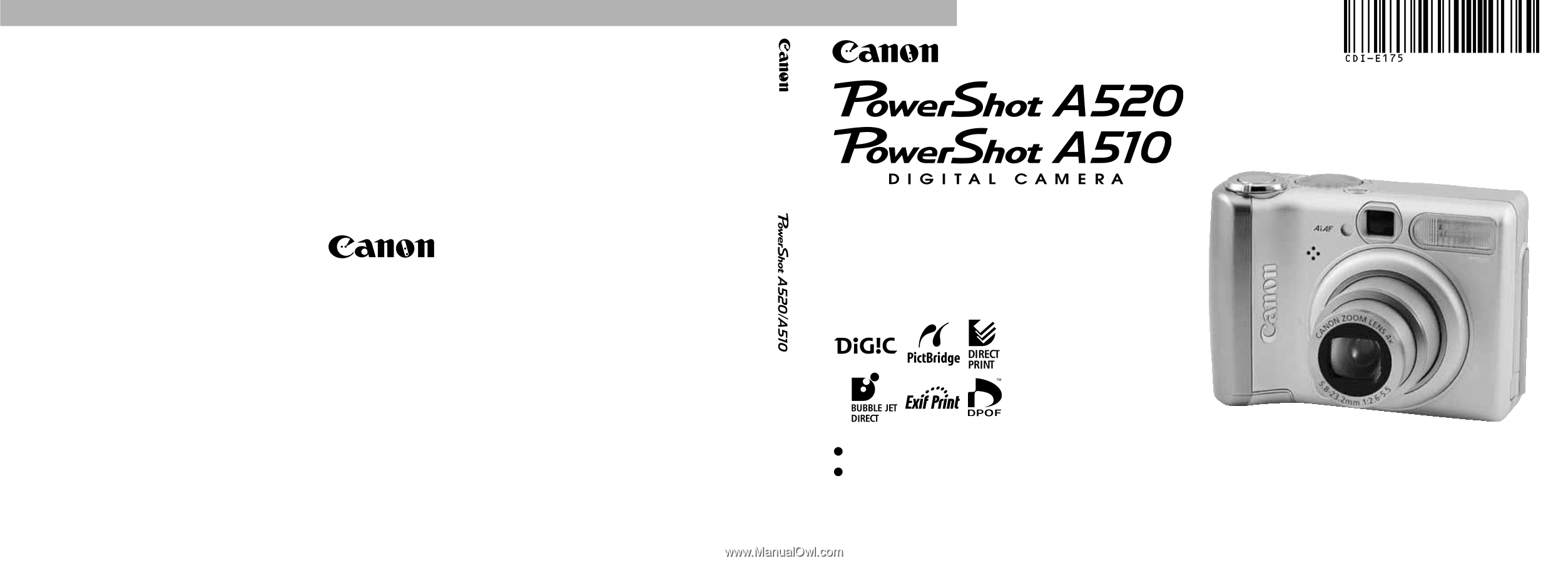
ENGLISH
Please read the
Read This First
section (p. 4).
Please also see the
Software Starter Guide
and the
Direct Print User Guide
.
Camera User Guide
CDI-E175-010
XXXXXX
© 2004 CANON INC.
PRINTED IN JAPAN
DIGITAL CAMERA
Camera User Guide