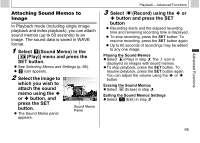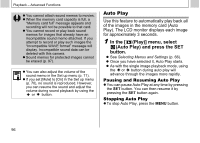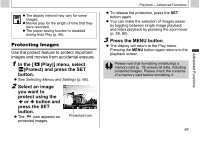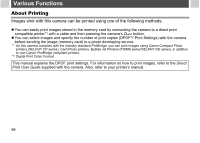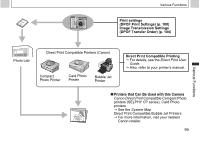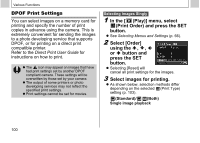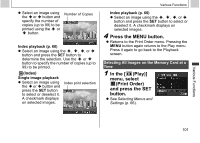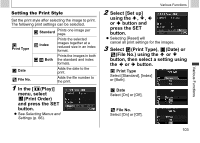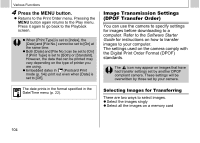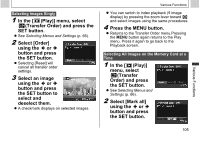Canon PowerShot A510 PowerShot A520/A510 Camera User Guide - Page 102
In the, Play] menu, select, Print Order and press the SET, button., Select [Order], using the,
 |
View all Canon PowerShot A510 manuals
Add to My Manuals
Save this manual to your list of manuals |
Page 102 highlights
Various Functions DPOF Print Settings You can select images on a memory card for printing and specify the number of print copies in advance using the camera. This is extremely convenient for sending the images to a photo developing service that supports DPOF, or for printing on a direct print compatible printer. Refer to the Direct Print User Guide for instructions on how to print. z The icon may appear on images that have had print settings set by another DPOF compliant camera. These settings will be overwritten by those set by your camera. z The output of some printers or photo developing services may not reflect the specified print settings. z Print settings cannot be set for movies. Selecting Images Singly 1 In the [ (Play)] menu, select (Print Order) and press the SET button. z See Selecting Menus and Settings (p. 66). 2 Select [Order] using the , , or button and press the SET button. z Selecting [Reset] will cancel all print settings for the images. 3 Select images for printing. z As shown below, selection methods differ depending on the selected (Print Type) setting (p. 103). (Standard)/ (Both) Single image playback 100