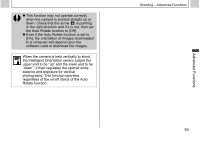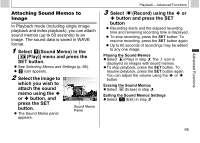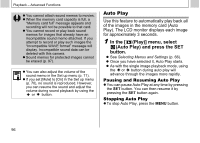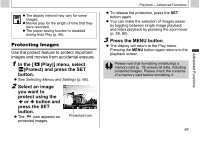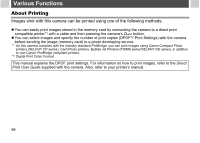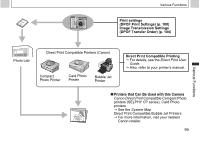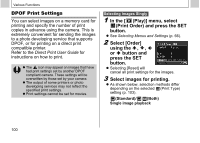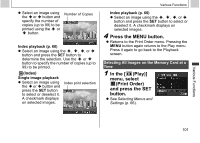Canon PowerShot A510 PowerShot A520/A510 Camera User Guide - Page 99
you want
 |
View all Canon PowerShot A510 manuals
Add to My Manuals
Save this manual to your list of manuals |
Page 99 highlights
z The display interval may vary for some images. z Movies play for the length of time that they were recorded. z The power saving function is disabled during Auto Play (p. 96). Protecting Images Use the protect feature to protect important images and movies from accidental erasure. 1 In the [ (Play)] menu, select (Protect) and press the SET button. z See Selecting Menus and Settings (p. 66). 2 Select an image you want to protect using the or button and press the SET button. z The icon appears on protected images. Protected Icon Playback - Advanced Functions z To release the protection, press the SET button again. z You can make the selection of images easier by toggling between single image playback and index playback by pressing the zoom lever (p. 58, 60). 3 Press the MENU button. z The display will return to the Play menu. Pressing the MENU button again returns to the playback screen. Please note that formatting (initializing) a memory card (p. 19) erases all data, including protected images. Please check the contents of a memory card before formatting it. 97 Advanced Functions