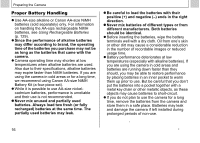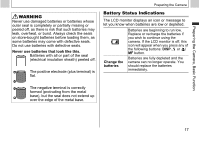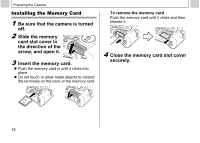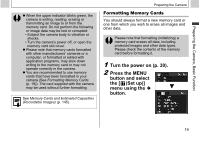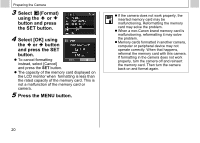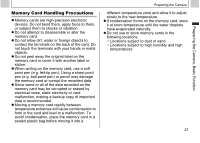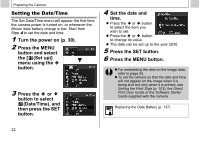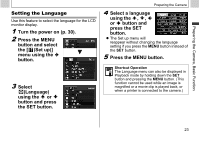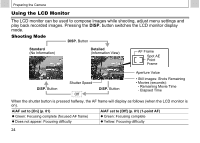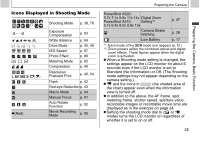Canon PowerShot A510 PowerShot A520/A510 Camera User Guide - Page 22
Select, Format, using the, button and press, the SET button., Select [OK] using, button, and press
 |
View all Canon PowerShot A510 manuals
Add to My Manuals
Save this manual to your list of manuals |
Page 22 highlights
Preparing the Camera 3 Select (Format) using the or button and press the SET button. 4 Select [OK] using the or button and press the SET button. z To cancel formatting instead, select [Cancel] and press the SET button. z The capacity of the memory card displayed on the LCD monitor when formatting is less than the rated capacity of the memory card. This is not a malfunction of the memory card or camera. 5 Press the MENU button. z If the camera does not work properly, the inserted memory card may be malfunctioning. Reformatting the memory card may solve the problem. z When a non-Canon brand memory card is malfunctioning, reformatting it may solve the problem. z Memory cards formatted in another camera, computer or peripheral device may not operate correctly. When that happens, reformat the memory card with this camera. If formatting in the camera does not work properly, turn the camera off and reinsert the memory card. Then turn the camera back on and format again. 20