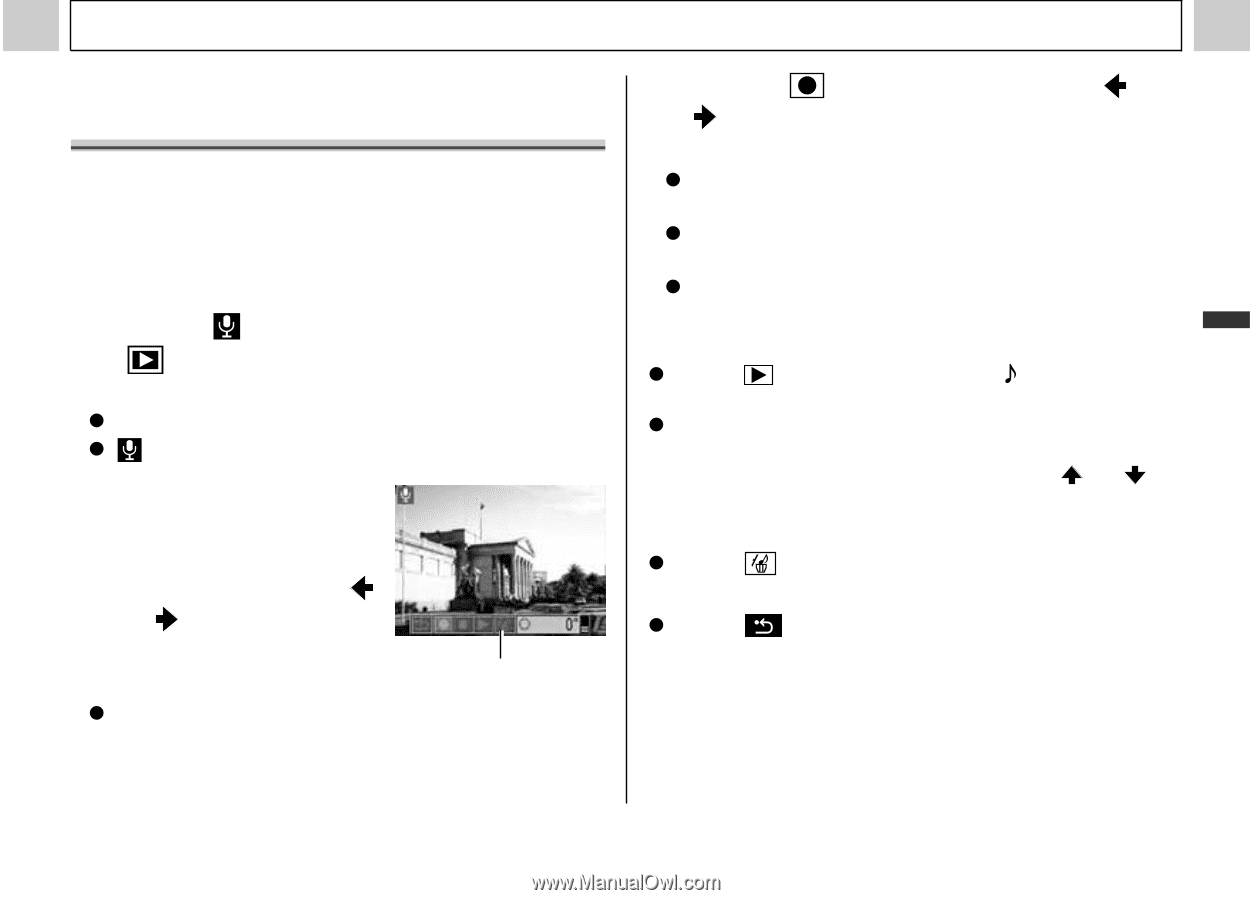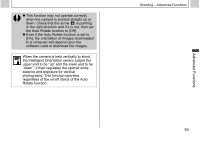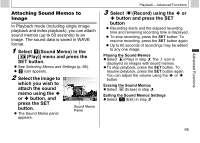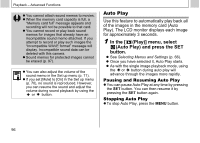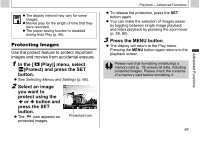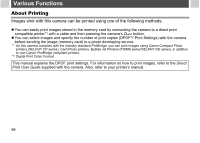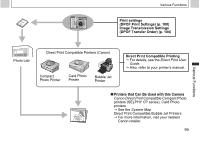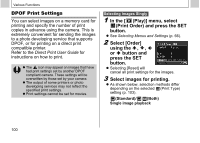Canon PowerShot A510 PowerShot A520/A510 Camera User Guide - Page 97
attach the sound
 |
View all Canon PowerShot A510 manuals
Add to My Manuals
Save this manual to your list of manuals |
Page 97 highlights
Advanced Functions Attaching Sound Memos to Image In Playback mode (including single image playback and index playback), you can attach sound memos (up to 60 seconds) to an image. The sound data is saved in WAVE format. 1 Select (Sound Memo) in the [ (Play)] menu and press the SET button. z See Selecting Menus and Settings (p. 66). z icon appears. 2 Select the image to which you wish to attach the sound memo using the or button, and press the SET button. z The Sound Memo panel appears. Sound Memo Panel Playback - Advanced Functions 3 Select (Record) using the or button and press the SET button z Recording starts and the elapsed recording time and remaining recording time is displayed. z To stop recording, press the SET button. To resume recording, press the SET button again. z Up to 60 seconds of recordings may be added to any one image. Playing the Sound Memos z Select (Play) in step 3. The icon is displayed on images with sound memos. z To stop playback, press the SET button. To resume playback, press the SET button again. You can adjust the volume using the or button. Erasing the Sound Memos z Select (Erase) in step 3. Exiting the Sound Memos Settings z Select (Exit) in step 3. 95