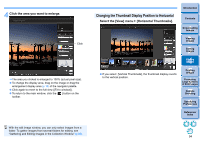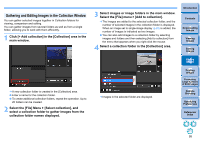Canon PowerShot G3 X Digital Photo Professional Ver.4.2 for Windows Instructio - Page 100
Position the images
 |
View all Canon PowerShot G3 X manuals
Add to My Manuals
Save this manual to your list of manuals |
Page 100 highlights
5 Position the images. By default, the background image and the [Foreground Image] are displayed with their centers aligned. [Compose in RAW Format] Checkmark the [Compose in RAW Format] checkbox as necessary. You can set [Compose in RAW Format] under the following conditions. Both the background image and [Foreground Image] are RAW images, and all the following conditions are met. • The cameras used to shoot were of the same model • The ISO speed setting at the time of shooting was the same • The highlight tone priority setting at the time of shooting was the same • The image sizes (original size) are the same Shift large amount (50 pixels) Shift small amount (1 pixel) Align image centers You can also directly enter the position coordinates of the [Foreground Image] to align it. Introduction Contents 1 Downloading Images 2Viewing Images 3Sorting Images 4Editing Images 5Printing Images 6 Processing Large Numbers of RAW Images 7Remote Shooting 8 Specifying Preferences Reference/ Index The following functions are not available for images composited with [Compose in RAW Format]. • Auto Lighting Optimizer (p.53) • Picture Style Auto (automatically set to Standard) (p.44) 99