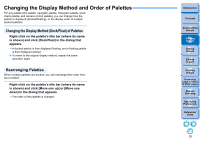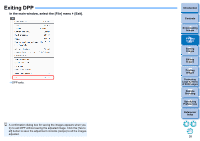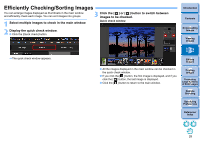Canon PowerShot G3 X Digital Photo Professional Ver.4.2 for Windows Instructio - Page 26
Changing the Display Method and Order of Palettes, Rearranging Palettes
 |
View all Canon PowerShot G3 X manuals
Add to My Manuals
Save this manual to your list of manuals |
Page 26 highlights
Changing the Display Method and Order of Palettes For any palette (tool palette, navigator palette, histogram palette, quick check palette, and camera control palette), you can change how the palette is displayed (docked/floating), or the display order of multiple docked palettes. Changing the Display Method (Dock/Float) of Palettes Right-click on the palette's title bar (where its name is shown) and click [Dock/float] in the dialog that appears. A docked palette is then displayed floating, and a floating palette is then displayed docked. To revert to the original display method, repeat the same operation again. Rearranging Palettes When multiple palettes are docked, you can rearrange their order from top to bottom. Right-click on the palette's title bar (where its name is shown) and click [Move one up] or [Move one down] in the dialog that appears. The order of the palettes is changed. Introduction Contents 1 Downloading Images 2Viewing Images 3Sorting Images 4Editing Images 5Printing Images 6 Processing Large Numbers of RAW Images 7Remote Shooting 8 Specifying Preferences Reference/ Index 25