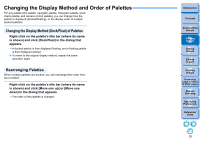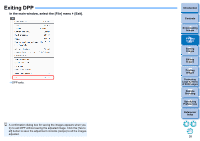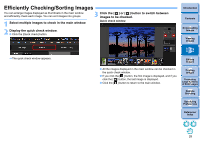Canon PowerShot G3 X Digital Photo Professional Ver.4.2 for Windows Instructio - Page 25
Opening and Closing Window Panels (Panes), Click the, for a panel to open or close.
 |
View all Canon PowerShot G3 X manuals
Add to My Manuals
Save this manual to your list of manuals |
Page 25 highlights
Opening and Closing Window Panels (Panes) Panels (panes) at the top, bottom, left, and right of each window can be closed to suit the tasks being performed. You can use DPP in an optimal layout. Click the [ ] for a panel to open or close. Example: main window (thumbnail layout) When a panel is closed, you can point to [ to temporarily open the panel. ] with the mouse Introduction Contents 1 Downloading Images 2Viewing Images 3Sorting Images 4Editing Images 5Printing Images 6 Processing Large Numbers of RAW Images 7Remote Shooting 8 Specifying Preferences Reference/ Index 24

24
3
Sorting
Images
1
2
4
5
Introduction
Contents
Downloading
Images
Viewing
Images
Printing
Images
Editing
Images
Reference/
Index
6
Processing
Large Numbers
of RAW Images
7
Remote
Shooting
8
Specifying
Preferences
Opening and Closing Window Panels (Panes)
Panels (panes) at the top, bottom, left, and right of each window can be
closed to suit the tasks being performed.
You can use DPP in an optimal layout.
Click the [
] for a panel to open or close.
When a panel is closed, you can point to [
] with the mouse
to temporarily open the panel.
Example: main window (thumbnail layout)