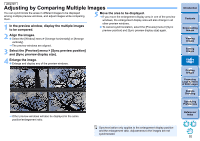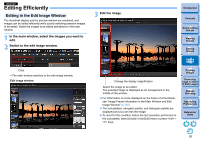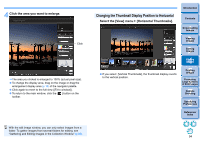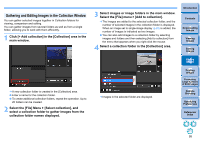Canon PowerShot G3 X Digital Photo Professional Ver.4.2 for Windows Instructio - Page 93
Adjusting by Comparing Multiple Images, Enlarge the image.
 |
View all Canon PowerShot G3 X manuals
Add to My Manuals
Save this manual to your list of manuals |
Page 93 highlights
JPEG/TIFF Adjusting by Comparing Multiple Images You can synchronize the areas in different images to be displayed among multiple preview windows, and adjust images while comparing them. 1 In the preview window, display the multiple images to be compared. 5 Move the area to be displayed. If you move the enlargement display area in one of the preview windows, the enlargement display area will also change in all other preview windows. To cancel synchronization, select the [Preview] menu [Sync preview position] and [Sync preview display size] again. 2 Align the images. Select the [Window] menu [Arrange horizontally] or [Arrange vertically]. The preview windows are aligned. 3 Select the [Preview] menu [Sync preview position] and [Sync preview display size]. 4 Enlarge the image. Enlarge and display any of the preview windows. Other preview windows will also be displayed in the same position/enlargement ratio. Synchronization only applies to the enlargement display position and the enlargement ratio. Adjustments to the images are not synchronized. Introduction Contents 1 Downloading Images 2Viewing Images 3Sorting Images 4Editing Images 5Printing Images 6 Processing Large Numbers of RAW Images 7Remote Shooting 8 Specifying Preferences Reference/ Index 92