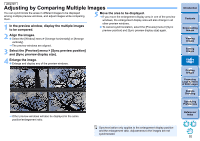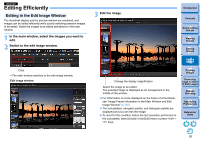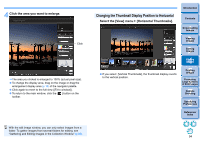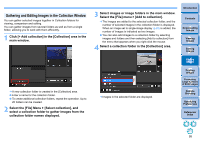Canon PowerShot G3 X Digital Photo Professional Ver.4.2 for Windows Instructio - Page 94
Editing Efficiently, Editing in the Edit Image Window
 |
View all Canon PowerShot G3 X manuals
Add to My Manuals
Save this manual to your list of manuals |
Page 94 highlights
JPEG/TIFF Editing Efficiently Editing in the Edit Image Window The thumbnail display and the preview window are combined, and images can be edited efficiently while quickly switching between images to be edited. Select the images to be edited beforehand in the main window. 1 In the main window, select the images you want to edit. 2 Switch to the edit image window. Click The main window switches to the edit image window. Edit image window 3 Edit the image. Introduction Contents Change the display magnification Select the image to be edited The selected image is displayed as an enlargement in the middle of the window For information on icons displayed on the frame of a thumbnail, see "Image Frame Information in the Main Window and Edit Image Window" (p.130). The tool palettes, navigator palette, and histogram palette are displayed and you can edit the image. To revert to the condition before the last operation performed on the tool palette, select [Undo] in the [Edit] menu or press + keys. 1 Downloading Images 2Viewing Images 3Sorting Images 4Editing Images 5Printing Images 6 Processing Large Numbers of RAW Images 7Remote Shooting 8 Specifying Preferences Reference/ Index 93