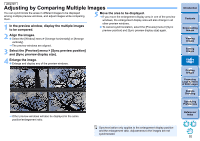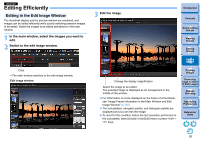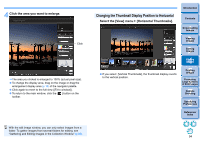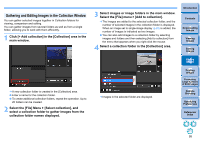Canon PowerShot G3 X Digital Photo Professional Ver.4.2 for Windows Instructio - Page 97
Check the displayed images., Edit the images.
 |
View all Canon PowerShot G3 X manuals
Add to My Manuals
Save this manual to your list of manuals |
Page 97 highlights
5 Check the displayed images. 6 Edit the images. Edit the displayed images. Displayed images are retained in the collection folders even after exiting DPP. To remove images from collection folders Removing selected images Select images in a collection folder, select images, and select [Remove from collection] in the [File] menu. (You can also remove images from a collection folder by selecting the images, right-clicking with the mouse, and selecting [Remove from collection] from the menu that appears.) Note that even if you remove an image from a collection folder, the original image remains unaffected. Removing all images Select [Clear collection] in the [File] menu. Note that even if you remove all images from a collection folder, the original images remain unaffected. Deleting a collection folder Select a collection folder in the collection area, then select [Delete collection] from the menu that appears when you right-click with the mouse. Note that if you delete a collection folder, the original images remain unaffected. Introduction Contents 1 Downloading Images 2Viewing Images 3Sorting Images 4Editing Images 5Printing Images 6 Processing Large Numbers of RAW Images 7Remote Shooting 8 Specifying Preferences Reference/ Index 32bit On 32-bit OSs, only up to 1000 images can be displayed per collection folder. Starting with the 1001st image, images are handled Modifications to the image are applied to the original image in the same way as non-supported images. Try to maintain 1000 Modifications made to images in a collection folder are all applied to images or less per folder. the original image. 96