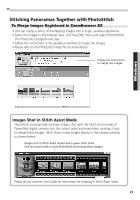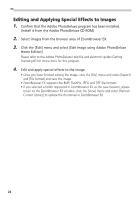Canon PowerShot S10 Software Starter Guide - Page 25
Basic Procedures for Using ZoomBrowser EX
 |
View all Canon PowerShot S10 manuals
Add to My Manuals
Save this manual to your list of manuals |
Page 25 highlights
Basic Procedures for Using ZoomBrowser EX This section provides a simple explanation of the basic procedures for using ZoomBrowser EX. Please refer to the ZoomBrowser EX Help file for more details. Displaying Images Zooming Images In and Out (a) Double-Clicking the Browser Area Double-click the background frame of a folder to zoom it to fill the browser area. Browser Area Double-Click the Background Frame of the Folder Click this button to go back to a folder one level higher. Windows (b) Selecting a Folder in the Explorer View You can also zoom a folder in or out with its icon selected in the explorer view. Click a higher level folder to zoom out. Click a lower level folder to zoom in. 21

21
Windows
Basic Procedures for Using ZoomBrowser EX
This section provides a simple explanation of the basic procedures for using ZoomBrowser
EX. Please refer to the ZoomBrowser EX Help file for more details.
Displaying Images
Zooming Images In and Out
(a)
Double-Clicking the Browser Area
Double-click the background frame of a folder to zoom it to fill the browser area.
(b)
Selecting a Folder in the Explorer View
You can also zoom a folder in or out with its icon selected in the explorer view.
Double-Click the
Background Frame of
the Folder
Browser Area
Click a higher level folder to zoom out.
Click a lower level folder to zoom in.
Click this button to
go back to a folder
one level higher.