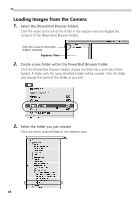Canon PowerShot S10 Software Starter Guide - Page 55
Changing the Image Location, Refresh the Contents of the Browser Area
 |
View all Canon PowerShot S10 manuals
Add to My Manuals
Save this manual to your list of manuals |
Page 55 highlights
Organizing Images Changing the Image Location (a) Dragging an Image from the Browser Area and Dropping It to the Explorer View. Explorer View The image will move to the folder displaying the black underline. (b) Drag and Drop a Folder within the Explorer View. Browser Area Macintosh Refresh the Contents of the Browser Area If you have used the Macintosh Finder or another program to move or edit images that are registered with PowerShot Browser, you should click the [Display] menu and select [Refresh]. 51
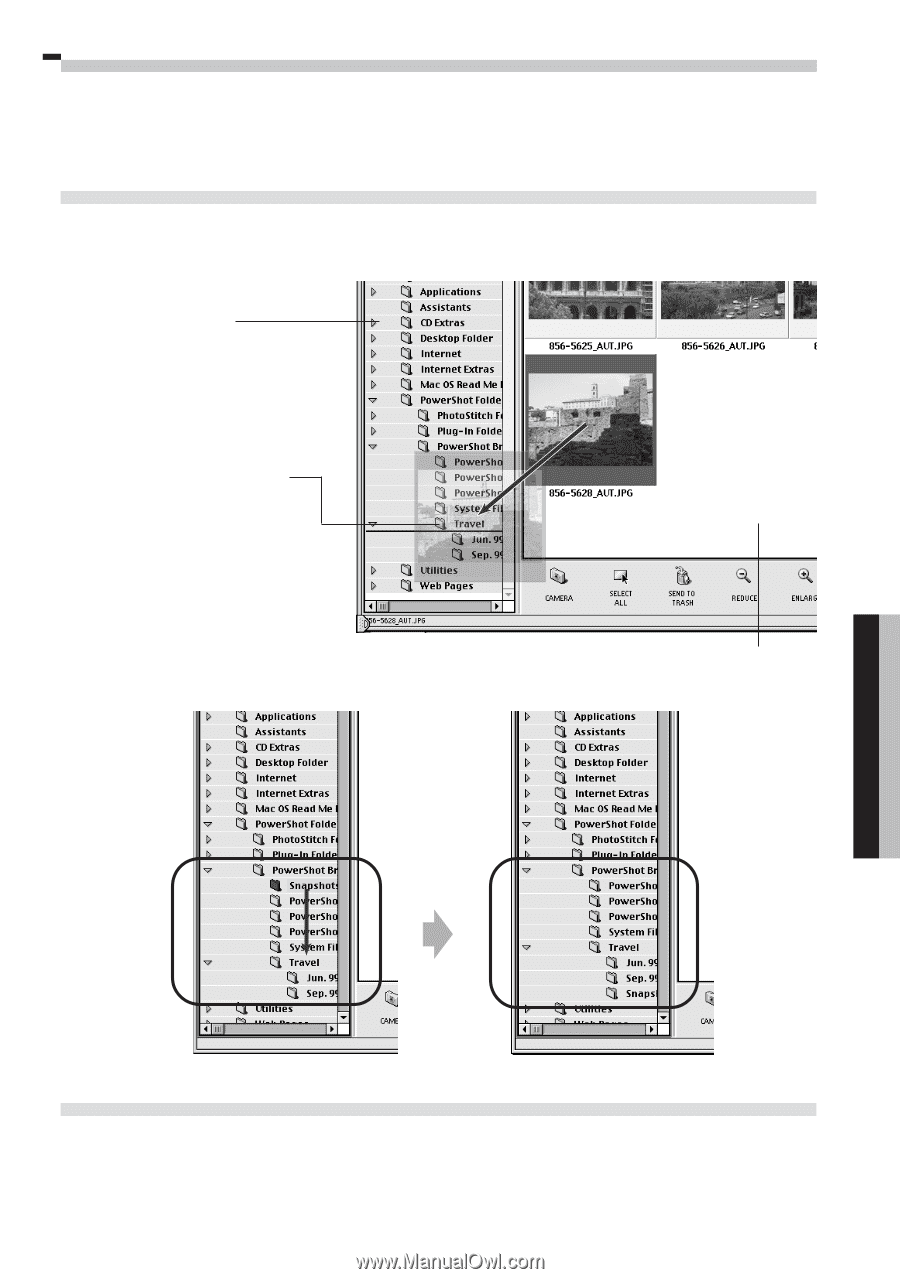
51
Macintosh
Organizing Images
Changing the Image Location
(a)
Dragging an Image from the Browser Area and Dropping It to the
Explorer View.
(b)
Drag and Drop a Folder within the Explorer View.
Refresh the Contents of the Browser Area
If you have used the Macintosh Finder or another program to move or edit images that
are registered with PowerShot Browser, you should click the [Display] menu and select
[Refresh].
The image will move to
the folder displaying
the black underline.
Explorer View
Browser Area