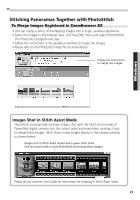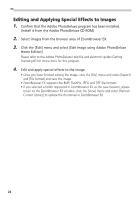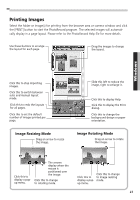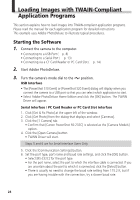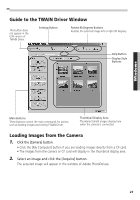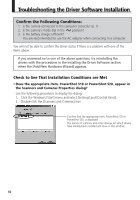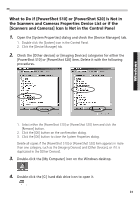Canon PowerShot S10 Software Starter Guide - Page 30
Editing and Applying Special Effects to Images
 |
View all Canon PowerShot S10 manuals
Add to My Manuals
Save this manual to your list of manuals |
Page 30 highlights
Editing and Applying Special Effects to Images 1. Confirm that the Adobe PhotoDeluxe program has been installed. (Install it from the Adobe PhotoDeluxe CD-ROM) 2. Select images from the browser area of ZoomBrowser EX. 3. Click the [Edit] menu and select [Edit Image using Adobe PhotoDeluxe Home Edition] Please refer to the Adobe PhotoDeluxe Help file and electronic guide (Getting Started.pdf) for instructions for this program. 4. Edit and apply special effects to the image. • Once you have finished editing the image, click the [File] menu and select [Export] and [File format] and save the image. • ZoomBrowser EX supports the BMP, FlashPix, JPEG and TIFF file formats. • If you selected a folder registered in ZoomBrowser EX as the save location, please return to the ZoomBrowser EX window, click the [View] menu and select [Refresh Current Library] to update the thumbnail in ZoomBrowser EX. 26