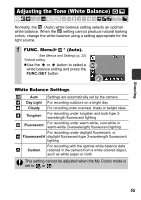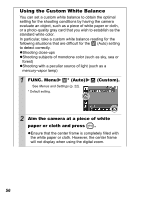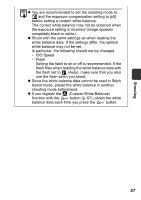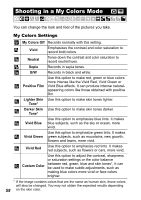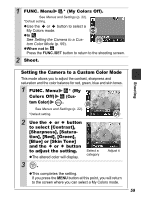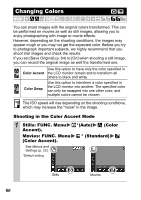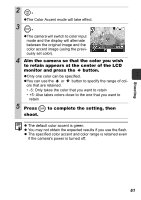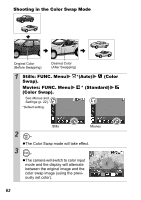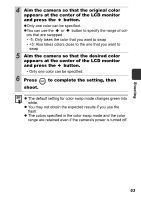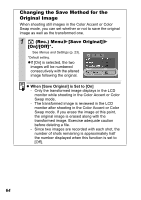Canon PowerShot SD750 Silver PowerShot SD750 / DIGITAL IXUS 75 Camera User Gui - Page 62
Changing Colors
 |
View all Canon PowerShot SD750 Silver manuals
Add to My Manuals
Save this manual to your list of manuals |
Page 62 highlights
Changing Colors You can shoot images with the original colors transformed. This can be performed on movies as well as still images, allowing you to enjoy photographing with image or movie effects. However, depending on the shooting conditions, the images may appear rough or you may not get the expected color. Before you try to photograph important subjects, we highly recommend that you shoot trial images and check the results. If you set [Save Original] (p. 64) to [On] when shooting a still image, you can record the original image as well the transformed one. Color Accent Color Swap Use this option to have only the color specified in the LCD monitor remain and to transform all others to black and white. Use this option to transform a color specified in the LCD monitor into another. The specified color can only be swapped into one other color, and multiple colors cannot be chosen. The ISO speed will rise depending on the shooting conditions, which may increase the "noise" in the image. Shooting in the Color Accent Mode 1 Stills: FUNC. Menu Accent). Movies: FUNC. Menu (Color Accent). See Menus and Settings (p. 22). *Default setting. *(Auto) (Color * (Standard) Stills Movies 60