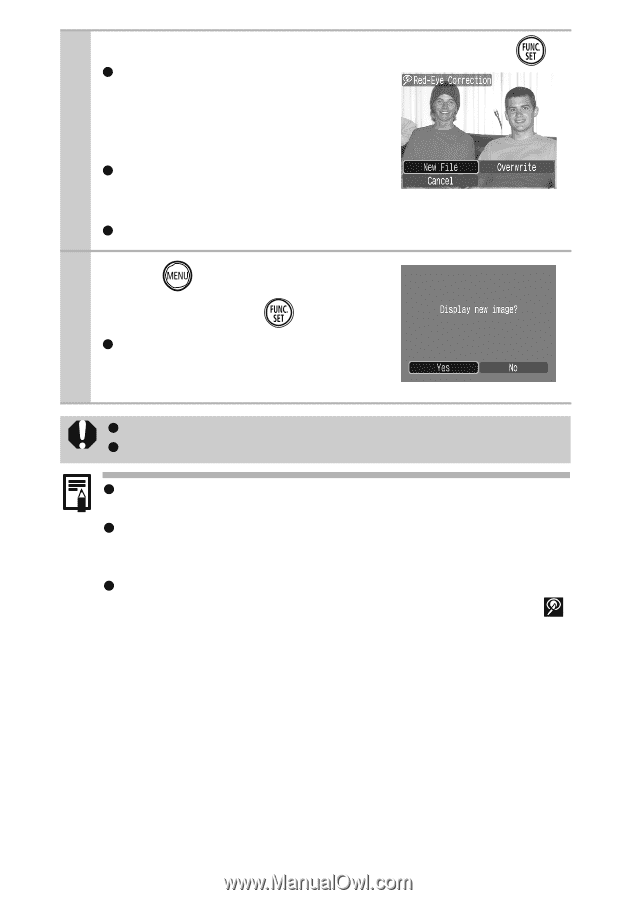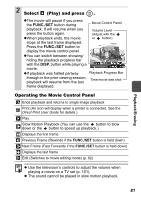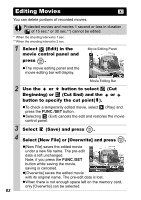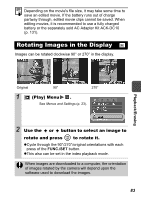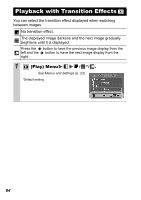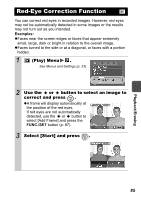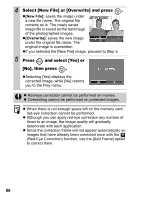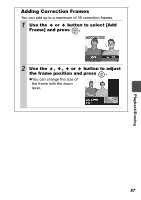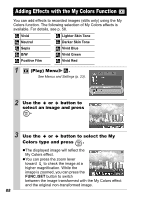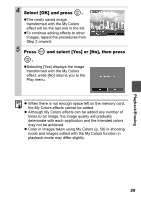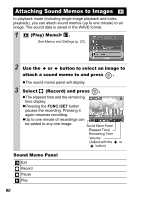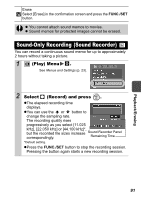Canon PowerShot SD750 Silver PowerShot SD750 / DIGITAL IXUS 75 Camera User Gui - Page 88
Select [New File] or [Overwrite] and press, Press, and select [Yes] or, No], then press
 |
View all Canon PowerShot SD750 Silver manuals
Add to My Manuals
Save this manual to your list of manuals |
Page 88 highlights
4 Select [New File] or [Overwrite] and press . z[New File]: saves the image under a new file name. The original file remains as is. The newly saved image file is saved as the last image of the photographed images. z[Overwrite]: saves the new image under the original file name. The original image is overwritten. zIf you selected the [New File] image, proceed to Step 5. 5 Press and select [Yes] or [No], then press . zSelecting [Yes] displays the corrected image, while [No] returns you to the Play menu. z Red-eye correction cannot be performed on movies. z Overwriting cannot be performed on protected images. z When there is not enough space left on the memory card, red-eye correction cannot be performed. z Although you can apply red eye correction any number of times to an image, the image quality will gradually deteriorate with each application. z Since the correction frame will not appear automatically on images that have already been corrected once with the (Red-Eye Correction) function, use the [Add Frame] option to correct them. 86