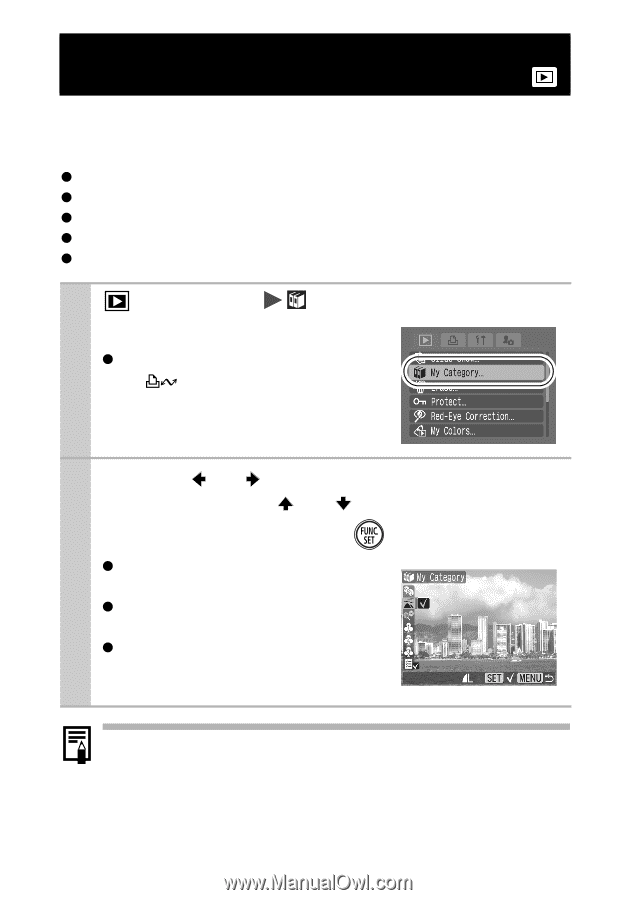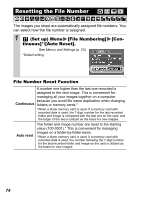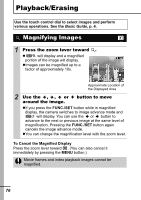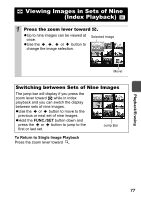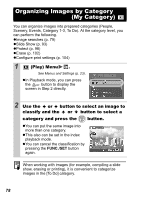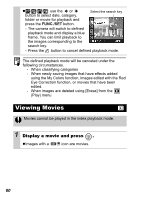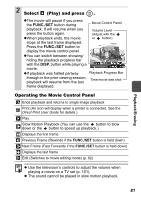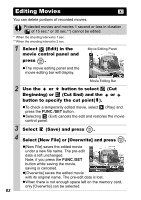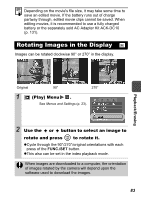Canon PowerShot SD750 Silver PowerShot SD750 / DIGITAL IXUS 75 Camera User Gui - Page 80
Organizing Images by Category, My Category
 |
View all Canon PowerShot SD750 Silver manuals
Add to My Manuals
Save this manual to your list of manuals |
Page 80 highlights
Organizing Images by Category (My Category) You can organize images into prepared categories (People, Scenery, Events, Category 1-3, To Do). At the category level, you can perform the following. zImage searches (p. 79) zSlide Show (p. 93) zProtect (p. 98) zErase (p. 102) zConfigure print settings (p. 104) 1 (Play) Menu . See Menus and Settings (p. 23). zIn Playback mode, you can press the button to display the screen in Step 2 directly. 2 Use the or button to select an image to classify and the or button to select a category and press the button. zYou can put the same image into more than one category. zThis also can be set in the index playback mode. zYou can cancel the classification by pressing the FUNC./SET button again. When working with images (for example, compiling a slide show, erasing or printing), it is convenient to categorize images in the [To Do] category. 78