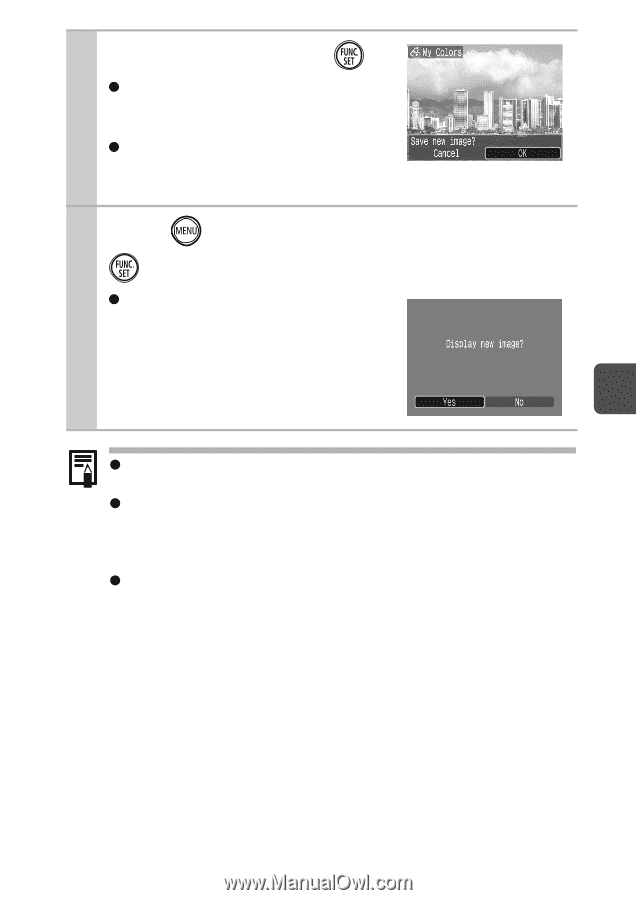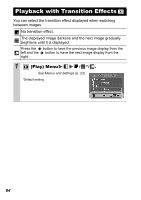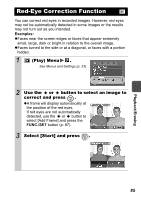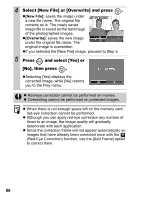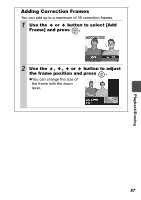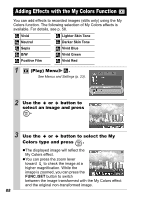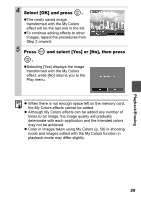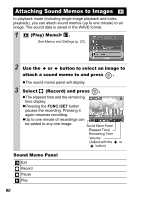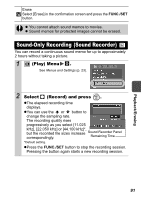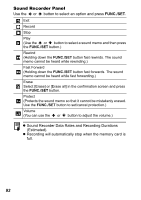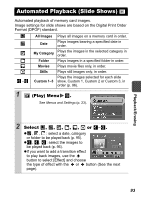Canon PowerShot SD750 Silver PowerShot SD750 / DIGITAL IXUS 75 Camera User Gui - Page 91
Select [OK] and press, Press, and select [Yes] or [No], then press
 |
View all Canon PowerShot SD750 Silver manuals
Add to My Manuals
Save this manual to your list of manuals |
Page 91 highlights
4 Select [OK] and press . zThe newly saved image transformed with the My Colors effect will be the last one in the list. zTo continue adding effects to other images, repeat the procedures from Step 2 onward. 5 Press and select [Yes] or [No], then press . zSelecting [Yes] displays the image transformed with the My Colors effect, while [No] returns you to the Play menu. z When there is not enough space left on the memory card, the My Colors effects cannot be added. z Although My Colors effects can be added any number of times to an image, the image quality will gradually deteriorate with each application and the intended colors may not be achieved. z Color in images taken using My Colors (p. 58) in shooting mode and images edited with the My Colors function in playback mode may differ slightly. Playback/Erasing 89