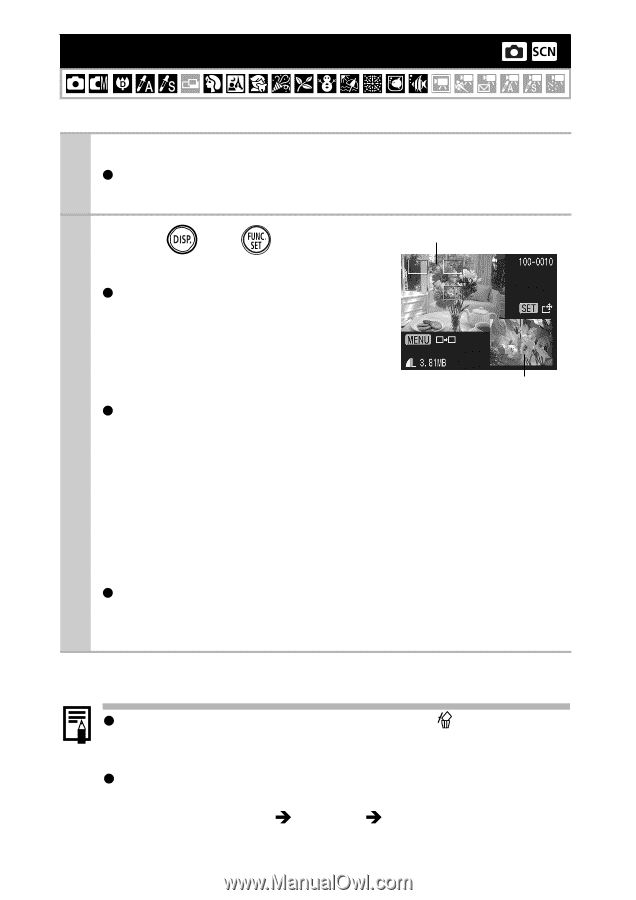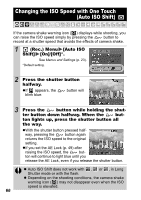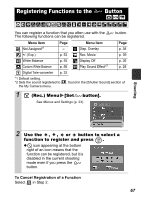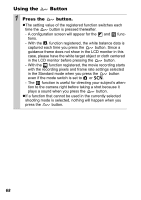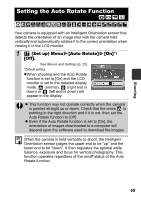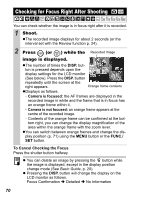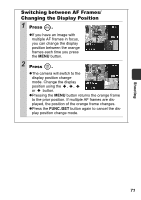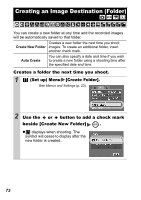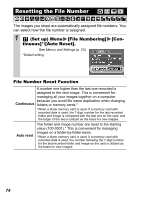Canon PowerShot SD750 Silver PowerShot SD750 / DIGITAL IXUS 75 Camera User Gui - Page 72
Checking for Focus Right After Shooting
 |
View all Canon PowerShot SD750 Silver manuals
Add to My Manuals
Save this manual to your list of manuals |
Page 72 highlights
Checking for Focus Right After Shooting You can check whether the image is in focus right after it is recorded. 1 Shoot. zThe recorded image displays for about 2 seconds (or the interval set with the Review function p. 24). 2 Press (or ) while the Recorded Image image is displayed. zThe number of times the DISP. but- ton is pressed depends upon the display settings for the LCD monitor (See below). Press the DISP. button repeatedly until the screen at the right appears. Orange frame contents zDisplays as follows. - Camera is focused: the AF frames are displayed in the recorded image in white and the frame that is in focus has an orange frame within it. - Camera is not focused: an orange frame appears at the centre of the recorded image. - Contents of the orange frame can be confirmed at the bot- tom right, you can change the display magnification of the area within the orange frame with the zoom lever. zYou can switch between orange frames and change the dis- play position (p. 71) using the MENU button or the FUNC./ SET button. To Cancel Checking the Focus Press the shutter button halfway. z You can delete an image by pressing the button while the image is displayed, except in the display position change mode (See Basic Guide, p. 20). z Pressing the DISP. button will change the display on the LCD monitor as follows. Focus Confirmation Î Detailed Î No Information 70