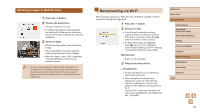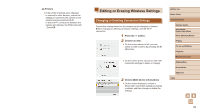Canon PowerShot SX740 HS Camera User Guide - Page 102
Hiding the Start-Up Screen, Formatting Memory Cards
 |
View all Canon PowerShot SX740 HS manuals
Add to My Manuals
Save this manual to your list of manuals |
Page 102 highlights
●● For maximum brightness, press and hold the button for at least one second when the shooting screen is displayed or when in single-image display. (This will override the [Disp. brightness] setting on the [ ] tab.) To restore the original brightness, press and hold the button again for at least one second or restart the camera. Hiding the Start-Up Screen If you prefer, you can deactivate display of the start-up screen normally shown when you turn the camera on. ●●Set [Start-up image] to [Off]. Formatting Memory Cards Before using a new memory card or a card formatted in another device, you should format the card with this camera. Formatting erases all data on a memory card. Before formatting, copy images on the memory card to a computer, or take other steps to back them up. ●●Choose [Format card]. ●●To begin the formatting process, choose [OK]. ●● Formatting or erasing data on a memory card only changes file management information on the card and does not erase the data completely. When transferring or disposing of memory cards, take steps to protect personal information if necessary, as by physically destroying cards. ●● The total card capacity indicated on the formatting screen may be less than the advertised capacity. Low-Level Formatting Perform low-level formatting in the following cases: [Memory card error] is displayed, the camera is not working correctly, card image reading/writing is slower, continuous shooting is slower, or movie recording suddenly stops. Low-level formatting erases all data on a memory card. Before lowlevel formatting, copy images on the memory card to a computer, or take other steps to back them up. ●●On the "Formatting Memory Cards" screen (=102), press the button to display [ ]. ●●To begin the formatting process, choose [OK]. ●● Low-level formatting takes longer than "Formatting Memory Cards" (= 102), because data is erased from all storage regions of the memory card. ●● You can cancel low-level formatting in progress by choosing [Cancel]. In this case, all data will be erased, but the memory card can be used normally. Before Use Basic Guide Advanced Guide Camera Basics Auto Mode / Hybrid Auto Mode Other Shooting Modes P Mode Tv, Av, and M Mode Playback Wireless Features Setting Menu Accessories Appendix Index 102