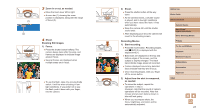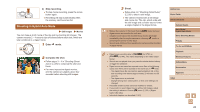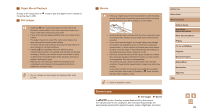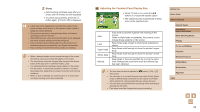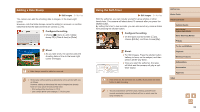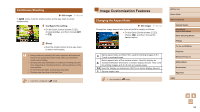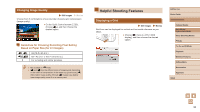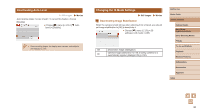Canon PowerShot SX740 HS Camera User Guide - Page 31
Auto Zooming in Response to Subject Movement, Auto Zoom, Easily Reacquiring Subjects after Manual,
 |
View all Canon PowerShot SX740 HS manuals
Add to My Manuals
Save this manual to your list of manuals |
Page 31 highlights
●● To deactivate digital zoom, choose [ ] menu (=23) > [Digital zoom] > [Off]. Easily Reacquiring Subjects after Manual Zooming (Framing Assist - Seek) Still Images Movies If you lose track of a subject while zoomed in, you can find it more easily by temporarily zooming out. 1 Look for the lost subject. ●●Press and hold the button. ●●The camera zooms out and displays a white frame around the area shown before you pressed the button. 2 Reacquire the subject. ●●Aim the camera so that the subject enters the white frame, and then release the button. ●●The previous magnification is now restored, so that the area within the white frame fills the screen again. ●● Some shooting information is not displayed while the camera is zoomed out. ●● During movie shooting, the white frame is not displayed if you press the button. Also note that a changed zoom factor and camera operating sounds are recorded. ●● If you prefer to shoot at the zoom factor of the screen in step 1, press the shutter button all the way down. ●● You can adjust the zoom factor that the camera reverts to when you release the button by moving the zoom lever to resize the white frame while you hold the button. ●● To adjust the area displayed when the button is pressed, choose [ Display area] in the [ ] menu (=23), and choose one of the three options. ●● The zoom factor cannot be changed with the button after you press the shutter button all the way down in self-timer mode (= 33). Auto Zooming in Response to Subject Movement (Auto Zoom) Still Images Movies The camera automatically zooms in and out to keep a detected face (=58) at a constant size. If the person moves closer, the camera automatically zooms out, and vice versa. This size can also be adjusted, as needed. 1 Enter Auto mode. ●●Press and release the button quickly. ●●[ ] is displayed. ●●A white frame is displayed around the detected face, and the camera zooms in and out to keep the subject on the screen. ●●When multiple faces are detected, a white frame is displayed around the main subject's face and up to two gray frames around other faces, as the camera zooms to keep these subjects on the screen. Before Use Basic Guide Advanced Guide Camera Basics Auto Mode / Hybrid Auto Mode Other Shooting Modes P Mode Tv, Av, and M Mode Playback Wireless Features Setting Menu Accessories Appendix Index 31