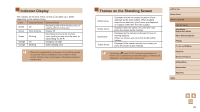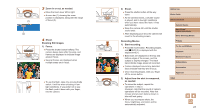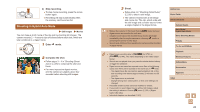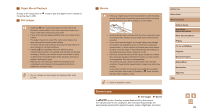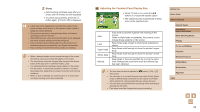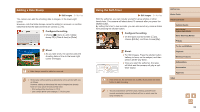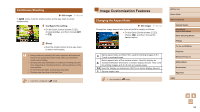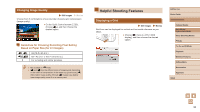Canon PowerShot SX740 HS Camera User Guide - Page 30
Common, Convenient Features
 |
View all Canon PowerShot SX740 HS manuals
Add to My Manuals
Save this manual to your list of manuals |
Page 30 highlights
●● Try shooting in mode (=51) if the scene icon does not match actual shooting conditions, or if it is not possible to shoot with your expected effect, color, or brightness. Image Stabilization Icons Still Images Movies Optimal image stabilization for the shooting conditions (Intelligent IS) is automatically applied, and the following icons are displayed. Image stabilization for still images (Normal) Image stabilization for still images when panning (Panning)* Image stabilization for angular camera shake and shift-shake in macro shots (Hybrid IS). For movies, [ ] is displayed and [ ] image stabilization is also applied. Image stabilization for movies, reducing strong camera shake, as when recording while walking (Dynamic) Image stabilization for slow camera shake, such as when recording movies at telephoto (Powered) No image stabilization, because the camera is mounted on a tripod or held still by other means. However, during movie recording, [ ] is displayed, and image stabilization to counteract wind or other sources of vibration is used (Tripod IS). * Displayed when you pan, following moving subjects with the camera. When you follow subjects moving horizontally, image stabilization only counteracts vertical camera shake, and horizontal stabilization stops. Similarly, when you follow subjects moving vertically, image stabilization only counteracts horizontal camera shake. ●● To cancel image stabilization, set [IS mode] to [Off] (=36). In this case, an IS icon is not displayed. ●● [ ] is not available in mode. Common, Convenient Features Zooming In Closer on Subjects (Digital Zoom) Still Images Movies When distant subjects are too far away to enlarge using the optical zoom, use digital zoom for up to about 160x enlargement. 1 Move the zoom lever toward . ●●Hold the lever until zooming stops. ●●Zooming stops at the largest zoom factor before the image becomes noticeably grainy, which is then indicated on the screen. 2 Move the zoom lever toward again. ●●The camera zooms in even closer on the subject. ●●(1) is the current zoom factor. ●● Moving the zoom lever will display the zoom bar (which indicates the zoom position). The zoom bar is color-coded to indicate the zoom range. -- White range: optical zoom range where the image will not appear grainy. -- Yellow range: digital zoom range where the image is not noticeably grainy (ZoomPlus). -- Blue range: digital zoom range where the image will appear grainy. ●● Because the blue range will not be available at some recording pixel settings (=35), the maximum zoom factor can be achieved by following step 1. Before Use Basic Guide Advanced Guide Camera Basics Auto Mode / Hybrid Auto Mode Other Shooting Modes P Mode Tv, Av, and M Mode Playback Wireless Features Setting Menu Accessories Appendix Index 30