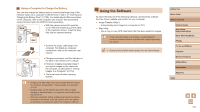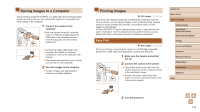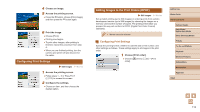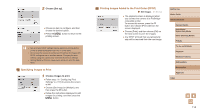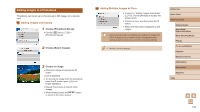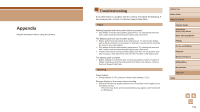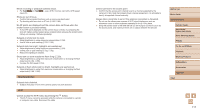Canon PowerShot SX740 HS Camera User Guide - Page 112
Printing Images, Saving Images to a Computer
 |
View all Canon PowerShot SX740 HS manuals
Add to My Manuals
Save this manual to your list of manuals |
Page 112 highlights
Saving Images to a Computer Using Interface Cable IFC-600PCU or a USB cable (both sold separately; camera end: Micro-B), you can connect the camera to a computer and save images to the computer. 1 Connect the camera to the computer. (2) (1) ●●With the camera turned off, open the cover (1). With the smaller plug of the USB cable in the orientation shown, insert the plug fully into the camera terminal (2). ●●Connect the larger cable plug to the computer. For details on computer connections, refer to the computer user manual. ●●The camera automatically turns on when you connect it to the computer. 2 Save the images to the computer. ●●To open images, use preinstalled or commonly available software. Printing Images Still Images Movies Your shots can easily be printed by connecting the camera to a printer. On the camera, you can specify images to set up batch printing, prepare orders for photo development services, and prepare orders or print images for photobooks. A Canon SELPHY CP series compact photo printer is used here for the sake of illustration. Screens displayed and available functions vary by printer. Also refer to the printer manual for additional information. Easy Print Still Images Movies Print your shots by connecting the camera to a PictBridge-compatible printer with a USB cable (sold separately; camera end: Micro-B). 1 Make sure the camera and printer are off. 2 Connect the camera to the printer. ●●Open the terminal cover and insert the smaller plug fully into the camera terminal in the orientation shown. ●●Connect the larger cable plug to the printer. For other connection details, refer to the printer manual. Before Use Basic Guide Advanced Guide Camera Basics Auto Mode / Hybrid Auto Mode Other Shooting Modes P Mode Tv, Av, and M Mode Playback Wireless Features Setting Menu Accessories Appendix Index 3 Turn the printer on. 112