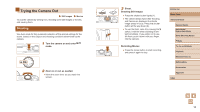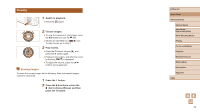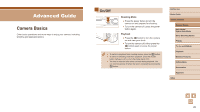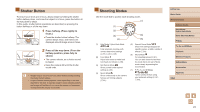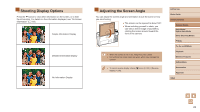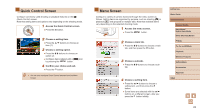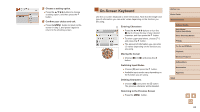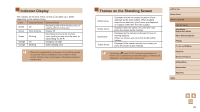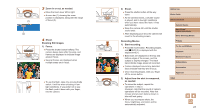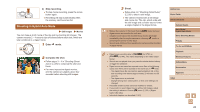Canon PowerShot SX740 HS Camera User Guide - Page 23
Menu Screen, Quick Control Screen
 |
View all Canon PowerShot SX740 HS manuals
Add to My Manuals
Save this manual to your list of manuals |
Page 23 highlights
Quick Control Screen Configure commonly used shooting or playback features on the [ ] (Quick Control) screen. Note that setting items and options vary depending on the shooting mode. 1 Access the Quick Control screen. ●●Press the button. 2 Choose a setting item. ●●Press the / buttons to choose an item (1). 3 Choose a setting option. ●●Press the / buttons to choose an option (2). ●●Configure items labeled with a [ by pressing the button. ] icon 4 Confirm your choice and exit. ●●Press the button. ●● You can also configure Quick Control features from the Menu screen. Menu Screen Configure a variety of camera functions through the menu screen as follows. Setting items are organized by purpose, such as shooting [ ] or playback [ ], and grouped on multiple tabs. Note that available items vary depending on the selected shooting mode. 1 Access the menu screen. ●●Press the button. 2 Choose a main tab. ●●Press the / buttons to choose a main tab, and then press the button. 3 Choose a sub-tab. ●●Press the / buttons to choose a subtab. 4 Choose a setting item. ●●Press the / buttons to choose a setting item, and then press the button. ●●Some items are selected with the / buttons on a different screen, after you press the button initially. Before Use Basic Guide Advanced Guide Camera Basics Auto Mode / Hybrid Auto Mode Other Shooting Modes P Mode Tv, Av, and M Mode Playback Wireless Features Setting Menu Accessories Appendix Index 23