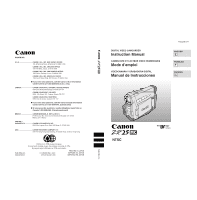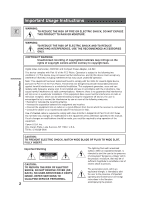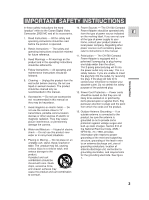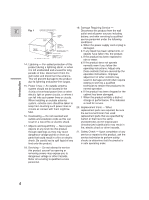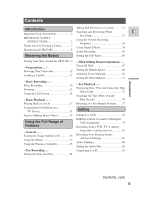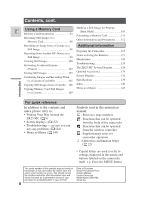Canon ZR25MC ZR25 MC Instruction Manual
Canon ZR25MC - Digital Camcorder With Built-in Still Mode Manual
 |
UPC - 013803000733
View all Canon ZR25MC manuals
Add to My Manuals
Save this manual to your list of manuals |
Canon ZR25MC manual content summary:
- Canon ZR25MC | ZR25 MC Instruction Manual - Page 1
PRINTED IN JAPAN IMPRIME AU JAPON IMPRESO EN JAPÓN PUB.DIM-374 DIGITAL VIDEO CAMCORDER Instruction Manual CAMESCOPE ET LECTEUR VIDEO NUMERIQUES Mode d'emploi VIDEOCAMARA Y GRABADORA DIGITAL Manual de Instrucciones PUB.DIM-374 ENGLISH E FRANÇAIS F ESPAÑOL Es NTSC Mini Digital Video Cassette - Canon ZR25MC | ZR25 MC Instruction Manual - Page 2
, USE THE RECOMMENDED ACCESSORIES ONLY. COPYRIGHT WARNING: Unauthorized recording of copyrighted materials may infringe on the rights of copyright owners and be contrary to copyright laws. Digital Video Camcorder, ZR25 MC and Compact Power Adapter, CA-560 This device complies with Part 15 of the FCC - Canon ZR25MC | ZR25 MC Instruction Manual - Page 3
The CA-560 Compact "product" refers to the Canon Digital Video Camcorder ZR25 MC and all its accessories. Power Adapter should be operated only from the type of power source indicated E 1. Read Instructions - All the safety and operating instructions should be read before the product is operated - Canon ZR25MC | ZR25 MC Instruction Manual - Page 4
power-supply cord or plug is damaged. b. If any liquid has been spilled onto, or NEC - NATIONAL ELECTRICAL CODE GROUND CLAMPS POWER SERVICE GROUNDING ELECTRODE SYSTEM (NEC ART 250. PART out service or repairs to this product, ask the parts that could result in a fire or electric service - Canon ZR25MC | ZR25 MC Instruction Manual - Page 5
Recording INSTRUCTIONS 3 Programs 54 Thank you for Choosing a Canon 7 Using Digital Effects 58 Introducing the ZR25 MC 8 Audio Recording 63 Mastering the Basics Setting the Self-Timer 65 Introduction Finding Your Way Around the ZR25 MC ..9 ~ Preparations ... ~ Powering Your Camcorder - Canon ZR25MC | ZR25 MC Instruction Manual - Page 6
Images and Recording Them to a Cassette (Card Mix 105 Copying Still Images from a Cassette....108 Copying Memory Card Still Images Preparing the Camcorder 115 Notes on Using the Batteries 117 Maintenance 120 Troubleshooting 124 The ZR25 MC System Diagram 128 Optional Accessories 129 Screen - Canon ZR25MC | ZR25 MC Instruction Manual - Page 7
CCAA-5-56600CCoommppaacctt Power PAodwaeprteArd(ainpctleurding AC (ipnocwluedrincgabAleC) power cable) Introduction LiLthitihuimumbubtutottnonbabtatettreyry SS-1-15500SS-v-vidideeooCCaabblele STSVT-V2-5205N0 Stereo Video MMC-8M ViCdaeboleCable MultiMediaCard (with pre-recorded sample images - Canon ZR25MC | ZR25 MC Instruction Manual - Page 8
the ZR25 MC IEEE 1394 DV Terminal E Using a DV cable, Image Stabilizer Stabilizes your connect the ZR25 MC to recordings even in long a PC equipped with a DV telephoto shots. terminal and transfer your original images to your PC. Memory Card 10× Lens and 40× (Card)/ 200× (Tape) Digital - Canon ZR25MC | ZR25 MC Instruction Manual - Page 9
Finding Your Way Around the ZR25 MC E Mastering the Basics Record review button (p. 53)/ REC (record) SEARCH - button(p. 53)/ (rewind) button (p. 27) DIGITAL EFFECTS ON/OFF MENU BATT. (battery) RELEASE button (p. 14) Memory card compartment cover (p. 93) Backup battery cover (p. 119) Battery - Canon ZR25MC | ZR25 MC Instruction Manual - Page 10
Strap attachment bar (p. 116) Start/Stop button (p. 20) POWER switch (p. 19) }•CAMERA •O F F •PLAY(VCR) POWER CAMERA OFF PLAY(VCR) Viewfinder focusing lever (p. 115) Viewfinder protect cover (p. 121) PHOTO button (p. 51, 96) Accessory shoe Zoom controller (p. 23) Speaker (p. 30) TAPE/CARD switch - Canon ZR25MC | ZR25 MC Instruction Manual - Page 11
Remote sensor (p. 45) u (LANC) terminal (p. 78) AV IN/OUT AV (audio/video) IN/OUT terminal (p. 31)/ H (phones) terminal (p. 31) MIC MIC terminal (p. 63, 86) Bottom view Stereo microphone (p. 86) Terminal cover S IN/OUT DV IN/OUT S-video IN/OUT terminal (p. 32) DV 38) Digital effects ON/ - Canon ZR25MC | ZR25 MC Instruction Manual - Page 12
TV or the antenna cable. Connecting the camcorder to an AC outlet 1 POWER CAMERA OFF PLAY(VCR) 4 2 3 Mastering the Basics Use the power adapter to provide your camcorder with instant power from an AC outlet. Always turn the camcorder off before connecting/removing the power source. 1. Set the - Canon ZR25MC | ZR25 MC Instruction Manual - Page 13
downwards, align the edge of the battery pack with the line on the camcorder, press lightly and slide the battery down until it clicks into place. 3. Connect the power adapter to the camcorder. 4. Connect the power cable to the adapter and plug it into an AC outlet. • The charge indicator flashes - Canon ZR25MC | ZR25 MC Instruction Manual - Page 14
5. When charging is complete, disconnect the power adapter from the E camcorder. Unplug the power cable from the AC outlet, then disconnect it from the adapter. 6. Remove the battery pack after use. • Rotate the viewfinder upwards. • Press and hold the BATT. RELEASE button while you slide the - Canon ZR25MC | ZR25 MC Instruction Manual - Page 15
ways to power the camcorder or charge battery packs: 1. Charge the BP-500 Series battery packs with power from your car battery. 2. Operate the camcorder with power from your car battery. 3. Charge the BP-500 Series battery packs from a household AC outlet. The Charge Adapter/Car Battery Cable Kit - Canon ZR25MC | ZR25 MC Instruction Manual - Page 16
your car battery. E Camcorder + DC Cable + Charge Adapter + Car Battery Cable → car's cigarette lighter To car's cigarette lighter Mastering the Basics 3. Charge the BP-500 Series battery packs from a household AC outlet. 1 or 2 battery pack(s) + Charge Adapter + Compact Power Adapter CHARGE - Canon ZR25MC | ZR25 MC Instruction Manual - Page 17
where you want to start recording. • Be careful not to get your fingers caught in the cassette compartment cover. • Do not leave the cassette in the camcorder after use - return it to its case and store it in a cool, clean, dry place. • When you turn the camcorder's power on, v flashes in the - Canon ZR25MC | ZR25 MC Instruction Manual - Page 18
then the v mark flashes in the display. If you want to record on the cassette again, slide the tab back so the hole is closed. Handling cassettes • To protect the tape heads, transfer cassettes directly from the tape case to the camcorder - do not open the tape protect cover or touch the tape - Canon ZR25MC | ZR25 MC Instruction Manual - Page 19
the lens ( 24). • When using the viewfinder with the BP-522 or BP-535 Battery Pack battery ( 119) in order to set the date and time display ( 48). To record 1. Press the small green button on the POWER switch and hold, turn the POWER switch to CAMERA. • The camcorder automatically sets to record - Canon ZR25MC | ZR25 MC Instruction Manual - Page 20
OFF. • Disconnect the power source. Notes: • To check that the camcorder is recording correctly, make a test recording first. • Before making important recordings, clean the video heads using a Canon DVM-CL Digital Video Head Cleaning Cassette or a commercially available digital video head cleaning - Canon ZR25MC | ZR25 MC Instruction Manual - Page 21
be distorted during playback. For important recordings, therefore, set the camera to SP mode. • If you record in both modes on the same tape, the picture may become distorted during playback and the time code may not be written correctly. • A tape recorded in LP mode on other digital equipment may - Canon ZR25MC | ZR25 MC Instruction Manual - Page 22
:9 (Widescreen TV recording) E Produces images in the 16:9 format for playback on widescreen TVs. + TAPE CAMERA ( 37) CAM vertically "squashed" (compressed). • If you connect the camcorder to a TV with an S1 terminal or the Video ID-1 system, recordings made in the 16:9 mode for wide screen TVs - Canon ZR25MC | ZR25 MC Instruction Manual - Page 23
zoom in and out between 1× and 200× magnification - the camcorder automatically switches between optical zooming (up to 10×) and digital zooming (10× to 200×). + , + TAPE CAMERA CARD CAMERA ( 37) CAM.SET UP D.ZOOM 40× To change the digital zoom, open the menu and select CAM.SET UP. Then - Canon ZR25MC | ZR25 MC Instruction Manual - Page 24
panel OPEN button and open the panel by pulling it away from the camcorder. This automatically switches the LCD screen on and the viewfinder off. When that faces in the 180° direction of the lens ( 26). You can also push the panel flat against the camcorder until it is flush with the side, with - Canon ZR25MC | ZR25 MC Instruction Manual - Page 25
to leave the LCD, viewfinder or lens exposed to direct sunlight outdoors or in brightness of the LCD screen. TAPE CAMERA TAPE PLAY (VCR) CARD CAMERA CARD PLAY (VCR) Mastering the of the recorded images or the viewfinder. About the LCD Screen The LCD screen built into this camcorder is a - Canon ZR25MC | ZR25 MC Instruction Manual - Page 26
faces the same direction as the lens, you can watch yourself during recording or let your subject monitor recording. The viewfinder is also activated not (mirror off). The recording itself is unaffected regardless of which one you choose. + , + TAPE CAMERA CARD CAMERA Mastering the Basics ( 37) - Canon ZR25MC | ZR25 MC Instruction Manual - Page 27
Playing Back a Cassette REC SEARCH REC SEARCH FOCUS AE SHIFT CARD E TAPE POWER CAMERA OFF PLAY(VCR) Mastering the Basics You can use the LCD screen for instant, on-the-spot playback. The camcorder also plays back the sound track via the built-in speaker ( 30). • When you play back a tape, - Canon ZR25MC | ZR25 MC Instruction Manual - Page 28
pause Press the a (pause) button. To resume normal playback, press it again, or press the e (play) button. The camcorder automatically goes into stop mode after about 5 minutes' playback pause. Fast forward playback To play back the recording at about 9.5 times normal speed, press and hold the - Canon ZR25MC | ZR25 MC Instruction Manual - Page 29
the -/4a button and then the SLOW M button during normal playback. Press the PLAY e button to return to normal playback. • The camcorder automatically returns to ×1 reverse playback after about 30 seconds of slow playback. Reverse Playback To play back in reverse at normal speed, press the -/4a - Canon ZR25MC | ZR25 MC Instruction Manual - Page 30
-in speaker E The camcorder has a built-in speaker so you can review the sound track alongside the picture during tape playback. The built-in speaker from the built-in speaker, either during TAPE PLAY (VCR) mode or TAPE CAMERA mode. The volume level is the same regardless of mode. • The levels you - Canon ZR25MC | ZR25 MC Instruction Manual - Page 31
to a TV or VCR in order to play back your recordings. You will need to attach a power source to the camcorder ( 12). E Power off all devices before starting the connections. See your TV or VCR instruction manual for further details. Switching the AV/headphone terminal Mastering the Basics - Canon ZR25MC | ZR25 MC Instruction Manual - Page 32
, recordings made in the 16:9 mode for wide screen TVs will automatically play back in wide screen mode on the TV screen. DV S IN/OUT IN/OUT S-150 S-video Cable INPUT S(S1)-VIDEO AV IN/OUT STV-250N Stereo Video Cable MIC VIDEO AUDIO L R Mastering the Basics When connecting for playback on - Canon ZR25MC | ZR25 MC Instruction Manual - Page 33
250N Stereo Video Cable MIC INPUT VIDEO AUDIO L R Mastering the Basics When connecting for playback on a TV screen, make sure the AV/headphone terminal is switched to AV. If PHONES appears in the display, switch the terminal. • Connect the camcorder using the STV-250N Stereo Video Cable. Connect - Canon ZR25MC | ZR25 MC Instruction Manual - Page 34
Mastering the Basics Tips for Making Better Videos Holding the camcorder E For maximum stability, grip the camcorder in your right hand and keep your right elbow pressed against your body. If necessary support the camcorder with your left hand. With practice, you will be able to operate the - Canon ZR25MC | ZR25 MC Instruction Manual - Page 35
video is to begin with a long shot that establishes the situation, and then move in with medium shots and close-ups to show the details. Remember to change your viewpoint for each shot. Remember that any camcorder seconds before you stop recording. Tilt the camcorder up to exaggerate the height - Canon ZR25MC | ZR25 MC Instruction Manual - Page 36
Image Stabilizer Off E MENU With most camcorders, even the slightest hand movements will be noticeable during telephoto recording. However, the ZR25 MC's image stabilizer allows you to obtain steady recordings even at high magnification. + , + TAPE CAMERA CARD CAMERA ( 37) CAM.SET UP IMAGE - Canon ZR25MC | ZR25 MC Instruction Manual - Page 37
MENU VCR SET UP CARD SET UP CARD OPER. DISP.SET UP SYSTEM RETURN SEL.SETSET MENUCLOSE CARD TAPE POWER CAMERA OFF PLAY(VCR) Using the Full Range of Features + 2 C. CAM. MENU CARD CAMERA C.CAM.MENU CAM.SET UP CARD SET UP VCR SET UP DISP.SET UP SYSTEM RETURN SEL.SETSET MENUCLOSE - Canon ZR25MC | ZR25 MC Instruction Manual - Page 38
SCREEN MENU SET Using the Full Range of Features 1. Turn the POWER switch and the TAPE/CARD switch to the desired settings. 2. of the main menus appears, according to the settings of the TAPE/CARD switch and the POWER switch. 3. Turn the selector dial and move the arrow to the desired submenu. 4. - Canon ZR25MC | ZR25 MC Instruction Manual - Page 39
hookup instructions. List of Menus Turn to the appropriate page for a detailed explanation of each function. 2 CAM. MENU Set the POWER switch to CAMERA - + w Using the Full Range of Features 2 Camera set up submenu e Shutter speed 68 r Digital zoom 23 t Image stabilizer 36 y 16:9 effect - Canon ZR25MC | ZR25 MC Instruction Manual - Page 40
submenu o Record mode 21 !0 Wind screen 64 !1 Audio mode 63 !2 AV or headphones 31 !3 Return 4 Display set up submenu !4 Brightness 25 !5 Mirror mode REMOTE••• 1 BEEP ON @0 @1 T.ZONE/DST••--- D/TIME SET 2 --:-- -- @3 RETURN Using the Full Range of Features 2 VCR MENU Set the POWER - Canon ZR25MC | ZR25 MC Instruction Manual - Page 41
E 1 VCR set up submenu q Record mode 21 w Output channel 90 e Audio dubbing 87 r Wind screen 64 t !1 COPY[ ] RETURN !2 Using the Full Range of Features 4 Display set up submenu !3 Brightness 25 !4 Displays 132 !5 6-second auto date 75 !6 Data code 74 !7 Date/time select 73 !8 Return - Canon ZR25MC | ZR25 MC Instruction Manual - Page 42
MENUCLOSE !9 WL.REMOTE••• 1 BEEP ON @0 @1 RETURN Using the Full Range of Features 2 C. CAM. MENU Set the POWER switch to CAMERA and the TAPE SET UP DISP.SET UP 4 5 SYSTEM RETURN 6 1 Camera set up submenu q Shutter speed 68 w Digital zoom 23 e Image stabilizer 36 r White balance 71 - Canon ZR25MC | ZR25 MC Instruction Manual - Page 43
Using the Full Range of Features 4 Display set up submenu !0 Brightness 25 !1 Mirror mode 26 !2 TV screen 132 !3 Date/time display 50 SETSET MENUCLOSE !5 WL.REMOTE••• 1 BEEP ON !6 !7 T.ZONE/DST••--- D/TIME SET 8 --:-- -- !9 RETURN 2 C. PLAY MENU Set the POWER switch to PLAY ( - Canon ZR25MC | ZR25 MC Instruction Manual - Page 44
erase 103 t Format 111 y Return 2 VCR set up submenu u Record mode 21 i AV or headphones 31 o Return CARD OPER. SEL.SETSET Range of Features 3 Display set up submenu !0 Brightness 25 !1 Displays 132 !2 Date/time select 73 !3 Return MENUCLOSE !4 WL.REMOTE••• 1 BEEP ON !5 !6 RETURN 44 - Canon ZR25MC | ZR25 MC Instruction Manual - Page 45
camcorder's remote sensor while you press the buttons. There are some functions that cannot be operated without the wireless controller: • Special playback Inserting batteries Insert two AA batteries, following the = and - markings. Be careful not to reverse the polarity of the batteries. Using - Canon ZR25MC | ZR25 MC Instruction Manual - Page 46
Canon DV Camcorders (Remote Sensor Mode) E To prevent interference from other Canon wireless controllers being used nearby, there are 2 remote sensor ZOOM W T modes and an off setting. The wireless controller and the camcorder have to be set to the same mode in order to be compatible. REMOTE - Canon ZR25MC | ZR25 MC Instruction Manual - Page 47
. Check the mode the camcorder is set to by pushing any button other than the REMOTE SET button on the wireless controller. The camcorder's mode appears in purple work, change the batteries. Note: • The mode the camcorder is set to also appears for 4 seconds when you turn the power on. Using the - Canon ZR25MC | ZR25 MC Instruction Manual - Page 48
Range of Features The date and/or time display forms part of the data code. You can choose to display or hide it during playback ( 73). Set the date and time display when you first start using your camcorder. Install the backup battery before you begin ( 119). • Before you start setting the date - Canon ZR25MC | ZR25 MC Instruction Manual - Page 49
another time zone, there is no need to reset the date and time. Just set the time zone to your destination and the camcorder's clock will automatically change to display the correct time for your destination. • The camcorder automatically accounts for the number of days in a month and leap year. 49 - Canon ZR25MC | ZR25 MC Instruction Manual - Page 50
Press the dial in to move to another part of the display. • Once you move from the year, the next part of the display starts flashing. 4. Set longer appear when you turn on the power. It is not automatically superimposed on your recordings. + , + TAPE CAMERA CARD CAMERA ( 37) DISP.SET UP D/T - Canon ZR25MC | ZR25 MC Instruction Manual - Page 51
transfer to a PC for image enhancement and printout. Also, starting your shooting with a still photo makes it easy to find the beginning again later with the Photo Search function ( 76). You can take a still picture at any time during regular video recording, or you can put the camcorder into record - Canon ZR25MC | ZR25 MC Instruction Manual - Page 52
counts up as the camcorder records the picture. F disappears from the display. • The camcorder returns to record pause mode. Notes: • The camcorder automatically returns to record pause mode after recording a still image for approximately 6 seconds. If you turn the POWER switch to OFF during that - Canon ZR25MC | ZR25 MC Instruction Manual - Page 53
, without producing any noise in the picture. + TAPE CAMERA 1. Press and release the c (record review) button while you check the picture in the display. • The camcorder rewinds the tape, plays back the last few seconds, and returns to record pause mode. Note: • Noise may appear on the screen - Canon ZR25MC | ZR25 MC Instruction Manual - Page 54
Programs E P Using the Full Range of Features The camcorder provides you with a choice of 7 recording programs. They use different combinations of camcorder settings in order to adjust the exposure and other functions to match the recording situation. • For simple point-and-shoot operation, select - Canon ZR25MC | ZR25 MC Instruction Manual - Page 55
the program AE mode E + , + TAPE CAMERA CARD CAMERA 1. Slide the program selector to Q (program AE may change suddenly. • If you switch the camcorder from the [ program to the Q program, the camcorder returns to the Auto program. • When recording in dark places a bright light in the scene - Canon ZR25MC | ZR25 MC Instruction Manual - Page 56
that you now have the option of using AUTO any of the camcorder's manual functions. Using the Full Range of Features Sports This program is useful for recording high-speed sports scenes in brightly lit conditions. Normal playback will be slightly jerky, but you will get clear images which can - Canon ZR25MC | ZR25 MC Instruction Manual - Page 57
in the display - a sunny beach or ski resort, for example. You may notice some shudder when recording moving subjects. SAND&SNOW Using the Full Range of Features Low Light This program allows you to record in dimly lit places. It is generally best used for close-ups of slow or stationary subjects - Canon ZR25MC | ZR25 MC Instruction Manual - Page 58
, the POWER switch and the recording program. Notes: • When you do not want to use digital effects, press the DIGITAL EFFECTS button and select D.EFFECT | from the digital effects menu. Press the DIGITAL EFFECTS button to close the menu. • The camcorder remembers your chosen digital effect setting - Canon ZR25MC | ZR25 MC Instruction Manual - Page 59
line in the center of the screen which gradually expands sideways until it fills the whole of the screen. Horizontal Wipe (WIPE ) When you start recording, the picture begins as a thin horizontal line in the center of the screen which gradually expands upwards and downwards until it fills the whole - Canon ZR25MC | ZR25 MC Instruction Manual - Page 60
E Effects Sepia (SEPIA) Makes a monochrome image with a brownish tint. Art (ART) Adds a paintlike effect, called solarization, to the image. Mosaic (MOSAIC) Blurs the image by enlarging the size of some pixels. Black and White (BLK & WHT) Makes the image black and white. Using the Full Range of - Canon ZR25MC | ZR25 MC Instruction Manual - Page 61
Sound and image fade together. When operating faders in TAPE CAMERA mode, make sure the program selector is set to Q. + , + TAPE CAMERA TAPE PLAY (VCR) Select fader 1. Press the DIGITAL EFFECTS button to open the digital effects menu. • D.EFFECT |, FADER and EFFECT appear. 2. Select FADER - Canon ZR25MC | ZR25 MC Instruction Manual - Page 62
Full Range of Features Operating effects Sound records/plays back normally. When operating effects in TAPE CAMERA or CARD CAMERA mode, make sure the program selector is set to Q. + , + , + TAPE CAMERA TAPE PLAY (VCR) CARD CAMERA Select effect 1. Press the DIGITAL EFFECTS button to open the - Canon ZR25MC | ZR25 MC Instruction Manual - Page 63
on stereo 2, see p. 89. • When you record to the ZR25 MC from a camcorder with DV terminal outputs, the audio mode becomes automatically set to recording, you can connect an external microphone to the camcorder via the MIC terminal. When using the MIC terminal, use a microphone with a built-in power - Canon ZR25MC | ZR25 MC Instruction Manual - Page 64
The camcorder has an automatic wind screen to prevent wind noise from interfering with the sound track. Make sure it's off when you want the microphone to be as sensitive as possible. Use the wind screen when recording in windy places such as the beach or near buildings. + , + TAPE CAMERA TAPE - Canon ZR25MC | ZR25 MC Instruction Manual - Page 65
Features This is useful when you want to include yourself in the picture when recording movies or still photographs. + , + TAPE CAMERA CARD CAMERA 1. Press the self-timer button on the body of the camcorder or the SELF TIMER button on the wireless controller. • SELF-T appears in the display - Canon ZR25MC | ZR25 MC Instruction Manual - Page 66
Using the Full Range of Features Notes: E • To cancel the self-timer before the countdown has begun, press the SELF TIMER button. • To cancel the self-timer once the countdown has begun, press the SELF TIMER button, start/stop if you're shooting movies, or PHOTO if you're taking a still image. 66 - Canon ZR25MC | ZR25 MC Instruction Manual - Page 67
, + TAPE CAMERA CARD CAMERA Make sure the program selector is set to Q. 1. Press the selector dial in and select any recording program other than the exposure manually. • You cannot adjust the AE Shift when the camcorder is set to [ (Easy Recording), the Spotlight recording program or the Sand - Canon ZR25MC | ZR25 MC Instruction Manual - Page 68
speed manually to take stable shots of quickly moving subjects. E + , + TAPE CAMERA CARD CAMERA ( 37) CAM.SET UP SHUTTER AUTO 1. Make sure the camcorder is in fluorescent lighting When the camcorder is set to [ (Easy Recording) or the Auto recording program, it automatically detects the - Canon ZR25MC | ZR25 MC Instruction Manual - Page 69
auto shutter setting when you slide the program selector to [ (Easy Recording), or change the recording program. • If you set the shutter speed to 1/500 or above in TAPE CAMERA mode and then switch the camcorder to CARD CAMERA mode, the shutter speed will automatically change to 1/250. Using the - Canon ZR25MC | ZR25 MC Instruction Manual - Page 70
appears before M.FOCUS. Then you can adjust the focus manually. • The manual focus setting is canceled if you select the [ (Easy Recording) program. • When you are using the [ (Easy Recording) program, autofocus cannot be turned off. • See "Troubleshooting" on p. 124 for a list of subjects which may - Canon ZR25MC | ZR25 MC Instruction Manual - Page 71
the two preset modes: T Indoor Mode • Under halogen or studio/video lighting • Subject is of one dominant color • Close ups U , + TAPE CAMERA CARD CAMERA Using the Full Range of Features ( 37) CAM.SET UP WHITE BAL.••AUTO 1. Make sure the camcorder is set to recording. 5. Close the menu. 71 - Canon ZR25MC | ZR25 MC Instruction Manual - Page 72
the indoor/outdoor mode when the program selector is set to the [ (Easy Recording) program. • The white balance returns to the AUTO setting when you slide the program selector to [ (Easy Recording). • When you turn the camcorder on, the white balance returns to AUTO. If you then switch the white - Canon ZR25MC | ZR25 MC Instruction Manual - Page 73
MENU POWER CAMERA OFF PLAY(VCR) DATA CODE Using the Full Range of Features During TAPE PLAY (VCR) mode, the data code can be displayed or hidden while the camcorder is in play, slow or still mode. Camcorder data may be displayed as "- - -" during fast forward, rewind, reverse playback, forward - Canon ZR25MC | ZR25 MC Instruction Manual - Page 74
playback of a blank section of tape. - If the tape was recorded before entering the date and time in the camcorder's memory. - If the tape was recorded on a camcorder without a data code function. - If noise or tape damage prevents the data code from being read. • If a recording made on ZR25 MC - Canon ZR25MC | ZR25 MC Instruction Manual - Page 75
date E The 6-second auto date appears for 6 seconds to mark the changeover of a day if the tape was being recorded at 12:00 midnight. It also appears for 6 seconds when you start playback and have the data code turned off. The 6-second auto date will adjust for any time zone changes you - Canon ZR25MC | ZR25 MC Instruction Manual - Page 76
(Photo Search/Date Search) E POWER CAMERA OFF PLAY(VCR) ZERO SET SEARCH MEMORY SELECT AUDIO DUB. REW PLAY FF AV INSERT - / STOP +/ REMOTE SET PAUSE SLOW × 2 Using the Full Range of Features This allows you to move quickly through still pictures recorded anywhere on a tape (photo search - Canon ZR25MC | ZR25 MC Instruction Manual - Page 77
POWER CAMERA OFF PLAY(VCR) E ZERO SET SEARCH MEMORY SELECT AUDIO DUB. REW PLAY FF AV INSERT -/ STOP + / REMOTE SET PAUSE SLOW × 2 Using the Full Range of Features Use the wireless controller to mark a point on a tape that you want to return to following playback. + , + TAPE CAMERA - Canon ZR25MC | ZR25 MC Instruction Manual - Page 78
VCR. • Turn on the TV and set the TV/VIDEO selector to VIDEO. • Turn on the VCR, and set its input selector to LINE. Load a blank cassette, and put the VCR in record pause mode. • See your TV and VCR instruction manuals for details. 3. Turn the camcorder's POWER switch to PLAY (VCR), and move the - Canon ZR25MC | ZR25 MC Instruction Manual - Page 79
1. Connect the camcorder and the other digital device. • Connect the Canon CV-150F DV cable (optional) with the sides of the plugs marked with the arrows facing as shown above. 2. Prepare the other device. • Turn on the power and load a recorded cassette. 3. Turn the camcorder's POWER switch to PLAY - Canon ZR25MC | ZR25 MC Instruction Manual - Page 80
to. • During DV dubbing you cannot add digital effects. Copyright signal Certain pre-recorded software tapes are copyright protected. If you try to play back such a cassette, "COPYRIGHT PROTECTED PLAYBACK IS RESTRICTED" appears in the display for a few seconds and then the camcorder displays a blank - Canon ZR25MC | ZR25 MC Instruction Manual - Page 81
from a VCR, TV or Analog Camcorder (Analog Line-in) You can record a video played on your VCR or analog camcorder (for digital camcorders, see p. 79) or a TV program onto a tape in the ZR25 MC, if the TV or E other device has audio/video outputs. • If an anomalous signal is sent from the TV - Canon ZR25MC | ZR25 MC Instruction Manual - Page 82
cassette slightly before the section you want to copy and set it to playback pause mode. 2. Press the REC PAUSE button. • S-video and AV IN/OUT terminals work as input terminals. • The camcorder enters record pause mode. 3. Start playback on the other device or turn on the TV to see the desired - Canon ZR25MC | ZR25 MC Instruction Manual - Page 83
) You can insert new scenes from your VCR or other camcorder onto your pre- recorded tape using the ZR25 MC's analog line-in or DV in terminals. Original E video and audio will be replaced with the new video and audio. Scene to be inserted The playback tape Before inserting The tape in the - Canon ZR25MC | ZR25 MC Instruction Manual - Page 84
and TV. • Set the TV/Video selector on the television to Video. For further details, see "Connections for Playback on a TV Screen" on p. 31. • Turn on the VCR and load a recorded cassette. • See your TV and VCR instruction manuals for details. 3. Turn the camcorder's POWER switch to PLAY (VCR) and - Canon ZR25MC | ZR25 MC Instruction Manual - Page 85
to be inserted. Set the VCR to playback pause mode. 2. On the camcorder, press PLAY and locate the recording start point. Set the camcorder to playback pause mode. • You can use the playback buttons on the body of the camcorder or the special playback functions on the wireless controller in the - Canon ZR25MC | ZR25 MC Instruction Manual - Page 86
a blank tape using the ZR25 MC's analog line-in function, then dubbing audio onto the new tape. Make absolutely sure to set the audio mode of the new tape to 12-bit and the recording mode to SP. To connect other audio equipment: : Signal flow OUTPUT STV-250N Stereo Video Cable AV IN/OUT AUDIO - Canon ZR25MC | ZR25 MC Instruction Manual - Page 87
has been slid to REC (closed position). Dubbing POWER CAMERA OFF PLAY(VCR) ZERO SET SEARCH MEMORY SELECT AUDIO DUB. REW PLAY FF AV INSERT -/ STOP + / REMOTE SET PAUSE SLOW × 2 Editing Do not connect/disconnect any cables to/from the camcorder when dubbing audio or preparing to dub audio - Canon ZR25MC | ZR25 MC Instruction Manual - Page 88
to the playback pause mode. Editing Notes: • You cannot use the DV terminal while adding sound. • You might want to adjust the audio mix ( 89) when playing back a tape with added sound. • There may be a loss of sound quality if you add sound to a tape recorded on a camcorder other than the ZR25 MC - Canon ZR25MC | ZR25 MC Instruction Manual - Page 89
Setting the Audio Mix POWER CAMERA OFF PLAY(VCR) E MIX AUDIO BALANCE MONITOR ST-1 ST-2 When you play back a tape that was recorded in 12-bit mode, you can set the audio output to play: stereo 1 (the original sound), stereo 2 (any new sound, dubbed to the tape after recording), or mix the balance - Canon ZR25MC | ZR25 MC Instruction Manual - Page 90
on multiple channels, you can change the output channels of that sound. + TAPE PLAY (VCR) ( 37) VCR SET UP OUTPUT CH•••L/R 1. Load a tape recorded with multiple-channel audio. 2. Open the menu and select VCR SET UP. Then select OUTPUT CH, set it to the desired setting and close the - Canon ZR25MC | ZR25 MC Instruction Manual - Page 91
transfer E images taken with the camcorder to your PC. • While connected, it is recommended that you power your camcorder from a household power socket using the power adapter. • Turn off the power of both the camcorder and the PC before connecting. • Optional software necessary. DV IN/OUT DV Cable - Canon ZR25MC | ZR25 MC Instruction Manual - Page 92
and other manual adjustments. Available functions are marked with the CARD + CAMERA or CARD + PLAY (VCR) icons. 2 While the camcorder is recording the memory card without first setting the POWER switch to OFF can result in data damage. • This camcorder uses only MultiMediaCards or SD Memory - Canon ZR25MC | ZR25 MC Instruction Manual - Page 93
MMC-8M MR 1. Turn the POWER switch to OFF. 2. Open the you set the camcorder to CARD PLAY (VCR) mode, the last image recorded appears. If there are no images recorded on the memory recording image quality Select the quality of a still image to be recorded. + , + TAPE PLAY (VCR) CARD CAMERA - Canon ZR25MC | ZR25 MC Instruction Manual - Page 94
them in your own home page, etc. * These figures are approximate. The actual number you will be able to record varies depending on the images. Remember that the sample images already recorded on the supplied MultiMediaCard are included in the total number. • The number of images that can still be - Canon ZR25MC | ZR25 MC Instruction Manual - Page 95
continuous between cards, so that Three images are recorded on the card. the first file number when you want to manage your images on a PC. 101-0104 101 We recommend keeping the file numbers assigned. + , + TAPE PLAY (VCR) CARD CAMERA ( 37) CARD SET UP FILE NOS.•••CONTINUOUS To - Canon ZR25MC | ZR25 MC Instruction Manual - Page 96
images that can still be recorded on the memory card, and other information appear in the display. • The camcorder will turn itself off if you are using a battery and do not operate the camcorder for more than about 5 minutes. Set the POWER switch to OFF and then back to CAMERA. Using a Memory Card - Canon ZR25MC | ZR25 MC Instruction Manual - Page 97
. • When the POWER switch is set to CAMERA and the TAPE/CARD switch is moved from TAPE to CARD, the camcorder modifies the image for appropriate recording onto a memory card. The indicators that appear in the display when recording to a memory card: Image stabilizer ( 36) Backup battery ( 119 - Canon ZR25MC | ZR25 MC Instruction Manual - Page 98
in the display, press the PHOTO button halfway down and hold it. • The tape is set to playback pause mode and the number of images that can still be recorded on the memory card appears in the display. • The display appears to close for an instant as if it were a shutter releasing - Canon ZR25MC | ZR25 MC Instruction Manual - Page 99
will reflect the date and time it is recorded to the memory card. : Signal flow CARD TAPE POWER CAMERA OFF PLAY(VCR) Side with arrow Side with arrow Preparations 1. Connect the camcorder to the other digital device. • Connect the Canon CV-150F DV cable (optional) with the sides of the plugs - Canon ZR25MC | ZR25 MC Instruction Manual - Page 100
SHOW INDEX SCREEN /MIX DIGITAL EFFECTS ON/OFF MENU CARD TAPE POWER CAMERA OFF PLAY(VCR) CARD SLIDE SHOW Play back and view still images recorded on a memory card. (For details on connecting to a TV, see "Connections for Playback on a TV Screen" on p. 31) • The camcorder may not be able to - Canon ZR25MC | ZR25 MC Instruction Manual - Page 101
2 Slide Show With an image in the display, press the SLIDE SHOW button. E • The images play back one after the other for 5 seconds each. To stop the slide show, press the SLIDE SHOW button. • The slide show starts or stops each time you press the SLIDE SHOW button. • The slide show stops with - Canon ZR25MC | ZR25 MC Instruction Manual - Page 102
the supplied MultiMediaCard are already protected. + CARD PLAY (VCR) ( 37) CARD OPER. PROTECT Make sure a memory card that has images recorded on it is inserted into the camcorder. 1. Open the menu and select CARD OPER. 2. Select PROTECT . • Up to 6 images appear in the display. 3. Move the - Canon ZR25MC | ZR25 MC Instruction Manual - Page 103
has been erased it cannot be restored. + CARD PLAY (VCR) ( 37) CARD OPER. IMAGE ERASE Make sure a memory card that has images recorded on it is inserted into the camcorder. 1. Move to the image you want to erase with the CARD +/- buttons. • Use the index screen ( 101) if necessary and make - Canon ZR25MC | ZR25 MC Instruction Manual - Page 104
To erase all images on the memory card at once E 4. Select ALL. • ERASE ALL IMAGES? [EXCEPT FOR IMAGES] NO YES appears in the display. 5. Select YES. • All images except the protected ones are erased. • If you select NO, you return to step 4. 6. Close the menu. 104 Using a Memory Card - Canon ZR25MC | ZR25 MC Instruction Manual - Page 105
as a background, for example. Adjust the mix level in the blue area of the pre-recorded image. Image being recorded by the camcorder Still image CARD LUMI. (Card luminance key) The currently recording image appears in place of the light area of a still picture such as a handwritten illustration - Canon ZR25MC | ZR25 MC Instruction Manual - Page 106
the mix level in the blue area. Image being recorded by the camcorder Still image Mix level The mix level bar appears. Adjust the mix level using the - and + at the ends of the bar as guides. CARD SLIDE SHOW /MIX CARD SLIDE SHOW + TAPE CAMERA ( 37) CARD MIX MIX TYPE•••CARD CHROMA MIX - Canon ZR25MC | ZR25 MC Instruction Manual - Page 107
mark when the camcorder is ready to take the image. 2. Press the PHOTO button fully down to record the image to the cassette. • F disappears from the display. • The combined images are recorded onto the cassette for approximately 6 seconds. Notes: • If you change the position of the POWER switch or - Canon ZR25MC | ZR25 MC Instruction Manual - Page 108
+ TAPE PLAY (VCR) ( 37) CARD OPER. COPY[ ] Using a Memory Card Make sure a memory card that has enough memory available and a recorded cassette have been inserted into the camcorder. 1. Locate the first still image on the cassette that you want to copy and stop the cassette at a point before - Canon ZR25MC | ZR25 MC Instruction Manual - Page 109
and time the copies are made. ( 37) CARD OPER. COPY[ ] Make sure a memory card that has images recorded on it and a cassette that has enough recordable space have been inserted into the camcorder. + TAPE PLAY (VCR) 1. Locate the point on the cassette where you want to start copying and set - Canon ZR25MC | ZR25 MC Instruction Manual - Page 110
can be printed. The camcorder supports the DPOF (Digital Print Order Format) print format. Images can be automatically printed on a DPOF-supporting Canon printer. Up to 50 • If there are a large number of images recorded on the memory card, it may take time for a print mark to appear on an - Canon ZR25MC | ZR25 MC Instruction Manual - Page 111
has already been formatted for you. • Be cautious when formatting recorded memory cards. All images will be permanently erased. • If you purchase additional memory cards, format them with the camcorder, not a PC or other device. + CARD PLAY (VCR) ( 37) CARD OPER. FORMAT Make sure a memory - Canon ZR25MC | ZR25 MC Instruction Manual - Page 112
in DCF (Design rule for Camera File E system). Images recorded on a memory card with this camcorder can be transferred to a PC with the use of the following products made for MultiMediaCards or SD Memory Cards: PC Card Adapter: Holds a memory card then inserts into the PC card slot found on most - Canon ZR25MC | ZR25 MC Instruction Manual - Page 113
it, leading to malfunctions. Avoid this problem by placing the memory card in a camcorder. Sample images The following are the sample images that have been pre-recorded on the included MultiMediaCard. There are a total of 15 images: 8 Card chroma key images, 5 Card luminance key images and 2 Camera - Canon ZR25MC | ZR25 MC Instruction Manual - Page 114
Card luminance key E Camera chroma key • The pre-recorded sample images on the MultiMediaCard included with this camcorder are intended solely for the personal enjoyment gained from combining them with personal videos taken with this camcorder. Do not use the pre-recorded sample images for any - Canon ZR25MC | ZR25 MC Instruction Manual - Page 115
pass the grip belt through the loop on the cord. • Hook the lens cap on to the grip belt while you are recording, and place it over the lens when you have finished. Fasten the grip belt • Release the Velcro fastening and hold the camcorder with your right hand while you adjust the belt with - Canon ZR25MC | ZR25 MC Instruction Manual - Page 116
For extra security and portability, attach the shoulder strap before using the camcorder. • Pass the ends through the attachment bars and adjust the length light is concentrated by the viewfinder lens.) Adjust the angle of the viewfinder to prevent sunlight from entering. 116 Additional - Canon ZR25MC | ZR25 MC Instruction Manual - Page 117
is always to have 2 or 3 times as many battery packs as you think you will need. • You will get more recording time if you turn the camcorder off between shots, instead of leaving it in record pause mode. Time needed for Maximum recording time full recharge Using viewfinder Using LCD screen BP - Canon ZR25MC | ZR25 MC Instruction Manual - Page 118
terminals, as this can cause a short circuit and damage the battery pack. Attach the terminal cover BD whenever the battery pack is not being used. Additional Information Keep the terminals clean. • The camcorder adapter or battery pack will not work properly if the terminal are dirty. Attach - Canon ZR25MC | ZR25 MC Instruction Manual - Page 119
with the + side facing outwards. Click the cover back into place. This backup battery allows the camcorder to remember the date and time and other settings when main power source is removed. It has a life span of about a year. When it needs replacing (or if it has not been installed), the y mark - Canon ZR25MC | ZR25 MC Instruction Manual - Page 120
or permanently damage the camcorder. Do not expose the camcorder to water. • Cover the camcorder when you are recording in rain or mist. • There is a risk of electric shock if water gets inside the camcorder - contact qualified service personnel as soon as possible. Protect the lens. • Sand and dust - Canon ZR25MC | ZR25 MC Instruction Manual - Page 121
part and function of your camcorder to make sure everything is still working properly. Note: • These cautions also apply to accessories such as battery will return to normal. Camcorder body and lens • Use a soft, dry cloth to clean the camcorder body or lens. Never use chemically treated cloth - Canon ZR25MC | ZR25 MC Instruction Manual - Page 122
compact power adapter to operate your camcorder and charge battery packs in any country where the electricity supply is between 100 and 240 V AC, 50/60 Hz. Contact your Canon dealer for information about plug adapters for overseas use. TV playback • Although you can always play back your recordings - Canon ZR25MC | ZR25 MC Instruction Manual - Page 123
is present can damage both the tape and the camcorder. Condensation may become a problem: When you take the camcorder from a cold place to a warm room When a cold room is heated rapidly When the camcorder is left in a humid room When the camcorder is taken from an airconditioned room to a warm - Canon ZR25MC | ZR25 MC Instruction Manual - Page 124
if you are using it with a TV or VCR. Consult your dealer or service outlet if problems persist. Additional Information Recording/Playback Problem ? Nothing happens when I press the buttons. ? The camcorder turned itself off. ? The cassette compartment stopped mid-operation while loading/unloading - Canon ZR25MC | ZR25 MC Instruction Manual - Page 125
the camcorder at your original, hard-to-focus subject. Horizontal stripes Many subjects at different distances Behind glass Without much contrast (e.g. a white wall) Reflective surfaces (e.g. shiny car surfaces) Fast moving objects Recording/Playback (Cont.) Problem ? Some/all of the digital - Canon ZR25MC | ZR25 MC Instruction Manual - Page 126
during playback. the selector dial ( 30). • Headphones are being used. Memory card operations Additional Information Problem ? The again. • Turn the camcorder's power off and back on again and remove and reinsert the card if necessary. • The camcorder is not set to CARD CAMERA or CARD PLAY (VCR - Canon ZR25MC | ZR25 MC Instruction Manual - Page 127
? The image cannot be erased. Miscellaneous Problem ? The wireless controller doesn't work. ? The power indicator is flashing. ? The camcorder malfunctions. ? The DV cable is connected correctly, but there's nothing in the display. ? The camcorder becomes warm during use. • The image is protected ( - Canon ZR25MC | ZR25 MC Instruction Manual - Page 128
Soft Carrying Case CA-560 Compact Power Adapter BP-500 Series Battery Pack S-150 S-video Cable STV-250N Stereo Video Cable TV VCR CV-150F DV Cable Digital Device PC Card Adapter PC Card Reader MMC-8M MultiMediaCard or SD Memory Card FD Adapter Personal Computer Additional Information 128 - Canon ZR25MC | ZR25 MC Instruction Manual - Page 129
accessories for your Canon camcorder by calling: E 1-800-828-4040, Canon U.S.A. Information Center. BP-500 Series Battery Packs Extra batteries for use with the ZR25 MC. BP-511 BP-522 BP-535 CR-560 Charge Adapter/Car Battery Cable Kit Connect the car battery cable to power your camcorder - Canon ZR25MC | ZR25 MC Instruction Manual - Page 130
• Charge the BP-900 Series battery packs with the CA-910 Compact Power Adapter (optional). Zoom Remote Controller ZR-1000 When this product is plugged into the LANC m terminal of a Canon camcorder, it is possible to control functions such as the start and stop of recording and the zoom and focusing - Canon ZR25MC | ZR25 MC Instruction Manual - Page 131
CA-560 Compact Power Adapter D85-1100-003 BP-512 Battery Pack D85-1312-000 SS-700 Shoulder Strap D81-1390-000 S-150 S-video Cable D82-0330-000 STV-250N Stereo Video Cable D82-0590-000 Lens cap D52-0100-000 Optional accessories: CR-560 Charge Adapter/ Car Battery Cable Kit D85-0680 - Canon ZR25MC | ZR25 MC Instruction Manual - Page 132
will not be added to any recordings you make with the camcorder. + , + TAPE CAMERA CARD CAMERA TV SCREEN DATA CODE ( 37 instructions on how to hook the camcorder up to your TV, see p. 31. Turning off the LCD screen displays You can turn off the displays to give you a clear screen for playback - Canon ZR25MC | ZR25 MC Instruction Manual - Page 133
and turn the camcorder off. Turn it on again and reload the cassette. Recording mode ( 21) Playback is stopped ( 27). Normal playback ( 27) Fast forward ( 27) Rewind ( 27) FF E REW Fast forward playback ( 28) Rewind playback ( 28) Frame advance playback ( 28) Frame reverse playback ( 28) 5min - Canon ZR25MC | ZR25 MC Instruction Manual - Page 134
mode ( 63) 16bit digital zoom Optical plus 200× W T Data code ( 73) F1.8 digital zoom 1/250 12:00 F mark lights up green • Timer PHOTO 10sec Recording programs ( 54). AUTO SPORTS PORTRAIT SPOTLIGHT SAND&SNOW Manual focus is selected ( 70). AE +2.0 M.FOCUS C. PLAY MENU ( 43) The remote - Canon ZR25MC | ZR25 MC Instruction Manual - Page 135
appears steadily when it is activated ( 22). Digital effects. The display flashes when the function is input ( 87) AUDIO IN Microphone input MIC.IN DV input ( 79, 99) DV IN Condensation warning ( 123) The wind screen is SHOW Recording to a memory card ( 92, 96). >>>> 99 - Canon ZR25MC | ZR25 MC Instruction Manual - Page 136
when a new tape is loaded. In TAPE CAMERA mode, the frame number doesn't appear in the display. Recording reminder 0sec Card mix ( 107). CARD MIX Print mark ( 110). Data code ( 73). 12:00 AM JAN. 1,2001 10sec When you start recording, the camcorder counts from 0SEC to 10SEC. Shots which are - Canon ZR25MC | ZR25 MC Instruction Manual - Page 137
THE BATTERY PACK COPYRIGHT PROTECTED PLAYBACK IS RESTRICTED Refer to p. 80 or p. 81 Appears when the tape has reached the end. TAPE END COPYRIGHT PROTECTED DUBBING RESTRICTED Refer to p.18 THE TAPE IS SET FOR ERASURE PREVENTION Appears if you press the REC PAUSE button when the DV cable is - Canon ZR25MC | ZR25 MC Instruction Manual - Page 138
phrases ( 93) An error has occurred with the memory card. The camcorder cannot record or play back. A temporary card error is also possible. If CARD ERROR disappears after 4 seconds and flashes red, format the memory card. If flashes green, playback is possible. CARD ERROR There are no images - Canon ZR25MC | ZR25 MC Instruction Manual - Page 139
Specifications ZR25 MC Power Supply (rated): 7.4 V DC Power Consumption (while recording with the AF turned on): 3.6 W (Using viewfinder), 4.4 W (Using LCD screen) Television system: EIA standard (525 lines, 60 fields) NTSC color signal Video recording system: 2 rotary heads, helical scanning DV - Canon ZR25MC | ZR25 MC Instruction Manual - Page 140
16:9, 22 E Å Abroad, Using the Camcorder, 122 Accessories, 7, 129 Adapter, AC, 12-14, 16 AE Programs, 54 AE Shift, 67 Analog line-in, 81 Art, 60 Audio Dubbing, 86 Audio Mix, 89 Audio Mode, 63 Audio Output, 90 Audio Recording and Playback, 30, 63, 89 Audio/Video Terminal, 31 Auto, 56 Autofocus, 70 - Canon ZR25MC | ZR25 MC Instruction Manual - Page 141
Videos, 34 Manual Focus, 70 Memory Card Introduction, 92 Menus, 37 Microphone, 63, 86 Monitor Recording, 26 Mosaic, 60 Mosaic Fade, 59 Ø Optional Accessories, 129 ∏ Pause, Record, 19 PC Connection, 91 Photo Search, 76 Playback, 27 Playback Connection, 31 Playback Pause, 28 Portrait, 56 Power Adapter - Canon ZR25MC | ZR25 MC Instruction Manual - Page 142
◊ E VCR, 31 Vertical Wipe, 59 Videocassettes, 17 Video Heads, 122 Video ID-1 system, 32 Viewfinder, 115, 121 Viewing Still Images, 100 „ White Balance, 71 Wide-angle, 23 Widescreen TV, 22 Wind Screen, 64 Wipe, 59 Wireless - Canon ZR25MC | ZR25 MC Instruction Manual - Page 143
Menu at a Glance Use the list below to quickly navigate the camcorder's menu. Functions are listed alphabetically. E Function First make sure the camera is set to... Then select it from this submenu and set. 16:9 effect CAM.SET UP 6-sec. Date DISP.SET UP Audio dub VCR SET - Canon ZR25MC | ZR25 MC Instruction Manual - Page 144
E Image stabilizer Mirror mode Mix level Mix type Output channel Print mark Protect Quality Record mode Remote sensor mode Shutter speed Time zone/DST TV screen White balance Wind screen Zoom First make sure the camera is set to... Then select it from this submenu and set. CAM.SET UP - Canon ZR25MC | ZR25 MC Instruction Manual - Page 145
U.S.A. CANON® ZR25 MC DIGITAL VIDEO CAMCORDER LIMITED WARRANTY E The limited warranty set forth below is given by Canon U.S.A., Inc. ("CUSA") with respect to each Canon ZR25 MC Digital Video Camcorder ("DV Camcorder") purchased and used in the United States. Each Canon DV Camcorder, when - Canon ZR25MC | ZR25 MC Instruction Manual - Page 146
in the instruction manual; ii) the use of accessories, attachments, products, supplies, parts or devices with this Canon product that do not conform to Canon specifications or that cause abnormally frequent service problems; iii) repairs or services performed by any party other than a Canon Service
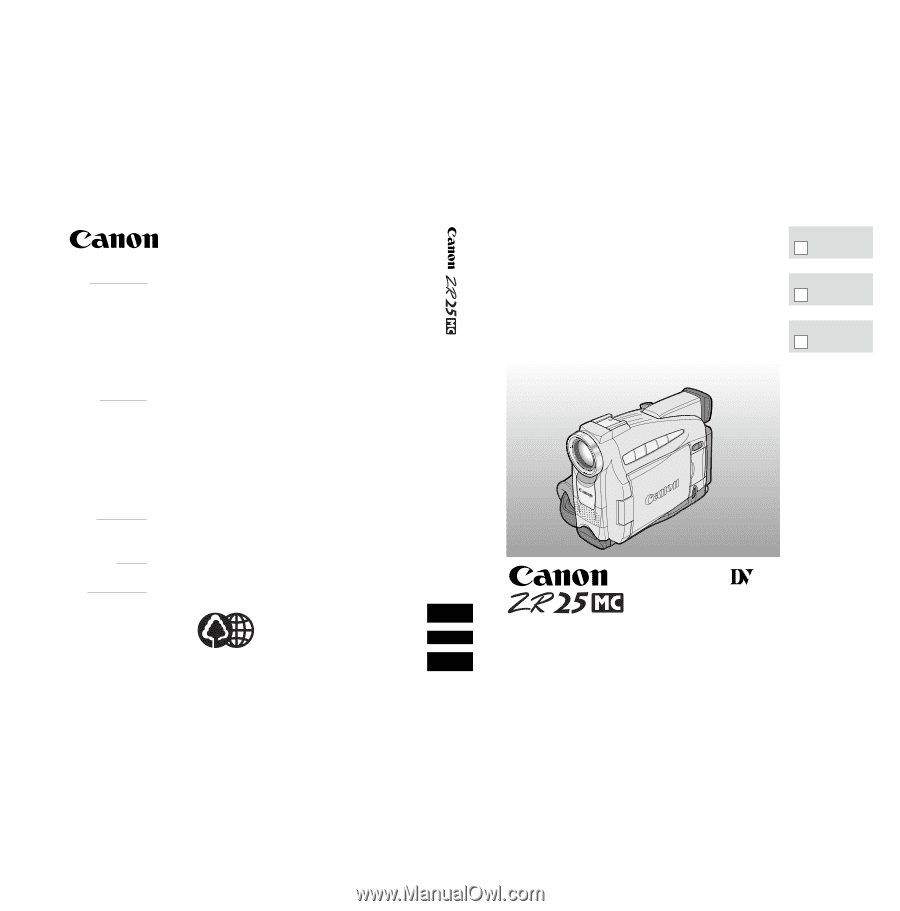
U.S.A.
CANON U.S.A., INC. NEW JERSEY OFFICE
100 Jamesburg Road, Jamesburg, NJ 08831 USA
CANON U.S.A., INC. CHICAGO OFFICE
100 Park Blvd., Itasca, IL 60143 USA
CANON U.S.A., INC. LOS ANGELES OFFICE
15955 Alton Parkway, Irvine, CA 92618 USA
CANON U.S.A., INC. HONOLULU OFFICE
1020 Auahi Street, Bldg. #8, Honolulu, HI 96814 USA
●
If you have any questions, call the Canon U.S.A. Information
Center toll-free at 1-800-828-4040 (U.S.A. only).
CANADA
CANON CANADA INC. NATIONAL HEADQUARTERS
6390 Dixie Road, Mississauga, Ontario L5T 1P7
CANON CANADA INC. CALGARY
2828, 16th Street, N.E. Calgary, Alberta T2E 7K7
CANON CANADA INC. MONTREAL
5990 Côte de Liesse, Quebec H4T 1V7
●
If you have any questions, call the Canon Canada Information
Center toll-free at 1-800-828-4040. (Canada only)
●
Si vous avez des questions, veuillez téléphoner sans frais au
Canada 1-800-828-4040. (Canada seulement)
MEXICO
CANON MEXICANA, S. DE R.L. DE C.V.
Periferico Sur No. 4124 Col. Ex-Rancho de Anzaldo C.P. 01900
México, D.F., México
CENTRO Y
SURAMÉRICA
CANON LATIN AMERICA, INC.
6505 Blue Lagoon Drive Suite 325 Miami FL 33126 USA
ASIA
CANON HONGKONG COMPANY LTD.
9/F, The Hong Kong Club Building, 3A Chater Road, Central, Hong Kong
PUB.DIM-374
© CANON INC. 2001
0000A/ABXX
DY8-9120-267-000
PRINTED IN JAPAN
IMPRIME AU JAPON
IMPRESO EN JAPÓN
CANON INC.
DIGITAL VIDEO CAMCORDER
Instruction Manual
CAMESCOPE ET LECTEUR VIDEO NUMERIQUES
Mode d’emploi
VIDEOCAMARA Y GRABADORA DIGITAL
Manual de Instrucciones
ENGLISH
FRANÇAIS
ESPAÑOL
Mini
Digital
Video
Cassette
NTSC
E
F
Es
Printed on 70% reused paper.
Document réalisé avec du papier recyclé à 70%.
El papel aqui utilizado es 70% reciclado.
PUB.DIM-374
PUB.DIM-374