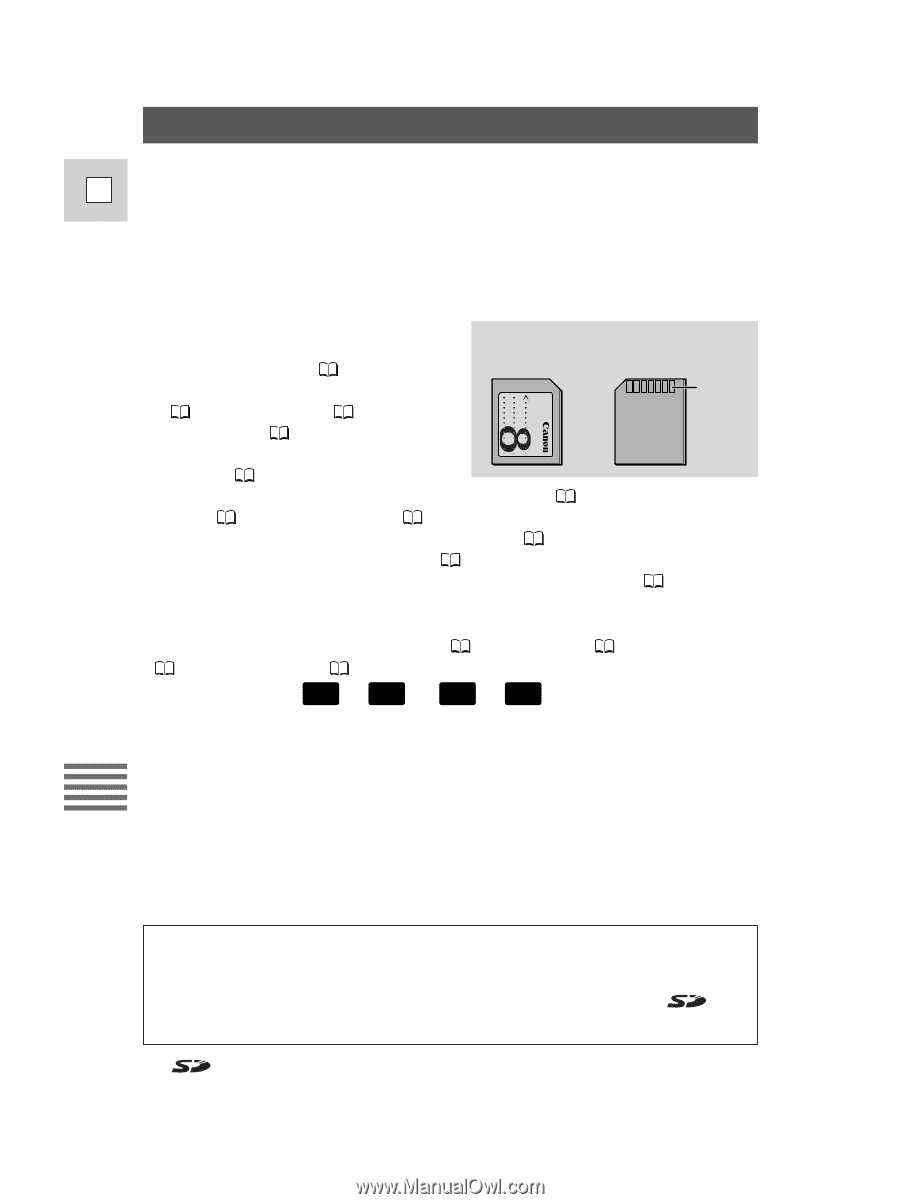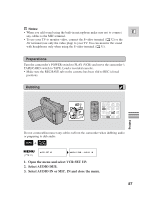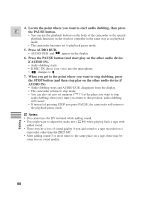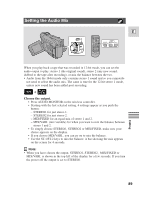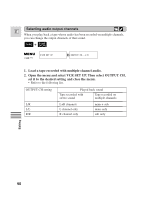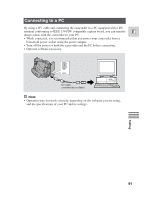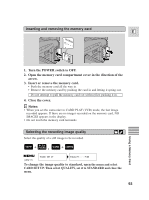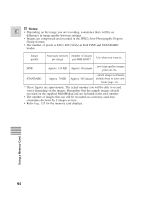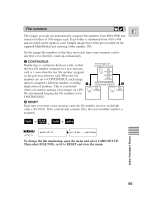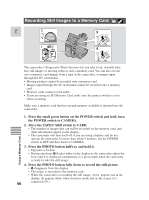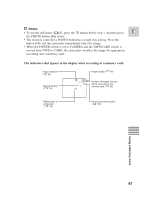Canon ZR25MC ZR25 MC Instruction Manual - Page 92
Memory Card Introduction
 |
UPC - 013803000733
View all Canon ZR25MC manuals
Add to My Manuals
Save this manual to your list of manuals |
Page 92 highlights
Memory Card Introduction The camcorder can take, store and manage still images on 2 types of memory E cards: the MultiMediaCard (supplied with the camcorder) or an SD Memory Card (commercially available). The MultiMediaCard is an ultra-small, ultra-light media that can record still images. About the same size as a MultiMediaCard, the SD (Secure Digital) Memory Card has a large capacity for recording still images, and fits into the same slot as the MultiMediaCard. You can do the following with a memory card: MultiMediaCard MMC-8M • Record still images ( 96) Front Back • View still images 3 ways: Single Terminals MultiMediaCard MMC-8M MR ( 100), Slide show ( 101), Index screen ( 101) • Select the quality of images recorded on the card ( 93) • Protect important images against accidental erasure ( 102) • Erase ( 103) and print mark ( 110) still images • Create interesting effects by combining images ( 105) • Record a still image from a cassette ( 98) • Copy multiple still images automatically to and from a cassette ( 108, 109) Using a Memory Card You can use most of the camcorder's functions when recording to a memory card, such as the various recording programs ( 54), self-timer ( 65), shutter speed ( 68), white balance ( 71) and other manual adjustments. Available functions are marked with the CARD + CAMERA or CARD + PLAY (VCR) icons. 2 While the camcorder is recording the still image, >>>> appears red* in the display. • While >>>> appears red in the display, do not remove the memory card or disconnect the power source. Doing so could result in data damage. 2 While the camcorder is retrieving a still image,