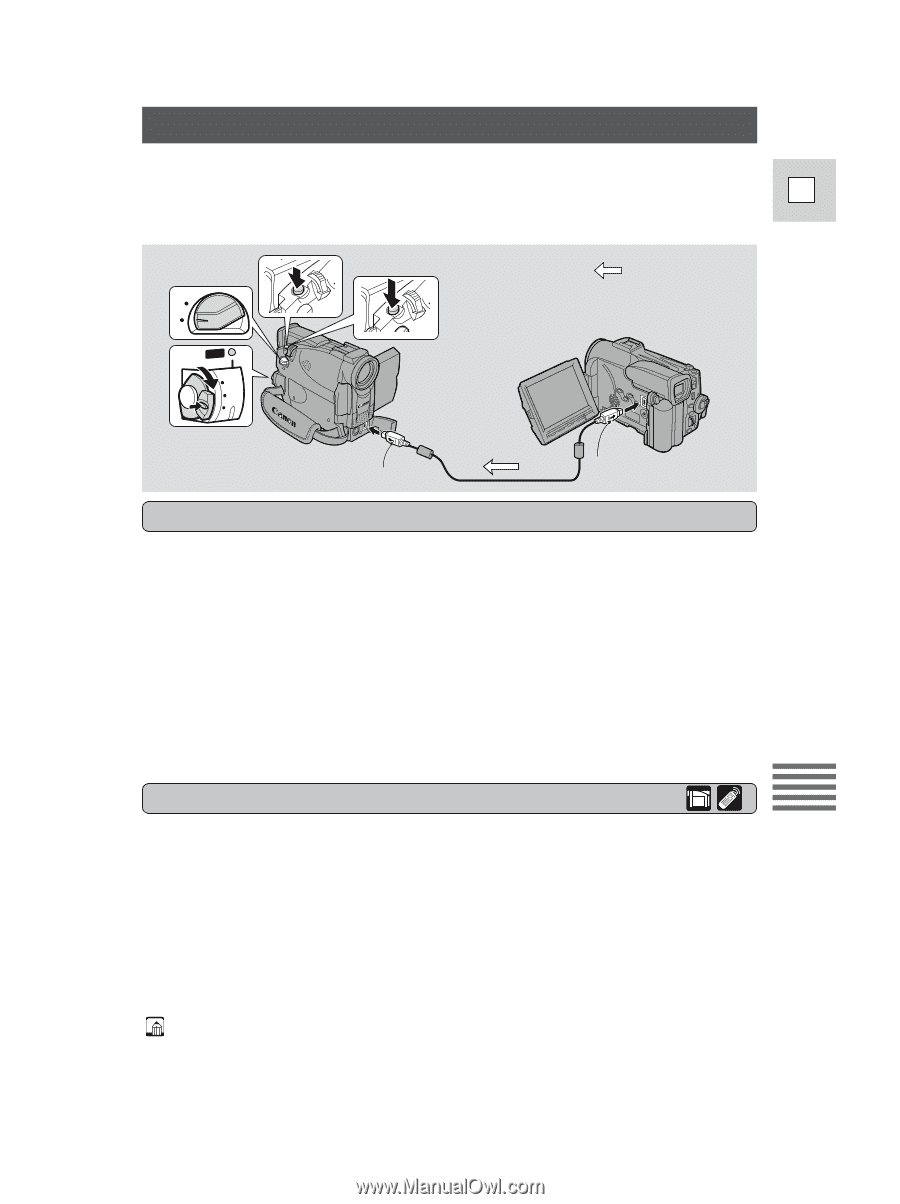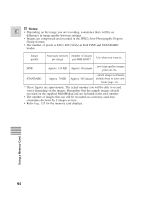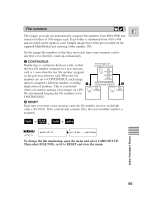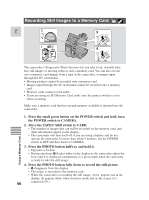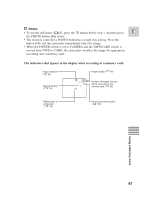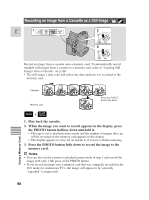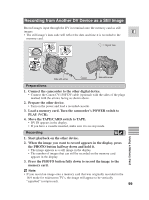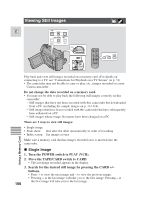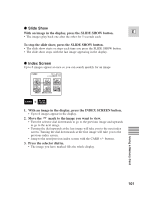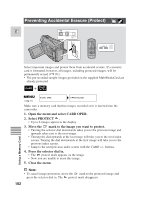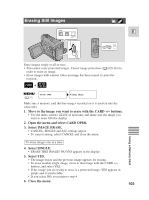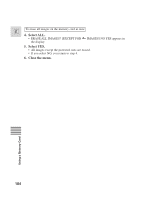Canon ZR25MC ZR25 MC Instruction Manual - Page 99
Recording from Another DV Device as a Still Image
 |
UPC - 013803000733
View all Canon ZR25MC manuals
Add to My Manuals
Save this manual to your list of manuals |
Page 99 highlights
Recording from Another DV Device as a Still Image Record images input through the DV in terminal onto the memory card as still images. E • The still image's data code will reflect the date and time it is recorded to the memory card. : Signal flow CARD TAPE POWER CAMERA OFF PLAY(VCR) Side with arrow Side with arrow Preparations 1. Connect the camcorder to the other digital device. • Connect the Canon CV-150F DV cable (optional) with the sides of the plugs marked with the arrows facing as shown above. 2. Prepare the other device. • Turn on the power and load a recorded cassette. 3. Load a memory card. Turn the camcorder's POWER switch to PLAY (VCR). 4. Move the TAPE/CARD switch to TAPE. • DV IN appears in the display. • If you have a cassette inserted, make sure it is in stop mode. Using a Memory Card Recording 1. Start playback on the other device. 2. When the image you want to record appears in the display, press the PHOTO button halfway down and hold it. • The image appears as a still image in the display. • The number of images that can still be recorded on the memory card appears in the display. 3. Press the PHOTO button fully down to record the image to the memory card. Note: • If you record an image onto a memory card that was originally recorded in the 16:9 mode for widescreen TV's, the image will appear to be vertically "squashed" (compressed). 99