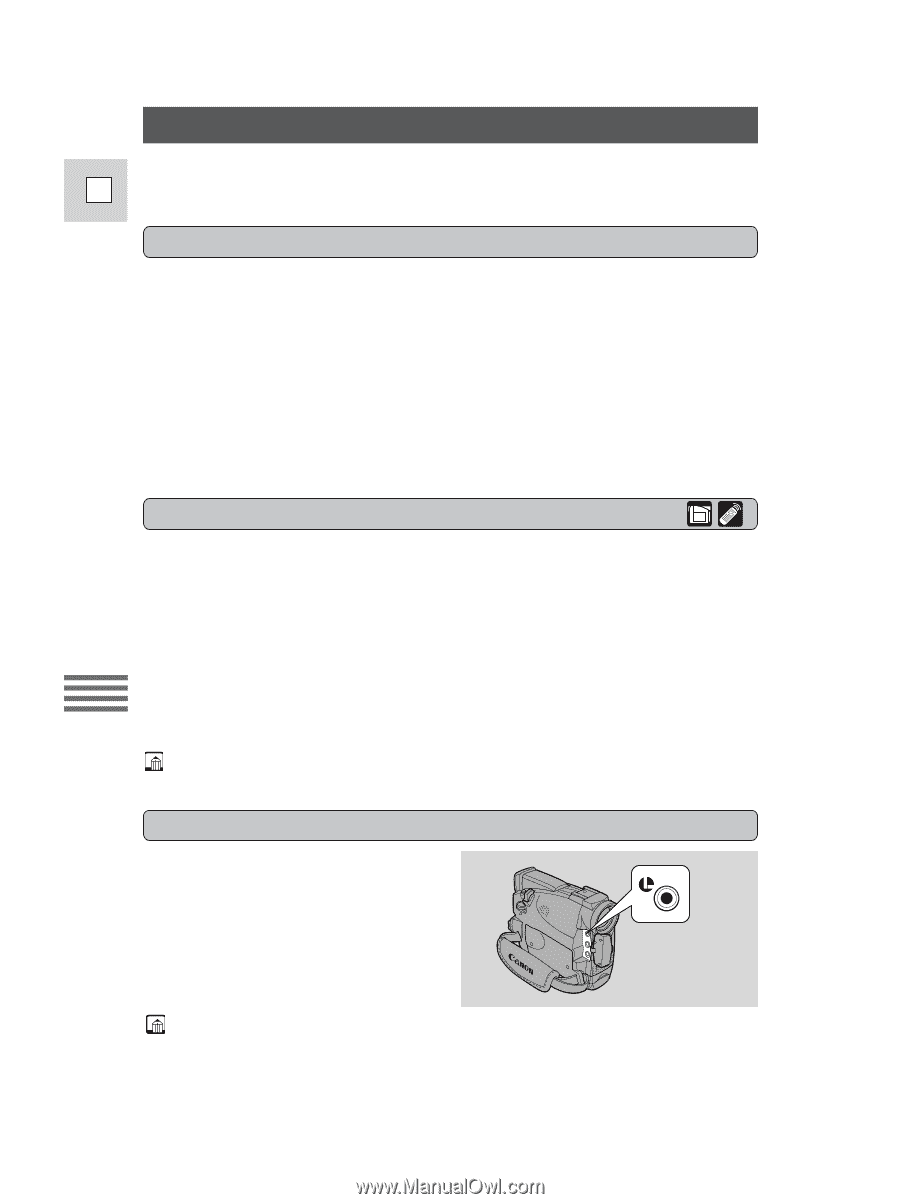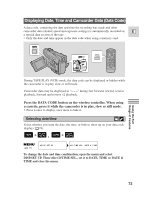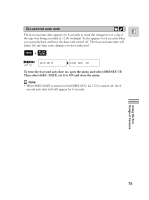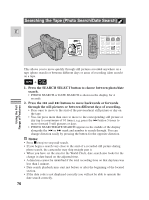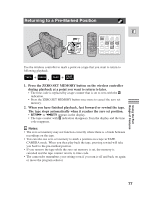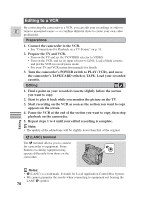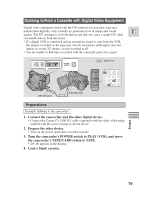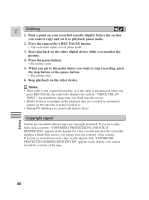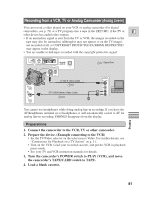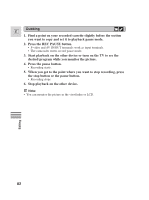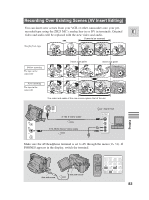Canon ZR25MC ZR25 MC Instruction Manual - Page 78
Editing to a VCR
 |
UPC - 013803000733
View all Canon ZR25MC manuals
Add to My Manuals
Save this manual to your list of manuals |
Page 78 highlights
Editing to a VCR By connecting the camcorder to a VCR, you can edit your recordings in order to E remove unwanted scenes - or combine different shots to create your own video productions. Preparations 1. Connect the camcorder to the VCR. • See "Connections for Playback on a TV Screen" on p. 31. 2. Prepare the TV and VCR. • Turn on the TV and set the TV/VIDEO selector to VIDEO. • Turn on the VCR, and set its input selector to LINE. Load a blank cassette, and put the VCR in record pause mode. • See your TV and VCR instruction manuals for details. 3. Turn the camcorder's POWER switch to PLAY (VCR), and move the camcorder's TAPE/CARD switch to TAPE. Load your recorded cassette. Editing 1. Find a point on your recorded cassette slightly before the section you want to copy. 2. Start to play it back while you monitor the picture on the TV. 3. Start recording on the VCR as soon as the section you want to copy appears on the screen. 4. Pause the VCR at the end of the section you want to copy, then stop playback on the camcorder. 5. Repeat steps 1 to 4 until your edited recording is complete. Note: • The quality of the edited tape will be slightly lower than that of the original. m (LANC) terminal The m terminal allows you to connect the camcorder to equipment. Some buttons on editing equipment may operate differently from those on the camcorder. Notes: • m (LANC) is a trademark. It stands for Local Application Control Bus System. • We cannot guarantee the results when connecting to equipment not bearing the LANC m symbol. 78 Editing