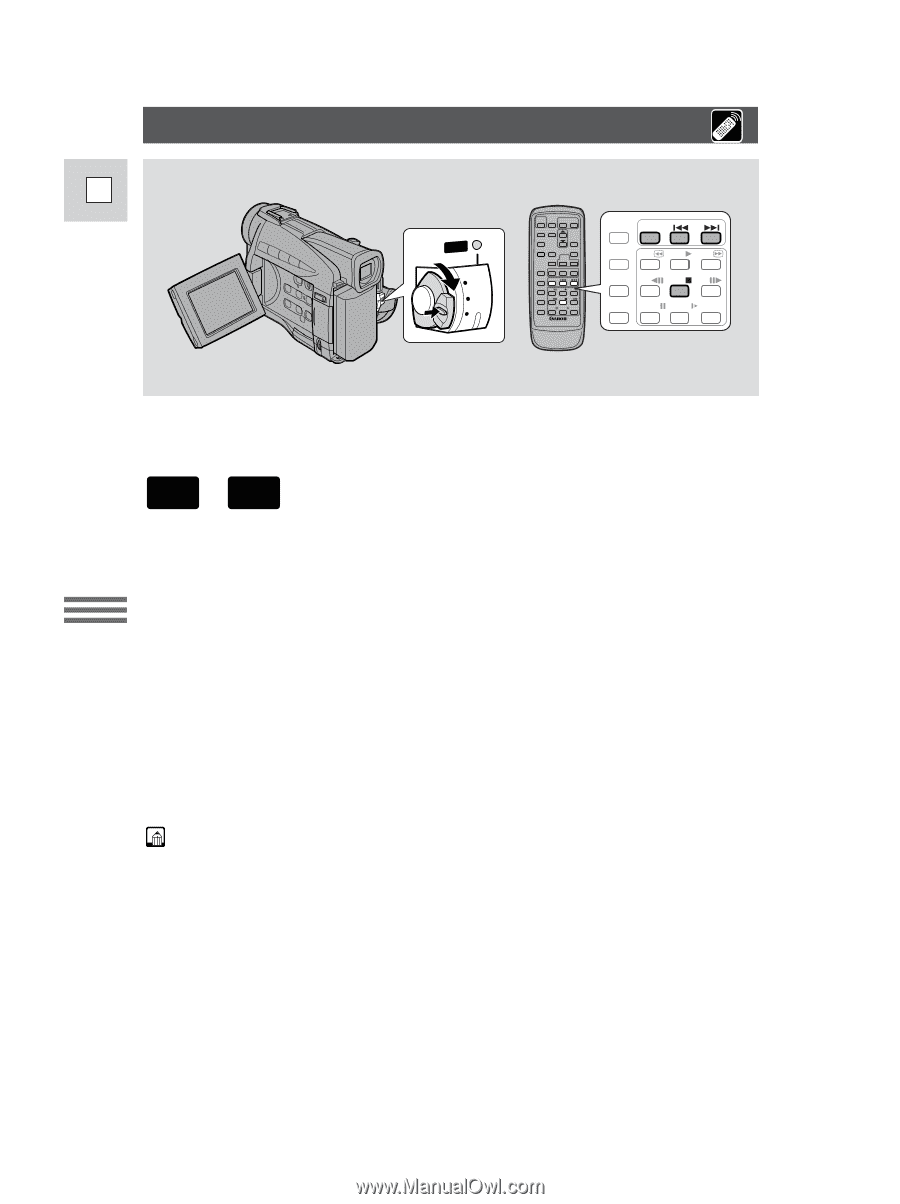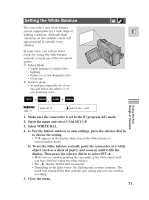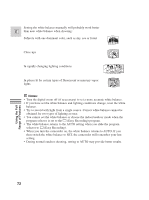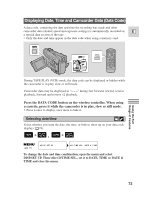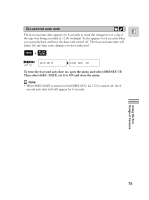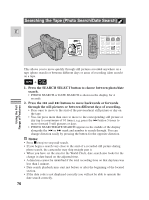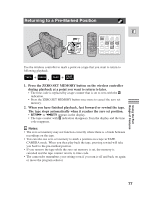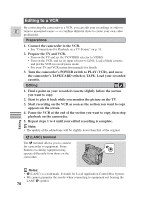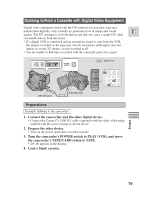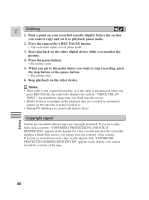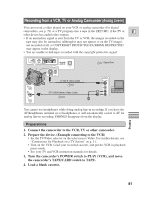Canon ZR25MC ZR25 MC Instruction Manual - Page 76
Searching the Tape Photo Search/Date Search
 |
UPC - 013803000733
View all Canon ZR25MC manuals
Add to My Manuals
Save this manual to your list of manuals |
Page 76 highlights
Searching the Tape (Photo Search/Date Search) E POWER CAMERA OFF PLAY(VCR) ZERO SET SEARCH MEMORY SELECT AUDIO DUB. REW PLAY FF AV INSERT - / STOP +/ REMOTE SET PAUSE SLOW × 2 Using the Full Range of Features This allows you to move quickly through still pictures recorded anywhere on a tape (photo search) or between different days or areas of recording (date search) on a tape. + TAPE PLAY (VCR) 1. Press the SEARCH SELECT button to choose between photo/date search. • PHOTO SEARCH or DATE SEARCH is shown in the display for 4 seconds. 2. Press the - and + buttons to move backwards or forwards through the still pictures or between different days of recording. • Press once to move to the start of the previous/next still picture or day on the tape. • You can press more than once to move to the corresponding still picture or day (up to a maximum of 10 times), e.g. press the + button 5 times to move forward 5 still pictures or days. • PHOTO SEARCH/DATE SEARCH appears in the middle of the display alongside the - or + mark and number to search through. You can change direction easily by pressing the button for the opposite direction. Notes: • Press 3 (stop) to stop mid-search. • If you begin a search very close to the start of a recorded still picture during photo search, the camcorder may skip straight past it. • When you have set the area for the World Clock, date search also looks for the change in date based on the adjusted time. • A date/area cannot be identified if the total recording time on that day/area was less than 1 minute. • Date search playback may start just before or after the beginning of the located section. • If the data code is not displayed correctly you will not be able to operate the date search correctly. 76