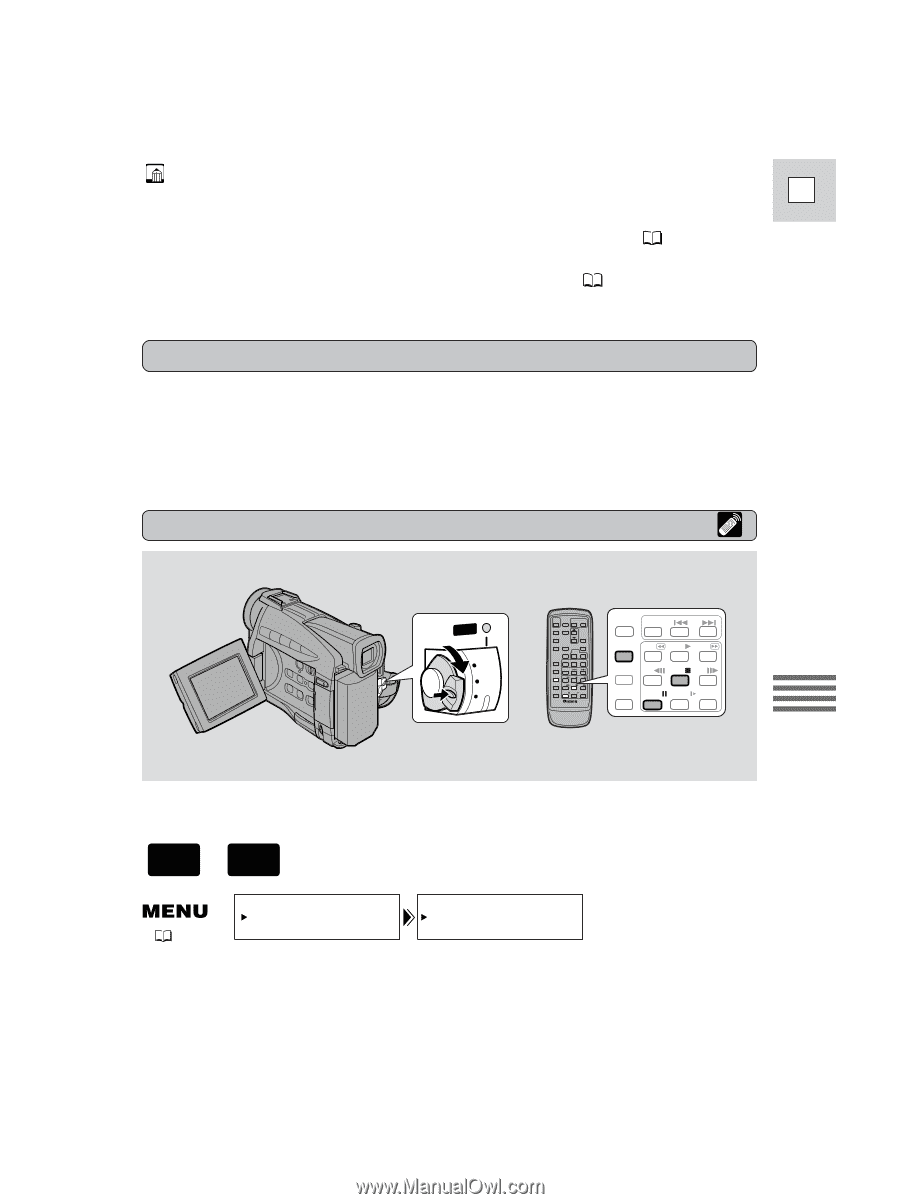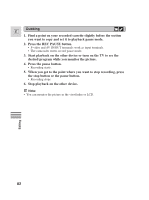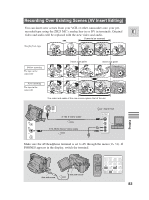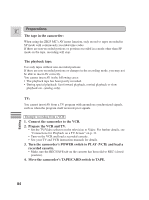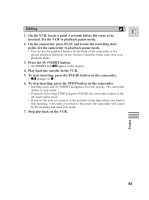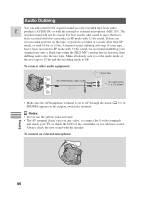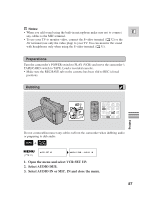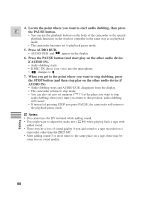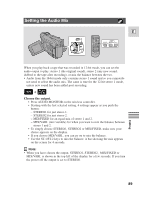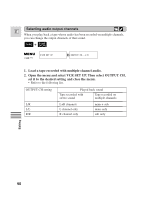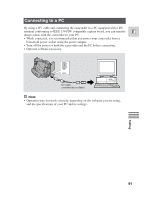Canon ZR25MC ZR25 MC Instruction Manual - Page 87
Open the menu and select VCR SET UP., Select AUDIO DUB., Select AUDIO IN or MIC. IN and close
 |
UPC - 013803000733
View all Canon ZR25MC manuals
Add to My Manuals
Save this manual to your list of manuals |
Page 87 highlights
Notes: • When you add sound using the built-in microphone make sure not to connect E any cables to the MIC terminal. • To use your TV to monitor video, connect the S-video terminal ( 32) or the AV terminal (use only the video plug) to your TV. You can monitor the sound with headphones only when using the S-video terminal ( 31). Preparations Turn the camcorder's POWER switch to PLAY (VCR) and move the camcorder's TAPE/CARD switch to TAPE. Load a recorded cassette. • Make sure the REC/SAVE tab on the cassette has been slid to REC (closed position). Dubbing POWER CAMERA OFF PLAY(VCR) ZERO SET SEARCH MEMORY SELECT AUDIO DUB. REW PLAY FF AV INSERT -/ STOP + / REMOTE SET PAUSE SLOW × 2 Editing Do not connect/disconnect any cables to/from the camcorder when dubbing audio or preparing to dub audio. + TAPE PLAY (VCR) ( 37) VCR SET UP AUDIO DUB.••AUDIO IN 1. Open the menu and select VCR SET UP. 2. Select AUDIO DUB. 3. Select AUDIO IN or MIC. IN and close the menu. 87