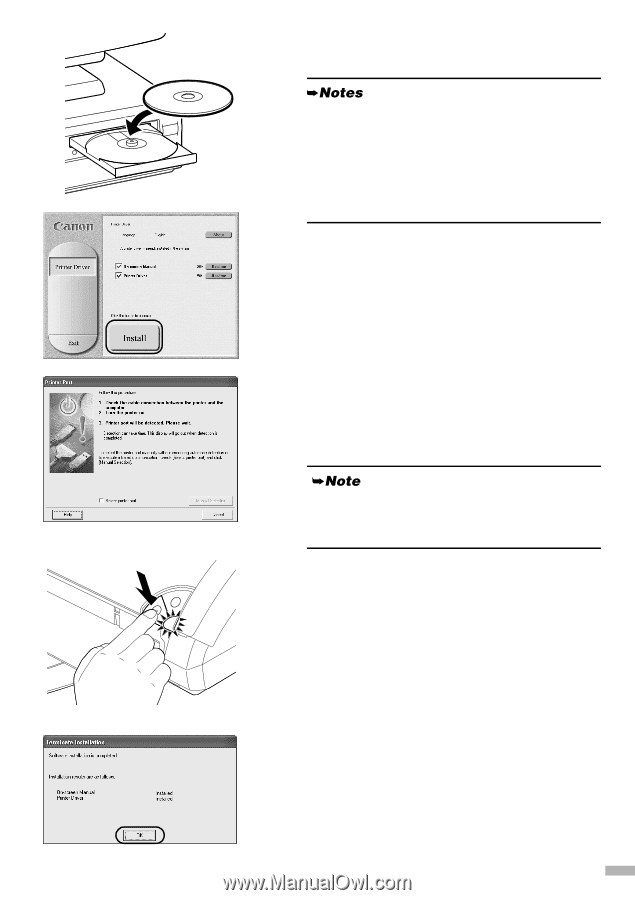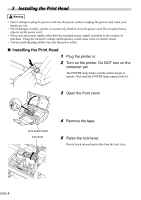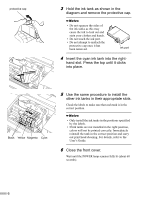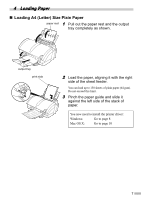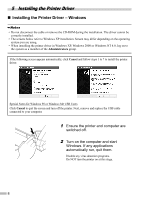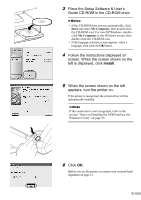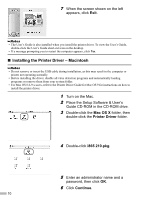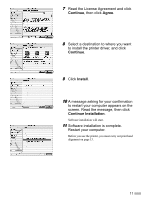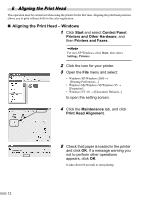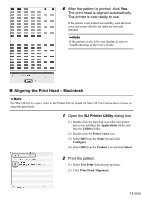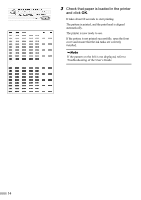Canon i860 Series i860 Quick Start Guide - Page 11
Place the Setup Software & User's
 |
View all Canon i860 Series manuals
Add to My Manuals
Save this manual to your list of manuals |
Page 11 highlights
3 Place the Setup Software & User's Guide CD-ROM in the CD-ROM drive. • If the CD-ROM does not run automatically, click Start and select My Computer, then double-click the CD-ROM icon. For non-XP Windows, doubleclick My Computer in the Windows screen, then double-click the CD-ROM icon. • If the language selection screen appears, select a language, then click the OK button. 4 Follow the instructions displayed on screen. When the screen shown on the left is displayed, click Install. 5 When the screen shown on the left appears, turn the printer on. If the printer is recognized, the printer driver will be automatically installed. If the connection is not recognized, refer to the section "Notes on Handling the USB Interface (for Windows Users)" on page 23. 6 Click OK. Before you use the printer, you must carry out print head alignment on page 12. 9