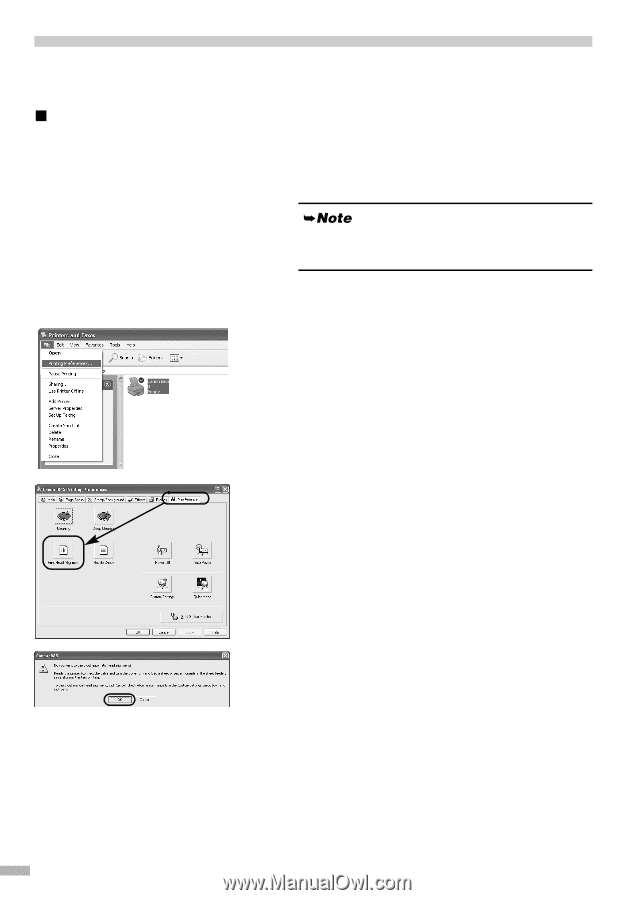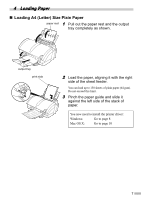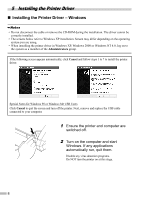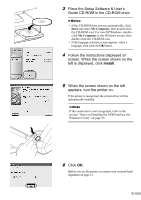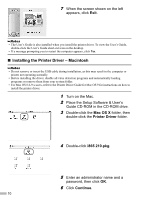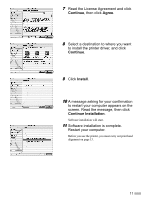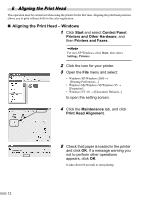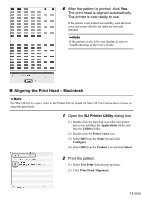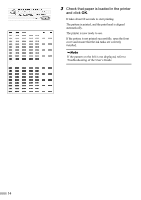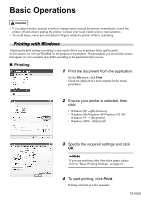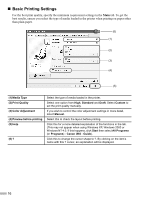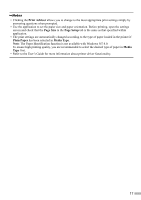Canon i860 Series i860 Quick Start Guide - Page 14
Aligning the Print Head
 |
View all Canon i860 Series manuals
Add to My Manuals
Save this manual to your list of manuals |
Page 14 highlights
6 Aligning the Print Head This operation must be carried out when using the printer for the first time. Aligning the print head positions allows you to print without shifts in the color registration. „ Aligning the Print Head - Windows 1 Click Start and select Control Panel, Printers and Other Hardware, and then Printers and Faxes. For non-XP Windows, click Start, then select Settings, Printers. 2 Click the icon for your printer. 3 Open the File menu and select: • Windows XP/Windows 2000 → [Printing Preferences...] • Windows Me/Windows 98/Windows 95 → [Properties] • Windows NT 4.0 → [Document Defaults...] to open the setting screen. 4 Click the Maintenance tab, and click Print Head Alignment. 5 Check that paper is loaded in the printer and click OK. If a message warning you not to perform other operations appears, click OK. It takes about 60 seconds to start printing. 12