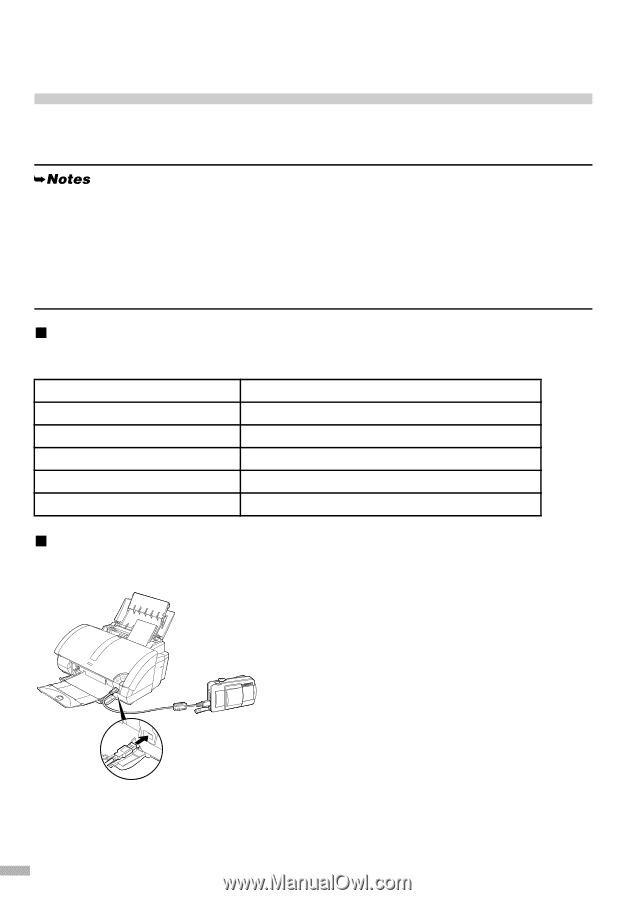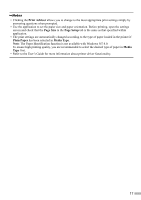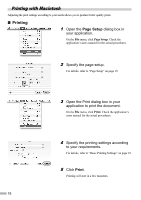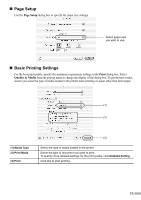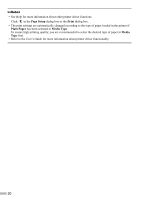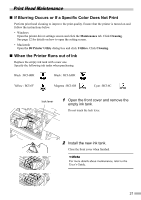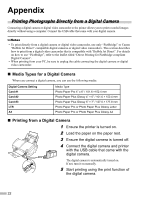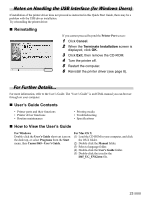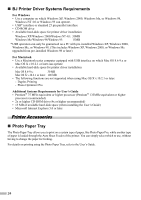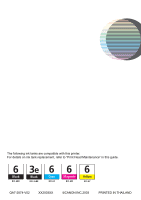Canon i860 Series i860 Quick Start Guide - Page 24
Appendix
 |
View all Canon i860 Series manuals
Add to My Manuals
Save this manual to your list of manuals |
Page 24 highlights
Appendix Printing Photographs Directly from a Digital Camera Connecting a digital camera or digital video camcorder to the printer allows you to print recorded images directly without using a computer. Connect the USB cable that came with your digital camera. • To print directly from a digital camera or digital video camcorder, use only "PictBridge" or Canon "Bubble Jet Direct" compatible digital cameras or digital video camcorders. This section describes how to print from a digital video camcorder that is compatible with "Bubble Jet Direct". For details on how to use "PictBridge", refer to the leaflet titled "Direct Printing for PictBridge compliant Digital Camera". • When printing from your PC, be sure to unplug the cable connecting the digital camera or digital video camcorder. „ Media Types for a Digital Camera When you connect a digital camera, you can use the following media: Digital Camera Setting Card #1 Card #2 Card #3 LTR A4 Media Type Photo Paper Pro 4" x 6" / 101.6 ×152.4 mm Photo Paper Plus Glossy 4" × 6" / 101.6 × 152.4 mm Photo Paper Plus Glossy 5" × 7" / 127.0 × 177.8 mm Photo Paper Pro or Photo Paper Plus Glossy Letter Photo Paper Pro or Photo Paper Plus Glossy A4 „ Printing from a Digital Camera 1 Ensure the printer is turned on. 2 Load the paper on the paper rest. 3 Ensure the digital camera is turned off. 4 Connect the digital camera and printer with the USB cable that came with the digital camera. The digital camera is automatically turned on. If not, turn it on manually. 5 Start printing using the print function of the digital camera. 22