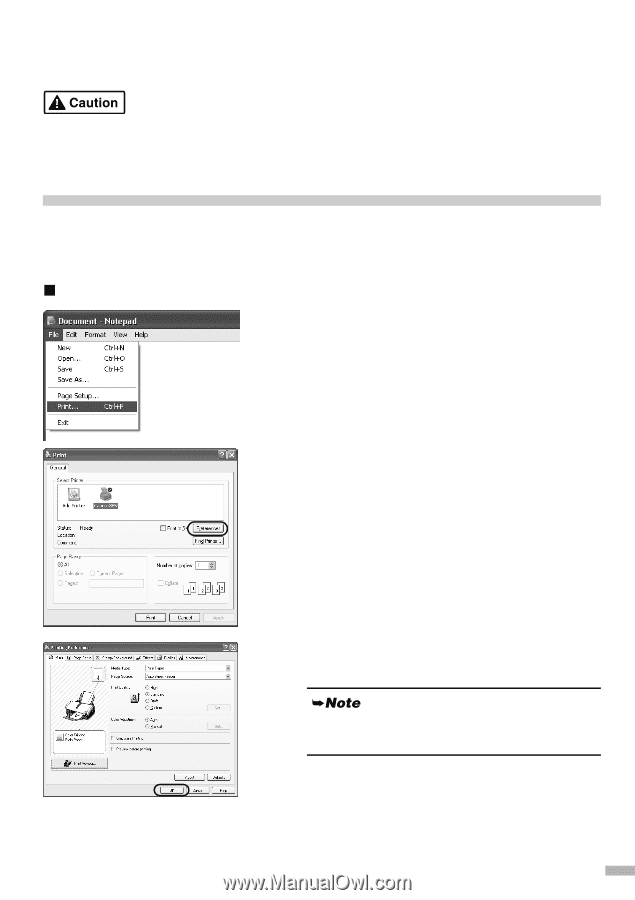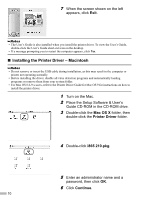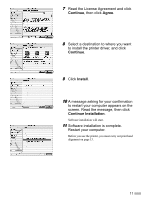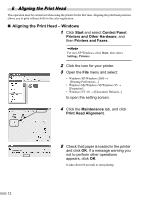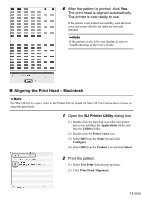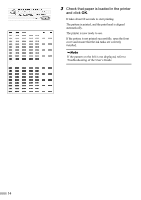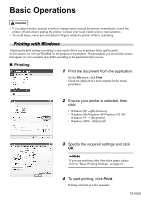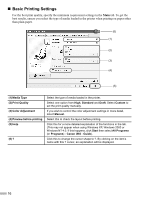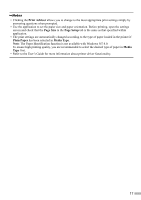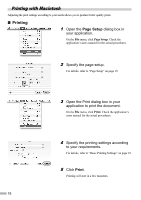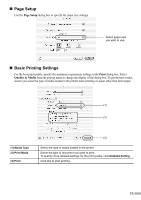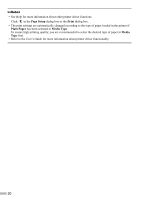Canon i860 Series i860 Quick Start Guide - Page 17
Basic Operations
 |
View all Canon i860 Series manuals
Add to My Manuals
Save this manual to your list of manuals |
Page 17 highlights
Basic Operations • If you detect smoke, unusual smells or strange noises around the printer, immediately switch the printer off and always unplug the printer. Contact your local Canon service representative. • To avoid injury, never put your hand or fingers inside the printer while it is printing. Printing with Windows Adjusting the print settings according to your needs allows you to produce better quality prints. In this section, we will use WordPad for the purpose of explanation. The procedures you use and the screens that appear on your computer may differ according to the application that you use. „ Printing 1 Print the document from the application. On the File menu, click Print. Check the application's users manual for the actual procedures. 2 Ensure your printer is selected, then click: • Windows XP →[Preferences] • Windows Me/Windows 98/Windows NT 4.0/ Windows 95 → [Properties] • Windows 2000 →[Main] tab 3 Specify the required settings and click OK. If you use anything other than plain paper, please refer to "Basic Printing Settings" on page 16. 4 To start printing, click Print. Printing will start in a few moments. 15