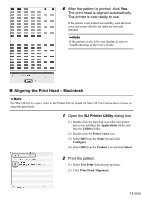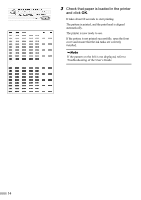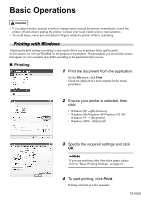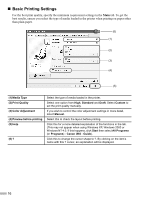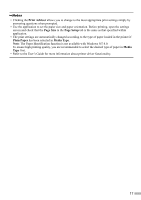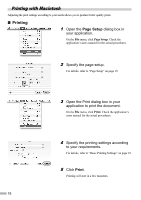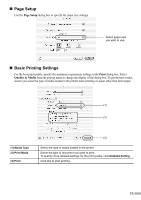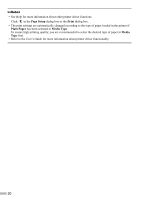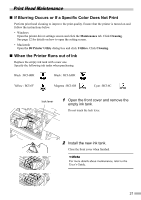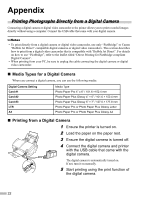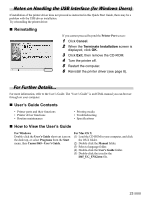Canon i860 Series i860 Quick Start Guide - Page 20
Printing with Macintosh
 |
View all Canon i860 Series manuals
Add to My Manuals
Save this manual to your list of manuals |
Page 20 highlights
Printing with Macintosh Adjusting the print settings according to your needs allows you to produce better quality prints. „ Printing 1 Open the Page Setup dialog box in your application. On the File menu, click Page Setup. Check the application's users manual for the actual procedures. 2 Specify the page setup. For details, refer to "Page Setup" on page 19. 3 Open the Print dialog box in your application to print the document. On the File menu, click Print. Check the application's users manual for the actual procedures. 4 Specify the printing settings according to your requirements. For details, refer to "Basic Printing Settings" on page 19. 5 Click Print. Printing will start in a few moments. 18
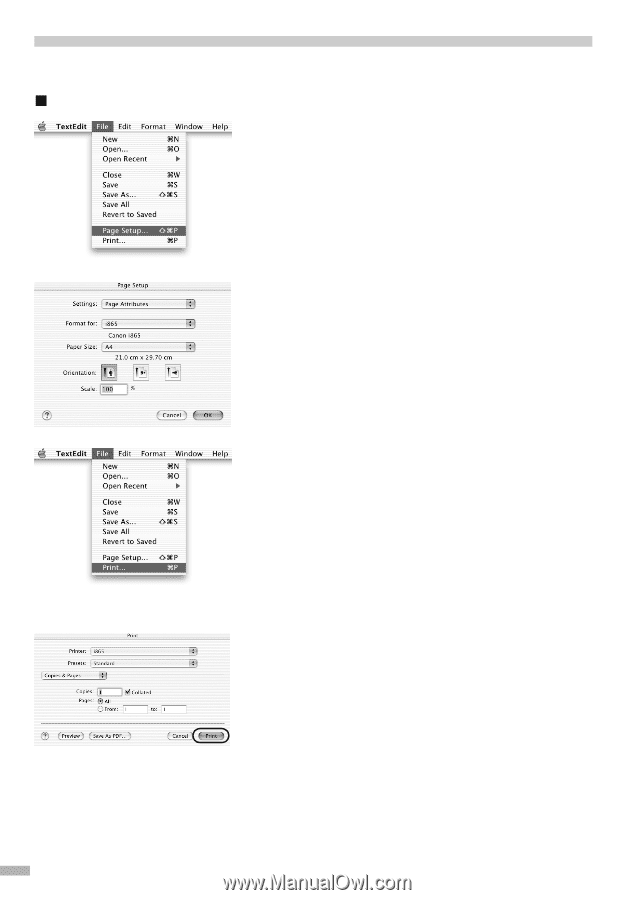
18
Printing with Macintosh
Adjusting the print settings according to your needs allows you to produce better quality prints.
Printing
1
Open the
Page Setup
dialog box in
your application.
On the
File
menu, click
Page Setup
. Check the
application’s users manual for the actual procedures.
2
Specify the page setup.
For details, refer to “Page Setup” on page 19.
3
Open the Print dialog box in your
application to print the document.
On the
File
menu, click
Print
. Check the application’s
users manual for the actual procedures.
4
Specify the printing settings according
to your requirements.
For details, refer to “Basic Printing Settings” on page 19.
5
Click
Print
.
Printing will start in a few moments.