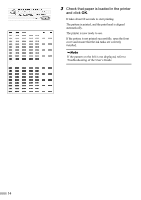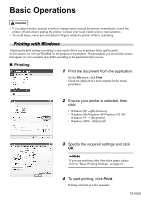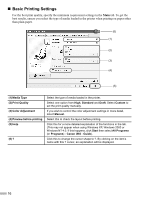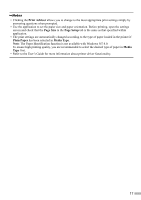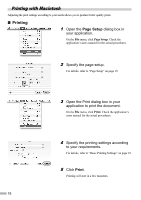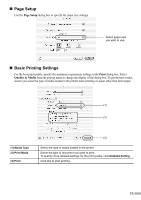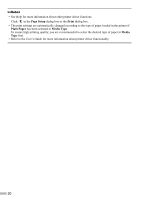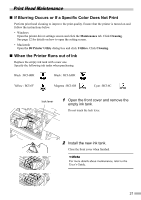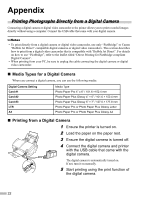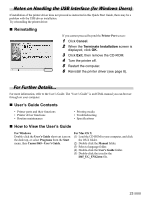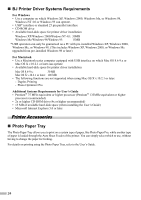Canon i860 Series i860 Quick Start Guide - Page 21
Setup, Basic Printing Settings
 |
View all Canon i860 Series manuals
Add to My Manuals
Save this manual to your list of manuals |
Page 21 highlights
„ Page Setup Use the Page Setup dialog box to specify the paper size settings. Select paper size you wish to use. „ Basic Printing Settings For the best print quality, specify the minimum requirement settings in the Print dialog box. Select Quality & Media from the pop-up menu to change the display of the dialog box. To get the best results, ensure you select the type of media loaded in the printer when printing on paper other than plain paper. (1) (2) (1) Media Type (2) Print Mode (3) Print (3) Select the type of media loaded in the printer. Select the type of document you want to print. To specify more detailed settings for the print quality, click Detailed Setting. Click this to start printing. 19
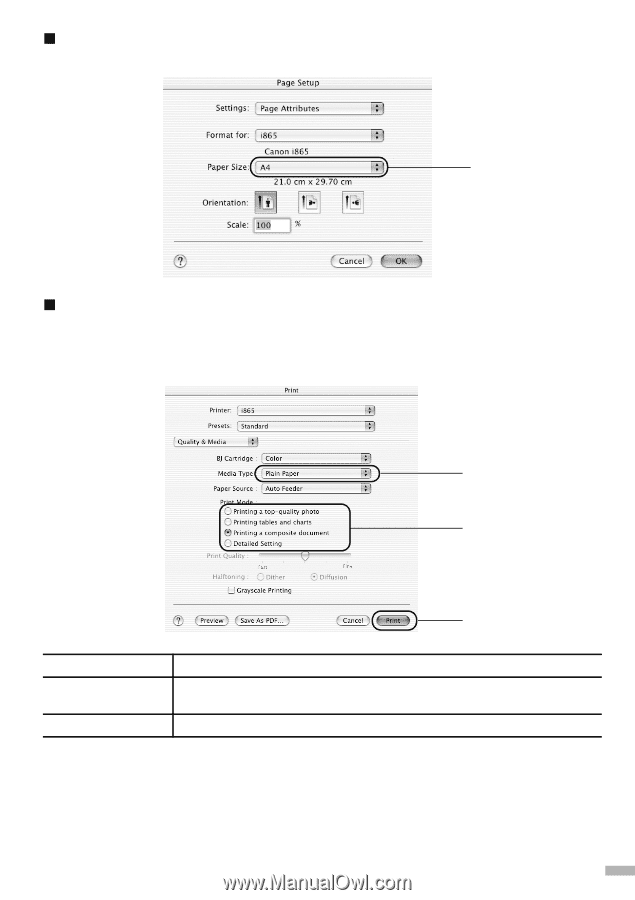
19
Page Setup
Use the
Page Setup
dialog box to specify the paper size settings.
Basic Printing Settings
For the best print quality, specify the minimum requirement settings in the
Print
dialog box. Select
Quality & Media
from the pop-up menu to change the display of the dialog box. To get the best results,
ensure you select the type of media loaded in the printer when printing on paper other than plain paper.
(1) Media Type
Select the type of media loaded in the printer.
(2) Print Mode
Select the type of document you want to print.
To specify more detailed settings for the print quality, click
Detailed Setting
.
(3) Print
Click this to start printing.
Select paper size
you wish to use.
(2)
(3)
(1)