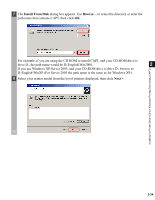Canon imageCLASS D880 imageCLASS D800 Series Printer Guide - Page 30
Manufacturers/Printers, Install From Disk, Next >, For example
 |
View all Canon imageCLASS D880 manuals
Add to My Manuals
Save this manual to your list of manuals |
Page 30 highlights
Installing the Printer Driver (Canon Advanced Printing Technology (CAPT)) 6 Click Have Disk... in the Manufacturers/Printers dialog box. 2 7 The Install From Disk dialog box appears. Use Browse... to select the directory or enter the path name that contains CAPT, then click OK. For example, if you are using the CD-ROM to install CAPT, and your CD-ROM drive is drive D:, the path name would be D:\English\WinNT40. 8 Select your printer model from the list of printers displayed, then click Next >. 2-19

2-19
2
Installing the Printer Driver (Canon Advanced Printing Technology (CAPT))
6
Click
Have Disk…
in the
Manufacturers/Printers
dialog box.
7
The
Install From Disk
dialog box appears. Use
Browse…
to select the directory or enter the
path name that contains CAPT, then click
OK
.
For example, if you are using the CD-ROM to install CAPT, and your CD-ROM drive is
drive D:, the path name would be D:\English\WinNT40.
8
Select your printer model from the list of printers displayed, then click
Next >
.